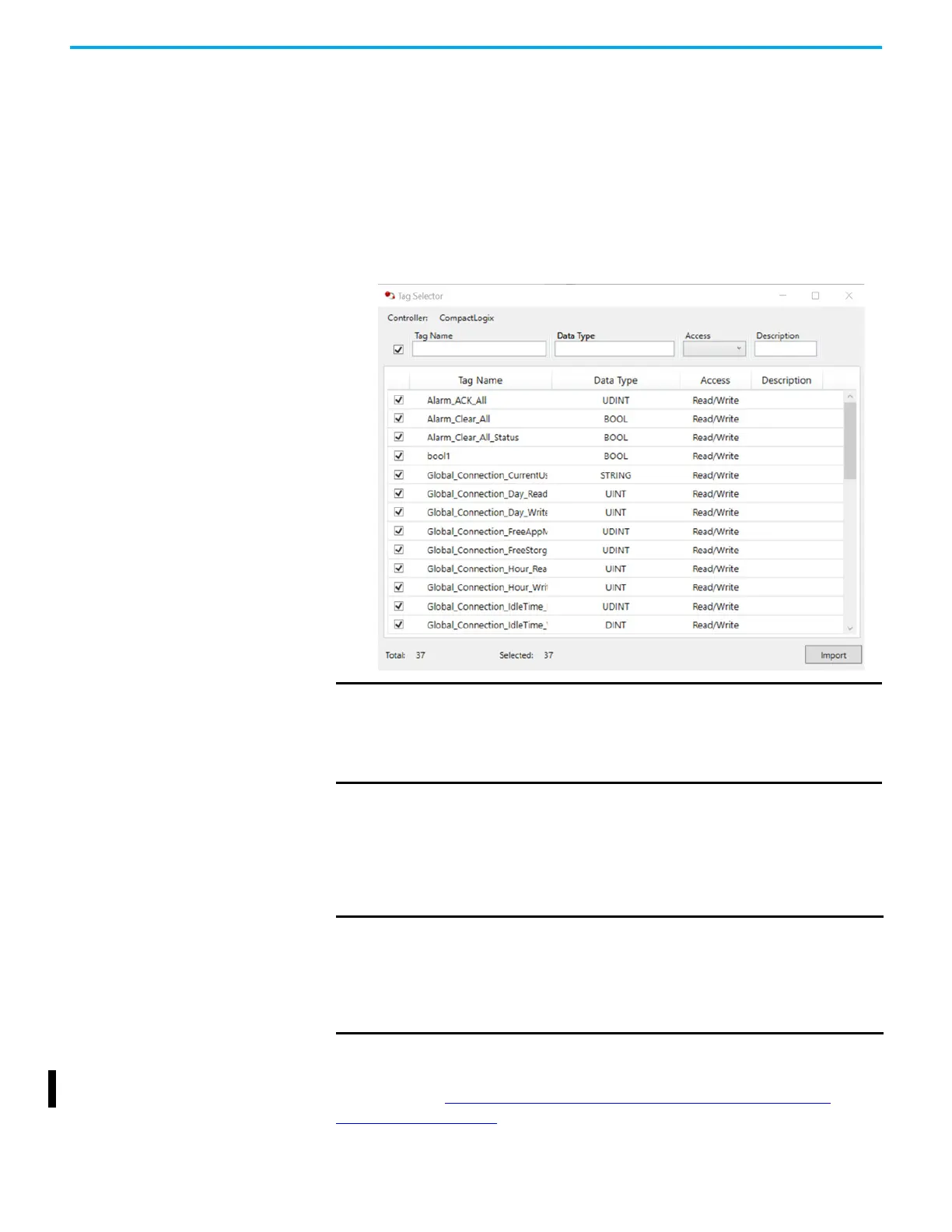68 Rockwell Automation Publication 2711R-UM001I-EN-E - February 2023
Chapter 3 DesignStation in Connected Components Workbench Software
Import Tags From a CompactLogix Controller
Follow these steps to import CompactLogix controller tags into your
PanelView 800 application.
1. In the Tag Editor tab, click the Import.
2. In the submenu, select CompactLogix.
The open file dialog appears.
3. Select Studio 5000 Logix Designer® application project file (.l5x), then
click Open.
The Tag Selector dialog appears.
If the tags you want to import exists in your application, a warning message
appears. Click Yes to import all selected tags and overwrite existing tags, or No
to only import tags that do not exist in your application.
The Import tag result is show in the Output pane.
For more information on the differences in supported data types between
PanelView 800 terminals and CompactLogix 5370/CompactLogix 5380
controllers, see CompactLogix 5370 and
CompactLogix 5380 Controller
Addressing on page 141.
IMPORTANT An error message appears if one of the following conditions is true:
• The file does not have the extension “.l5x”.
• The file is damaged.
• The file is from a non-supported version of Logix Designer application.
• The file is a non-supported Logix Designer application project type.
IMPORTANT After importing a tag with the String data type, you must change
“TagName.Data/0” to “TagName.Data/N” where N is the length of the
string.
If no default value was set for the controller string tag, the tag is named
“TagName.Data/0” by default after it has been imported to your
PanelView 800 application.
