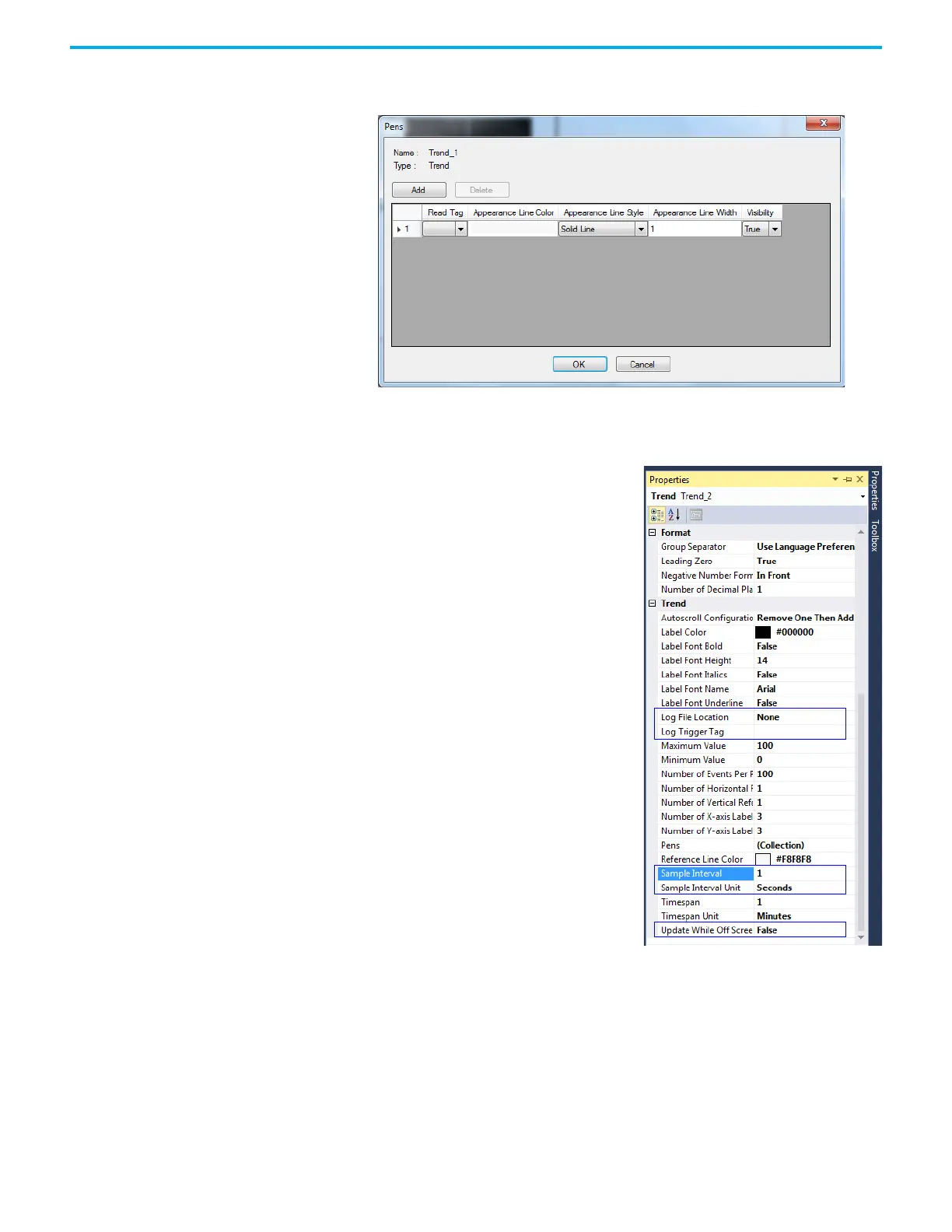66 Rockwell Automation Publication 2711R-UM001I-EN-E - February 2023
Chapter 3 DesignStation in Connected Components Workbench Software
3. Double-click the Trend object.
The Pens window appears.
4. Modify the fields as required.
5. Click Add if more pens are required.
6. Click OK when finished.
7. Right-click the Trend object and
select Properties.
Configure the properties as
required.
• Sample Interval
• Sample Interval Unit
• Update While Off Screen: False =
The trend updates only when the
screen with the Trend is shown on
the terminal.
True = The trend always updates.
• Log File Location: Select the location
where the datalog file is saved.
• Log Trigger Tag: The datalog starts
recording when the value of the tag
is TRUE.
