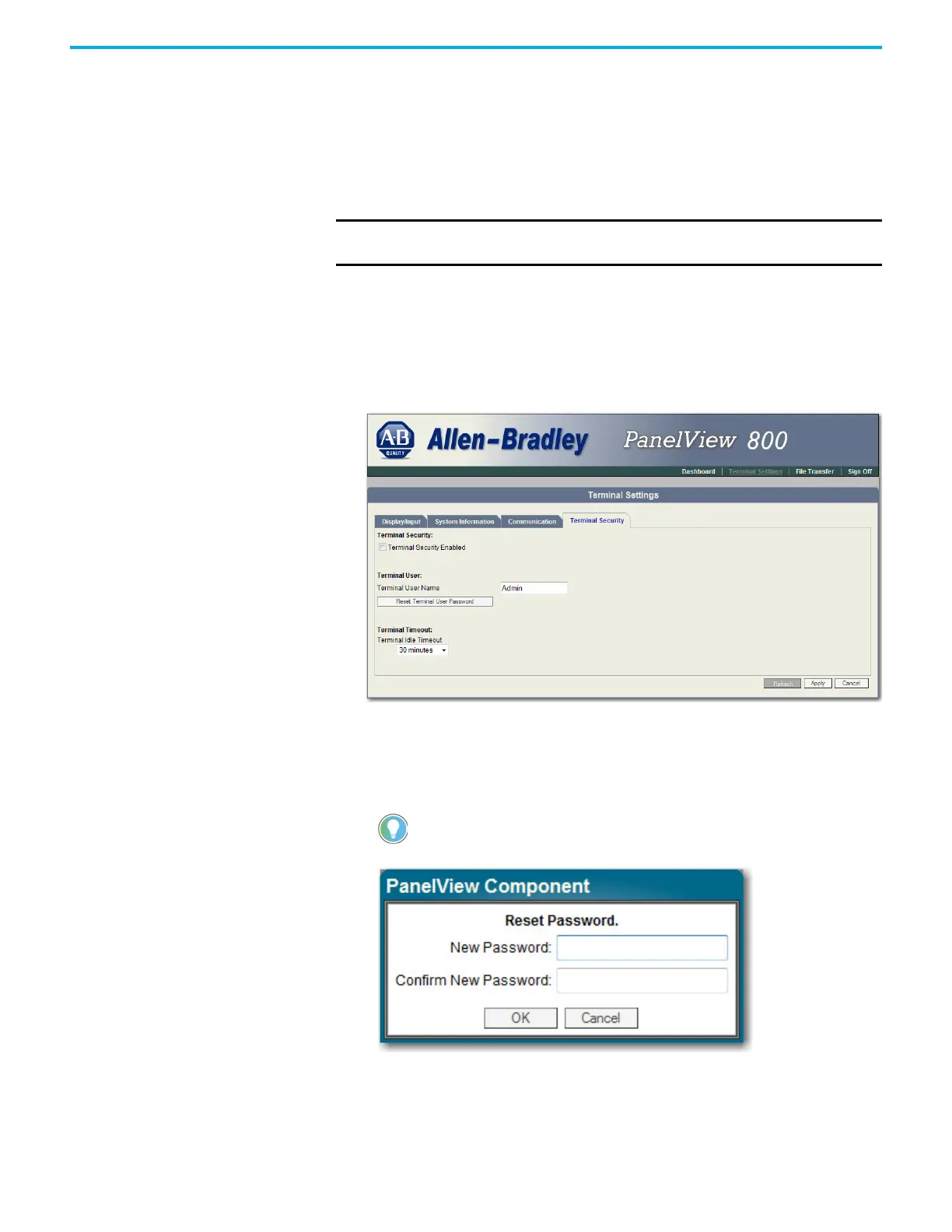Rockwell Automation Publication 2711R-UM001I-EN-E - February 2023 157
Appendix E PanelView Explorer
As long as security is enabled, any user that tries to access the PanelView
Explorer Startup window must first log in with a valid user name and
password.
The terminal also secures itself when idle. If terminal input is not received
within the idle timeout period, the user is logged out. The user must log in
again to access the terminal. The default terminal idle timeout is 30 minutes.
Follow these steps to secure the PanelView Explorer Startup window.
1. Go to the PanelView Explorer Startup window.
2. Click the Terminal Settings link.
3. Click the Terminal Security tab.
4. Check Terminal Security Enabled.
5. Optionally, enter a new Terminal User Name.
6. Click the Reset Terminal User Password button.
7. In the Reset Password dialog, enter a new password, confirm the
password, then click OK.
8. Select a new idle timeout from the Terminal Idle Timeout list, if needed,
or click Cancel to restore the current idle timeout.
The new password and idle timeout value take effect when the terminal is
restarted.
IMPORTANT
Store your password in a safe place. If you forget the password, you will
not be able to connect to the PanelView Explorer Startup window.
Terminal user names are limited to 15 characters.
