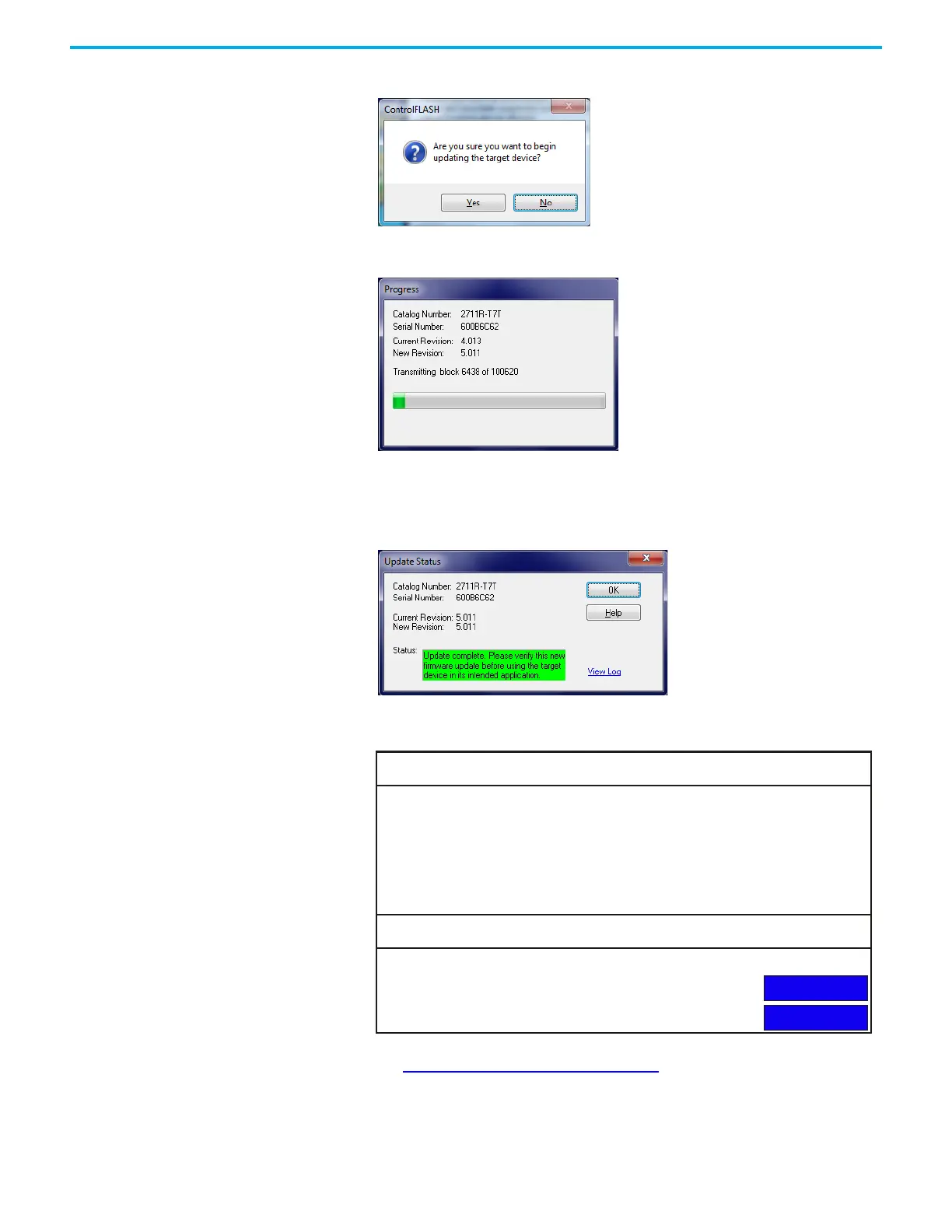122 Rockwell Automation Publication 2711R-UM001I-EN-E - February 2023
Appendix A Update Firmware
8. Click Yes to start the updating process.
A screen that shows the progress appears.
9. When the update process is complete, the terminal will automatically
restart.
10. After the terminal has restarted, a screen showing the update status
appears. Click OK to continue.
11. Open the system information screen on the terminal to verify that the
new firmware revision is correct.
See View System Information
on page 43 for instructions on how to view
the current firmware revision.
System Information
Main
Advanced
Firmware Version:
Boot Code Version:
Logic Board Version:
Terminal On Time:
Display On Time:
Battery Status:
Memory Usage (bytes)
Internal Used:
Internal Free:
Application Used:
Application Free:
5.011
4.011
4
102,330
102,330
Good
1,392,640
164,741,120
31,600,640
193,994,752
