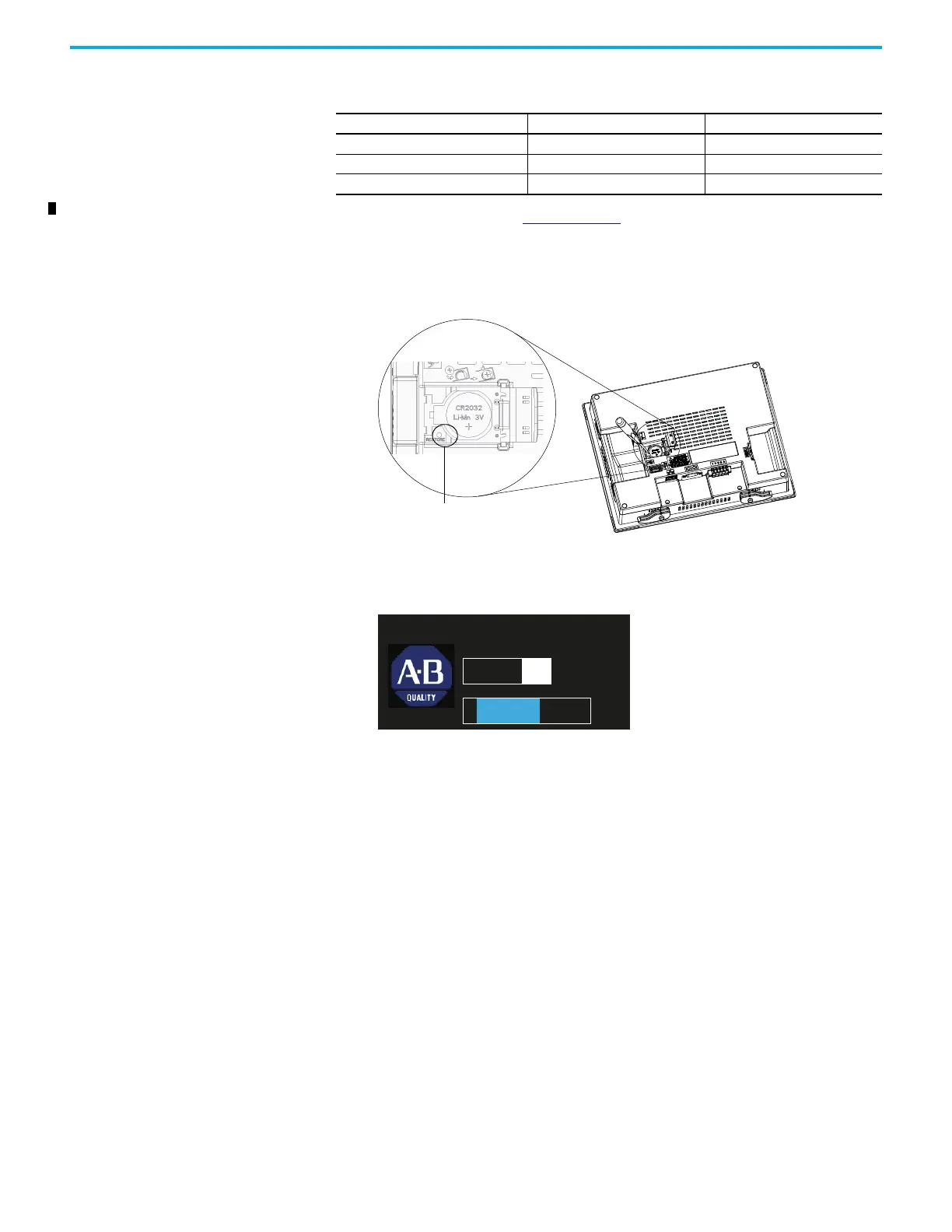Rockwell Automation Publication 2711R-UM001I-EN-E - February 2023 115
Chapter 6 Troubleshoot the System
Follow these steps to restore the terminal.
1. While the terminal is not powered, use a small pointed object to press
and hold the Restore button located underneath the battery cover.
2. Power up the terminal.
3. Wait until the fault indicator lights up steady red, or the text “GO” is
displayed on the screen before releasing the Restore button.
4. Wait for a few minutes until the process is completed.
5. When the restore process is completed, the terminal boots into the main
configuration screen.
Display Brightness N Y
Display Timeout N Y
Terminal Name N Y
(1) The VNC feature is only supported on PanelView 800 terminals with firmware revisions 4.011…7.011. For more information,
contact your local technical support at rok.auto/phonesupport
.
Settings Cleared or Reset to Default When Using Restore or in
Out-of-Box Condition (Continued)
Setting Restore Out-of-Box Condition
BOOT GO
©2016 Rockwell Automation, Inc.
All Rights Reserved.
