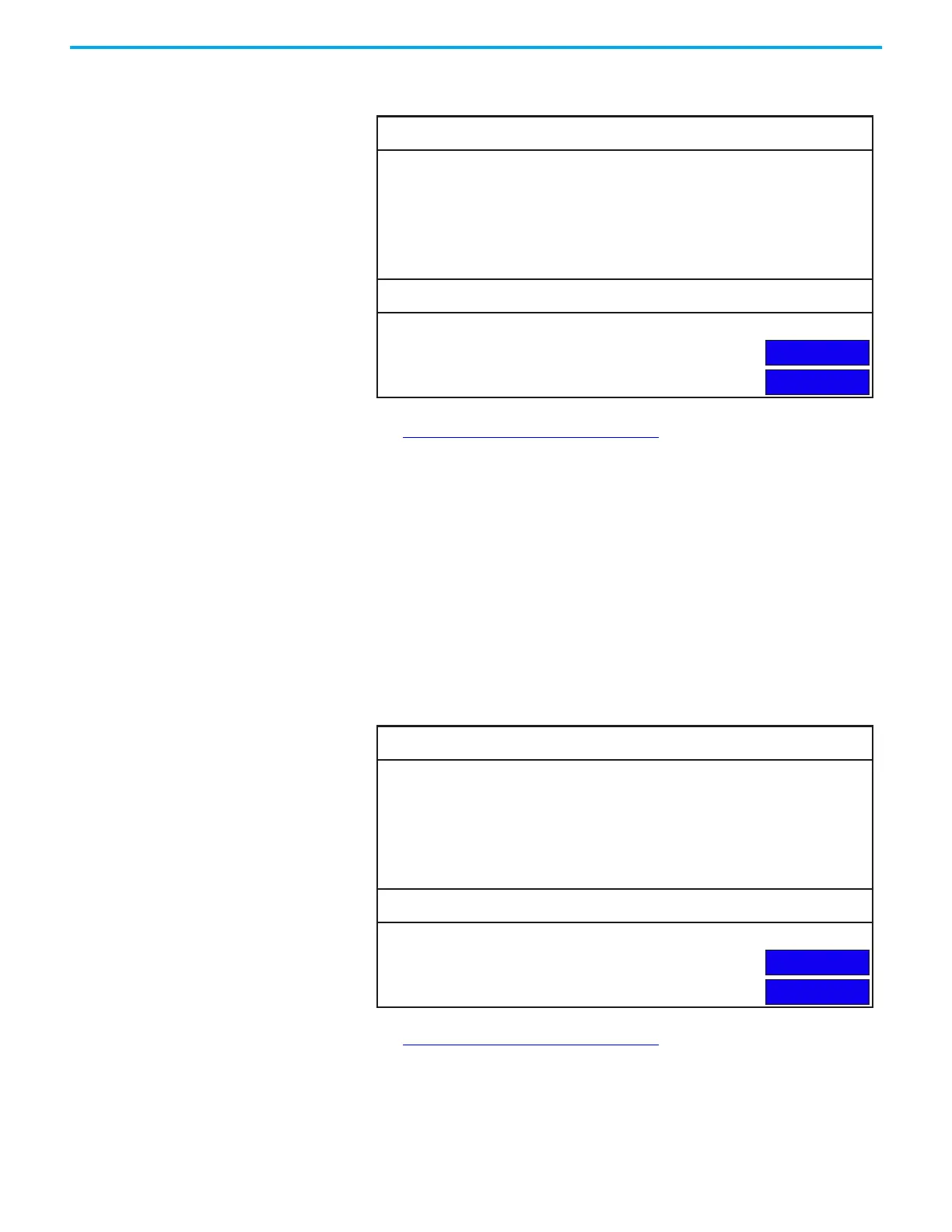Rockwell Automation Publication 2711R-UM001I-EN-E - February 2023 125
Appendix A Update Firmware
1. Open the system information screen on the terminal to verify the current
firmware revision.
See View System Information on page 43 for instructions on how to view
the current firmware revision.
2. Insert the storage device into the USB host port or microSD card slot on
your terminal.
3. When prompted to run the Autorun, press Yes or the F1 key.
The splash screen appears and the progress bar indicates that a firmware
installation is in process.
When the firmware installation is complete and successful, the progress
bar stops with the success code OK.
4. The terminal automatically restarts to complete the process.
5. Open the system information screen to see the firmware revision that is
expected after the installation.
See View System Information
on page 43 for instructions on how to view
the current firmware revision.
System Information
Main
Advanced
Firmware Version:
Boot Code Version:
Logic Board Version:
Terminal On Time:
Display On Time:
Battery Status:
Memory Usage (bytes)
Internal Used:
Internal Free:
Application Used:
Application Free:
3.011.000
2.020.000
4
102,330
102,330
Good
1,392,640
164,741,120
31,600,640
193,994,752
System Information
Main
Advanced
Firmware Version:
Boot Code Version:
Logic Board Version:
Terminal On Time:
Display On Time:
Battery Status:
Memory Usage (bytes)
Internal Used:
Internal Free:
Application Used:
Application Free:
3.011.000
2.020.000
4
102,330
102,330
Good
1,392,640
164,741,120
31,600,640
193,994,752
