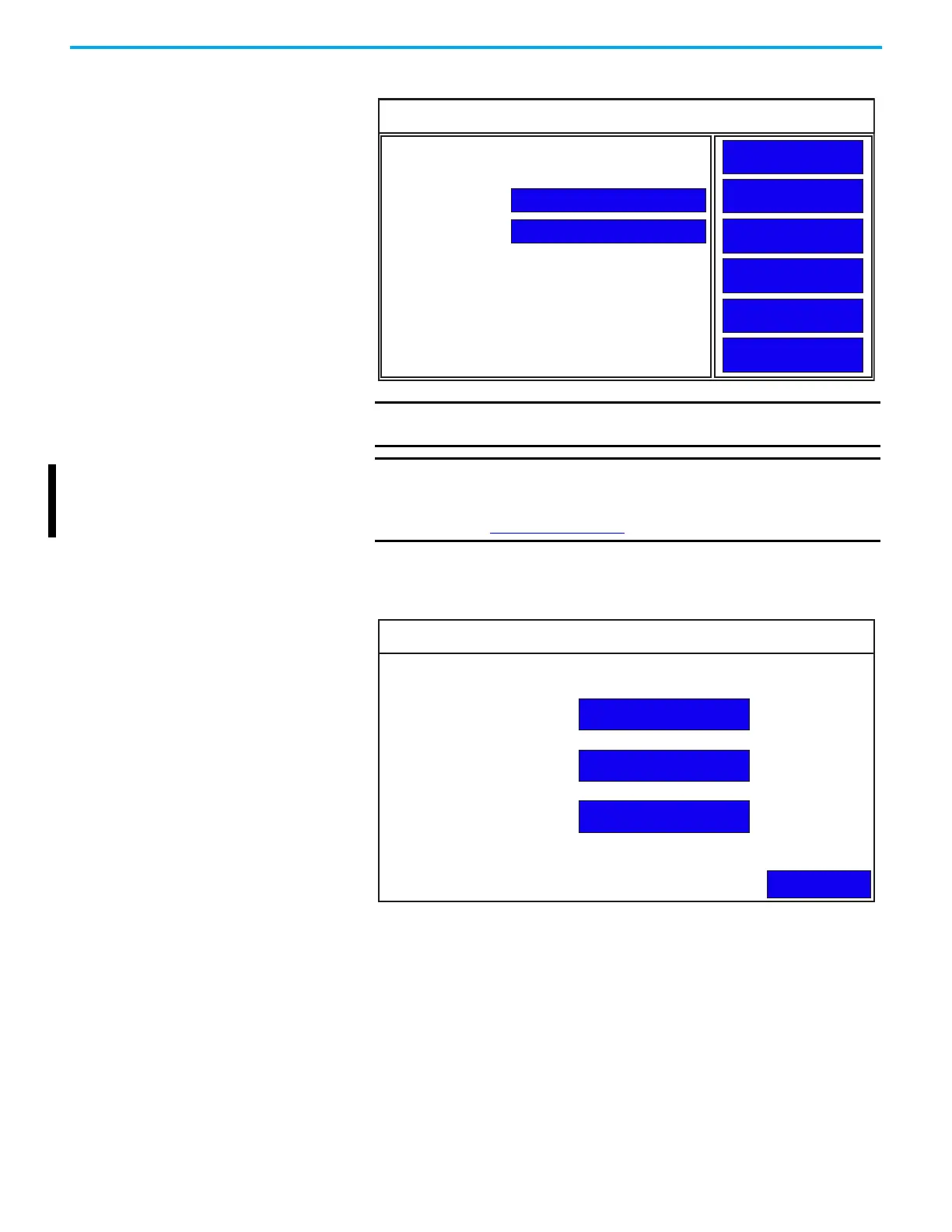Rockwell Automation Publication 2711R-UM001I-EN-E - February 2023 29
Chapter 2 Configure the Terminal
2. Press Communication.
3. Press Disable DHCP.
The IP Mode now displays the text “Static”.
4. Press Set Static IP address screen appears.
5. Press the blue area next to IP address to enter an IP address in the Static
IP address field.
IMPORTANT The MAC address value display is only available in firmware
revision 3.011 onwards.
IMPORTANT The VNC feature is only supported on PanelView 800 terminals
with firmware revisions 4.011…7.011.
For more information, contact your local technical support at
rok.auto/phonesuppo
rt.
Communication
Disable DHCP
Set Static IP Address
VNC Settings
Port Settings
FTP Settings
Back
PV800T7T
0
Protocol: *
Status: Unavailable
Device Name:
Node Address:
IP Mode: DHCP
IP Address: 0.0.0.0
Mask: 0.0.0.0
Gateway: 0.0.0.0
MAC Address: XX:XX:XX:XX:XX
Static IP Address
0.0.0.0
0.0.0.0
0.0.0.0
Back
IP Address:
Mask:
Gateway:
