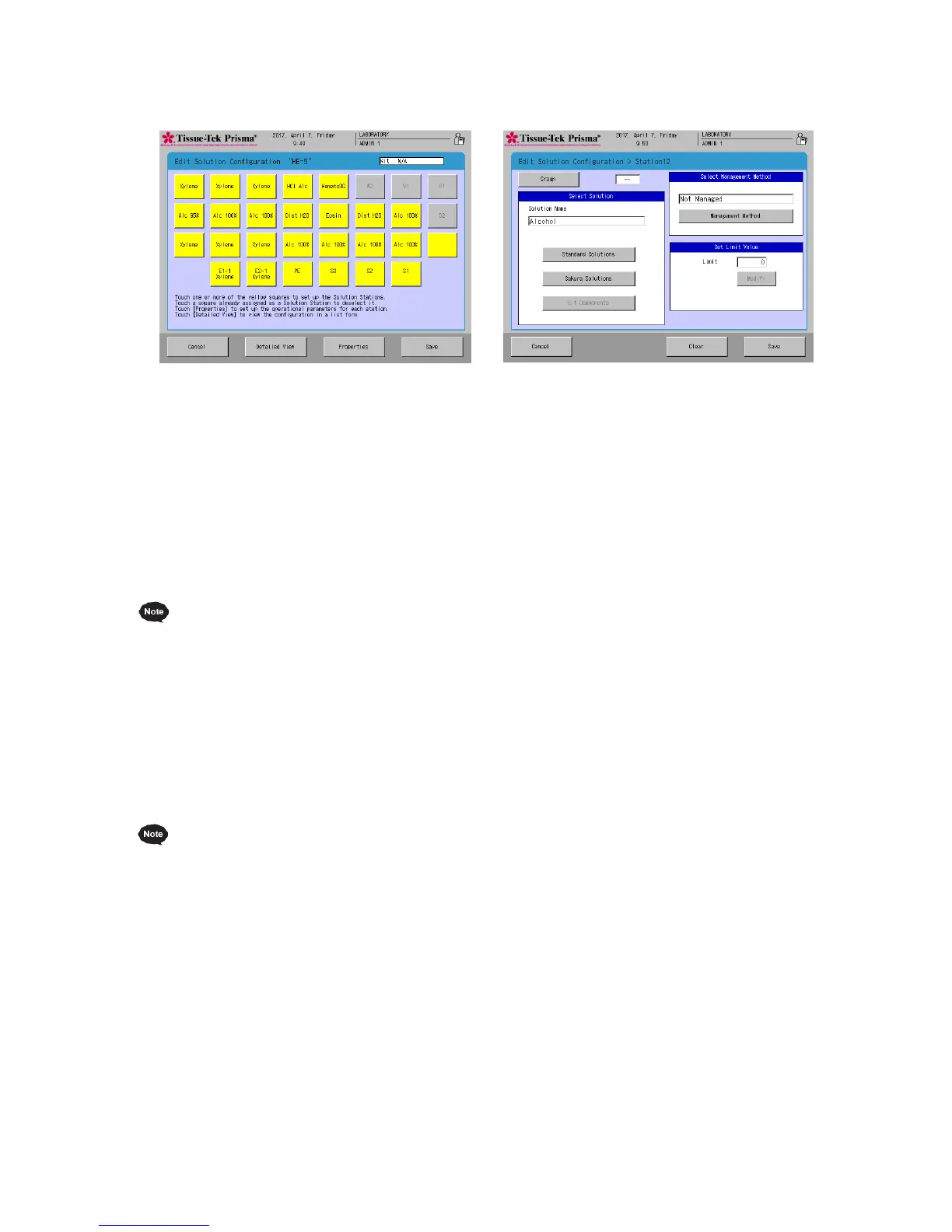Setting a Solution Configuration
2-18
● How to Set Solution Name and Management Method
You can touch each station to set a solution name for the specified solution station as well as
management method of the solution. These items can be set only for colored solution stations. Those
filled with gray do not permit these settings.
1. In the Edit Solution Configuration screen, touch the station you want to set a solution for. Select a
desired solution name from "Standard Solutions," "Sakura Solutions * " and "Kit Solutions * " in the
solution setting field.
* Check the local Sakura Finetek website for availability of the Sakura staining solutions and staining
kits.
Selecting "Standard Solutions" displays solution names of some standard solutions and solution
names registered by user. Refer to P.2-23 for how to create or edit solution names.
Selecting "Sakura solutions" displays solution names of Sakura staining solutions managed by bar
code.
Selecting "Kit solutions" displays the solutions that constitute the Sakura staining kits managed by
bar code.
2. After selecting the solution name, set the solution management method.
Touching the Management Method toggles in the sequence of "Runs: Management by runs
done/Days: Management by days/Slides: Management by slides/NONE: Not in Use."
3. Next, determine a specific usage limit. Touching the Set button in the entry field displays the virtual
numeric keypad, so enter a setting value using the numeric keypad.
Runs: Manages the number of runs. You can enter a value between 0 and 99.
Days: Manages the number of days. You can enter a value between 0 and 99.
Slides: Manages the number of slides. You can enter a value between 1 and 9999.
NONE: Not in Use. The entry field is grayed out.
4. Touching the Save key saves the settings and returns to the Edit Solution Configuration screen.
● How to Set Station Groups
Select solution names and touch the Group button, and you can assign the stations to groups G1 to
G5.
The stations in a group can have a colored border.
● Switching to List View
You can check the current solution configuration in a list format by touching Detailed View in the Edit
Solution Configuration screen.