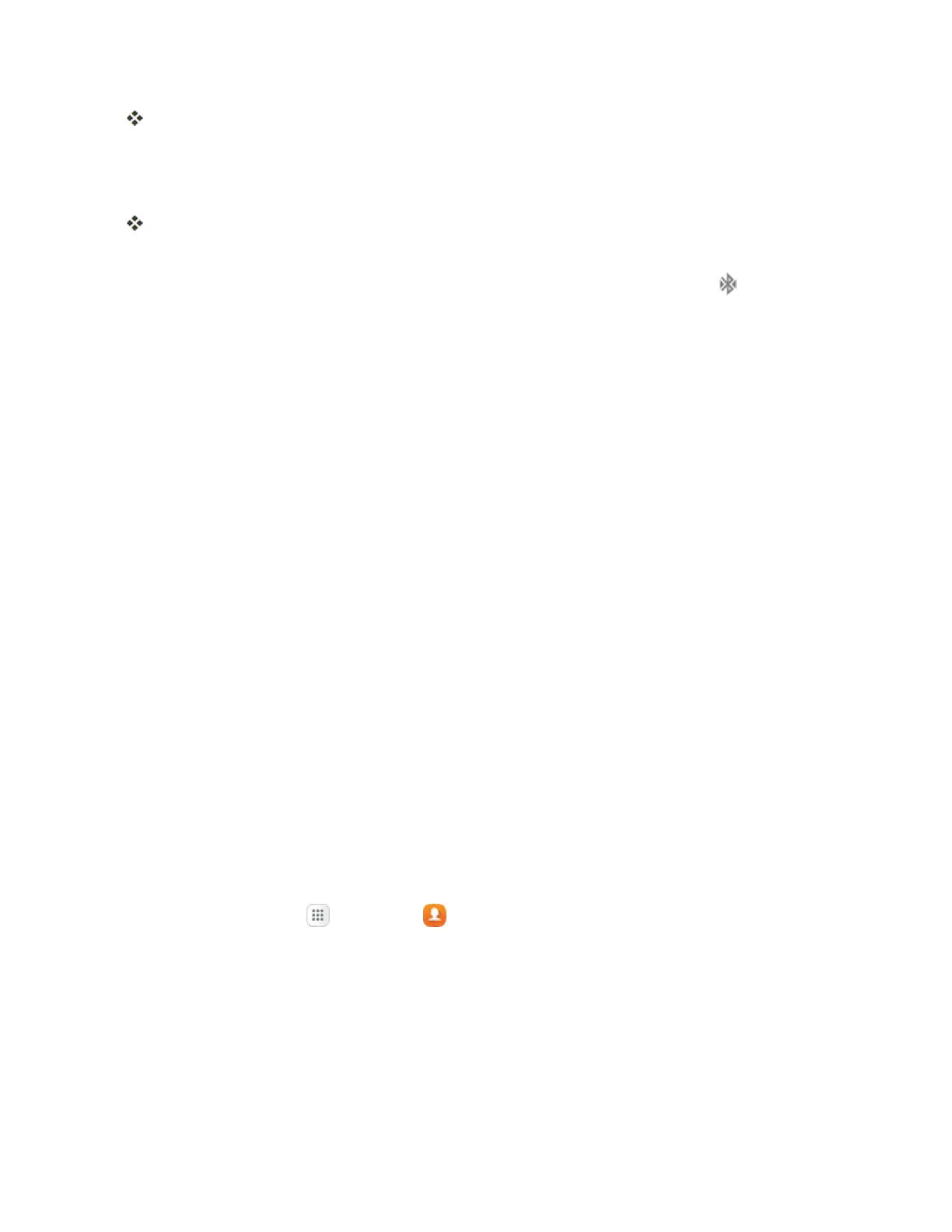Connectivity 252
TheBluetoothsettingsopen.
l PairedBluetoothdevicesappearinthe“Paireddevices”list.
2. Tapadevicefromthe“Paireddevices”list.
Yourphoneconnectstothepaireddevice.
Thepairingandconnectionstatusisdisplayedbelowthedevice’snameintheBluetoothdevices
section.Whenthedeviceisconnectedtoyourphone,theBluetoothconnectedicon isdisplayed
inthestatusbar.Dependingonthetypeofdeviceyouhaveconnected,youcanthenstartusingthe
headsetorcarkittolistentomusicormakeandreceivephonecalls.
Note:DuetodifferentspecificationsandfeaturesofotherBluetooth-compatibledevices,display
andoperationsmaybedifferent,andfunctionssuchastransferorexchangemaynotbepossible
withallBluetooth-compatibledevices.
Share Information Using Bluetooth
YoucanuseBluetoothtotransferinformationbetweenyourphoneandanotherBluetooth-enabled
devicesuchasaphoneornotebookcomputer.
Types of Data You Can Send via Bluetooth
Youcansendthefollowingtypesofinformation,dependingonthedeviceyouaresendingto:
n Imagesandvideos
n Calendarevents
n Contacts
n Audiofiles
TheinstructionsbelowillustratesharinginformationviaBluetoothbydescribinghowtosharea
contact.
Sending Contacts Data via Bluetooth
Note:YourphonemustbepairedwithanotherBluetooth-enableddeviceinordertosend
information.
1.
Fromhome,tapApps >Contacts .