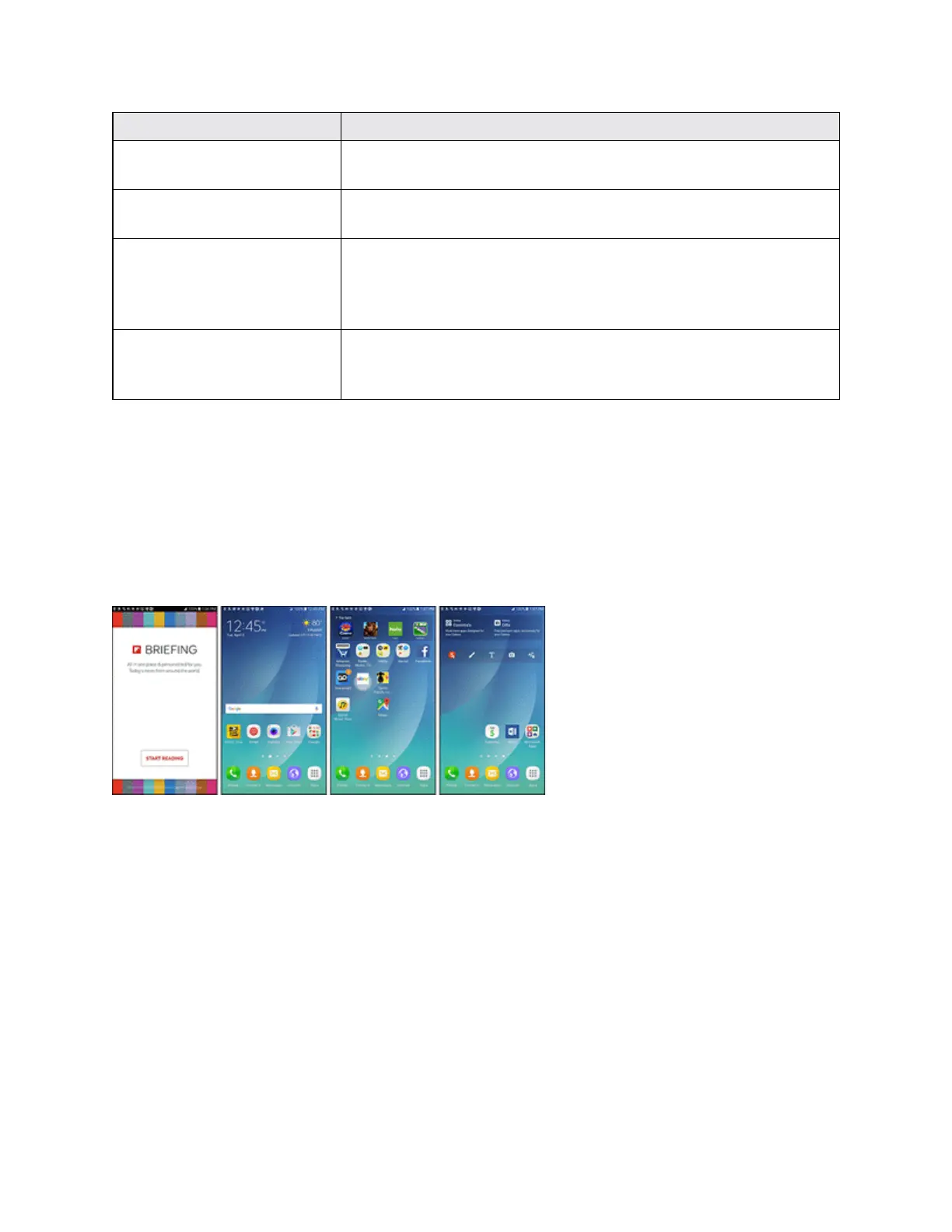Your Phone's Home Screen 62
Item Description
Application icons Applicationiconsareshortcutstofavoriteapplications.Youcanadd
andremovetheseshortcutsasyouwish.
Applications (apps) list Taptoopentheapplications(apps)list.Theappslistkeyisa
primaryshortcutavailablefromallhomescreens.
Primary shortcuts Primaryshortcutsareapplicationshortcutsthatappearinthesame
locationonallofyourphone’shomescreens.Theseare
customizableexceptfortheApplications(Apps)shortcut,which
remainsstatic.
Notification area Thenotificationareaofthestatusbar(ontheleft)displays
notificationsforincomingmessages,missedcalls,application
updates,andmore.
Note:Theindicatorabovetheprimaryshortcutsletsyouknowyourcurrentscreenposition.
Tip:PresstheHome keytoreturntothemainhomescreenfromanyotherscreen.
Extended Home Screens
Inadditiontothemainhomescreen,yourphonefeaturesextendedhomescreenstoprovidemore
spaceforaddingicons,widgets,andmore.PresstheHome keytodisplaythemainhomescreen
andthendragacrossthescreentomovefromthemainscreentoanextendedscreen.
n Swipeleftorrighttogotoanextendedhomescreen.
n Whileonanextendedscreen,presstheHome keytoreturntothemainhomescreen.
Add Home Screens
Ifyouwanttosetupmoreshortcutsorwidgetsthanyouhavespacefor,youcanaddmorehome
screens.
1. Touchandholdanemptyareaonahomescreen.