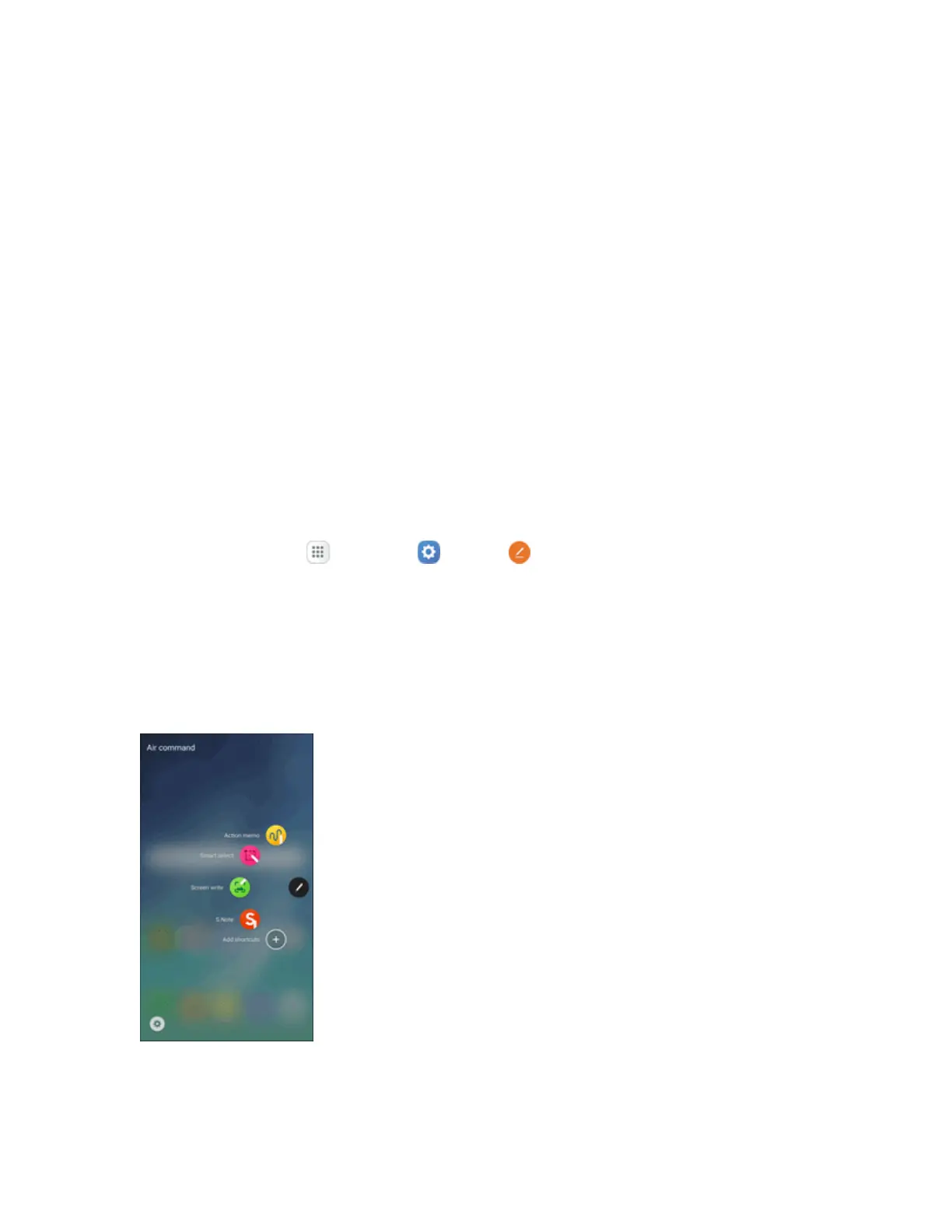Basic Operations 20
Air View
HovertheSPenoveritemsonthescreentodisplaymoreinformation:
n Information preview:Previewinformation,extendtext,orenlargepicturesbyhoveringyour
penoverthescreens.
n Icon labels:Viewthelabelsoficonsbyhoveringyourpenoverthem.
n List scrolling:Scrollupordownlistsbyholdingthepenoverthetoporbottomedgeofthe
screen.
n Link preview:Hoveryourpenoveralinktopreviewthelinkedcontent.
n Air menu:Hoveryourpenovertheactionbuttontoattachorinsertcontent,attachcontacts,or
addrecipientstoamessage.
Note:ThepreviewfunctionisonlyavailablewhentheSPen’spointerisasolidcolor.
Configure Air View
EnableAirviewfeatures,andlearnaboutusingthem.
n
Fromhome,tapApps >Settings >S Pen >Air view.
Air Command
Aircommandallowsyoutoquicklyactivatefrequentlyusedapplicationsorperformactions.
n TolaunchtheAircommandmenu,removetheSPenfromtheSPenslot,holdtheSPennear
thescreensothatthepointerappears,andthenpresstheSPenbuttononce.
l Action memo:LaunchaQuickNoteandlinkittoactions.ActionmemosaresavedintheS
Noteapp.