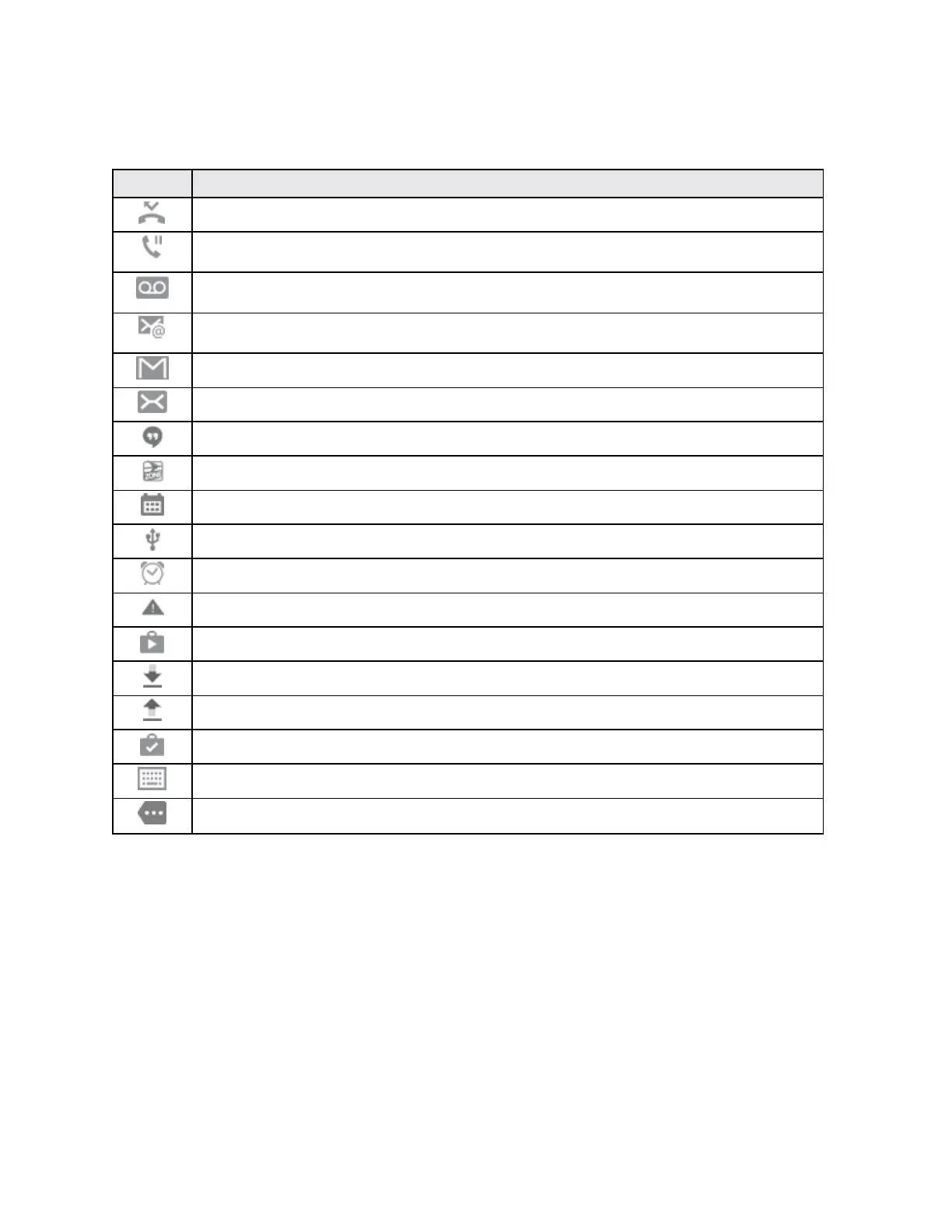Your Phone's Home Screen 65
Main Notification Icons
Icon Notification
Missed call:Acallhasbeenmissed.
Call on hold:Acallisonhold.
New voicemail:Newvoicemailmessagehasbeenreceived.
New email:Newemailhasarrived.
New Gmail:NewGmailhasarrived.
New message:NewtextorMMSmessage
New Hangouts message:NewHangoutsmessagehasarrived.
New Sprint Zone message:NewSprintZonemessagehasarrived.
Event:Acalendareventisapproaching.
USB:AUSBconnectionisactive.
Alarm:Analarmhasbeenset.
Emergency alert:AnewEmergencyalerthasarrived.
Update available:AnappupdateisavailablefromtheGooglePlaystore.
File download in progress:Downloadofafileorappisinprogress.
File upload in progress:Fileisbeinguploadedorsent.
Update successful:Anapporsoftwareupdatewassuccessful.
Keyboard in use:Keyboardisinuse.
More notifications available:Viewadditionalnotifications.
Notification Panel
Yourphone’snotificationsappearattheleftsideofthestatusbar,andyoucanaccessthefull
notificationpanelbypullingdownthestatusbar.Fromthere,youcanchecknotifications,download
updates,openmessagingapps,usethequicksettingsmenu,andmore.
Open the Notification Panel
n Slidethestatusbardown.Slideyourfingerdownfromthetopofthescreen.