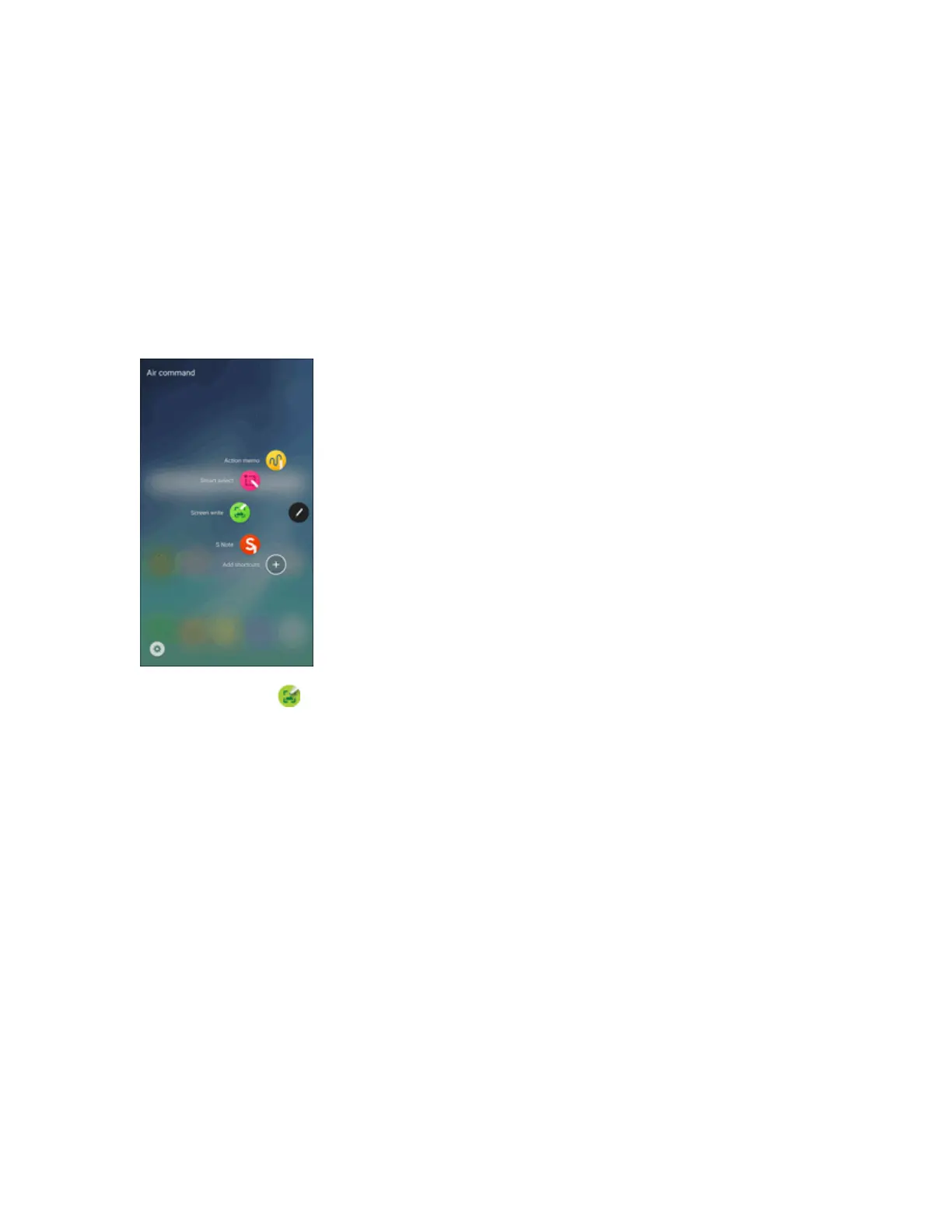Basic Operations 27
l Save in Scrapbook:SavethecontentintheScrapbookapp.
l Save in Gallery:SavethecontenttotheGalleryapp.
Screen Write
Screenwriteallowsyoutocaptureascreenshotandthenwritenotesonthescreenshot.
TouseScreenwrite:
1. RemovetheSPenfromtheSPenslot,holdtheSPennearthescreensothatthepointer
appears,andpresstheSPenbuttononce.
2.
TapScreen write .Thecurrentscreeniscaptured,andapentoolappears.
Thefollowingeditingtoolsareprovided:
l Pen:Writeordrawonthescreenshot.PresstheDrawiconasecondtimetochangethepen
tip,size,color,andtosavepresets.
l Eraser:Erasethewritingordrawingsonthescreenshot.TaptheErasericonasecond
timetochangethesizeoftheeraserareaandtoseetheClear alloption.
l Undo:Undothelastaction.
l Redo:Redothelastaction.
l Share:Sharetheimageviamessaging,Bluetooth
®
,Email,andmore.
l Save in Scrapbook:SavethecontentintheScrapbookapp.
l Save in Gallery:SavethecontenttotheGalleryapp.
S Note
Create,edit,andmanageallthenotesonyourphonewiththeSNoteapp.