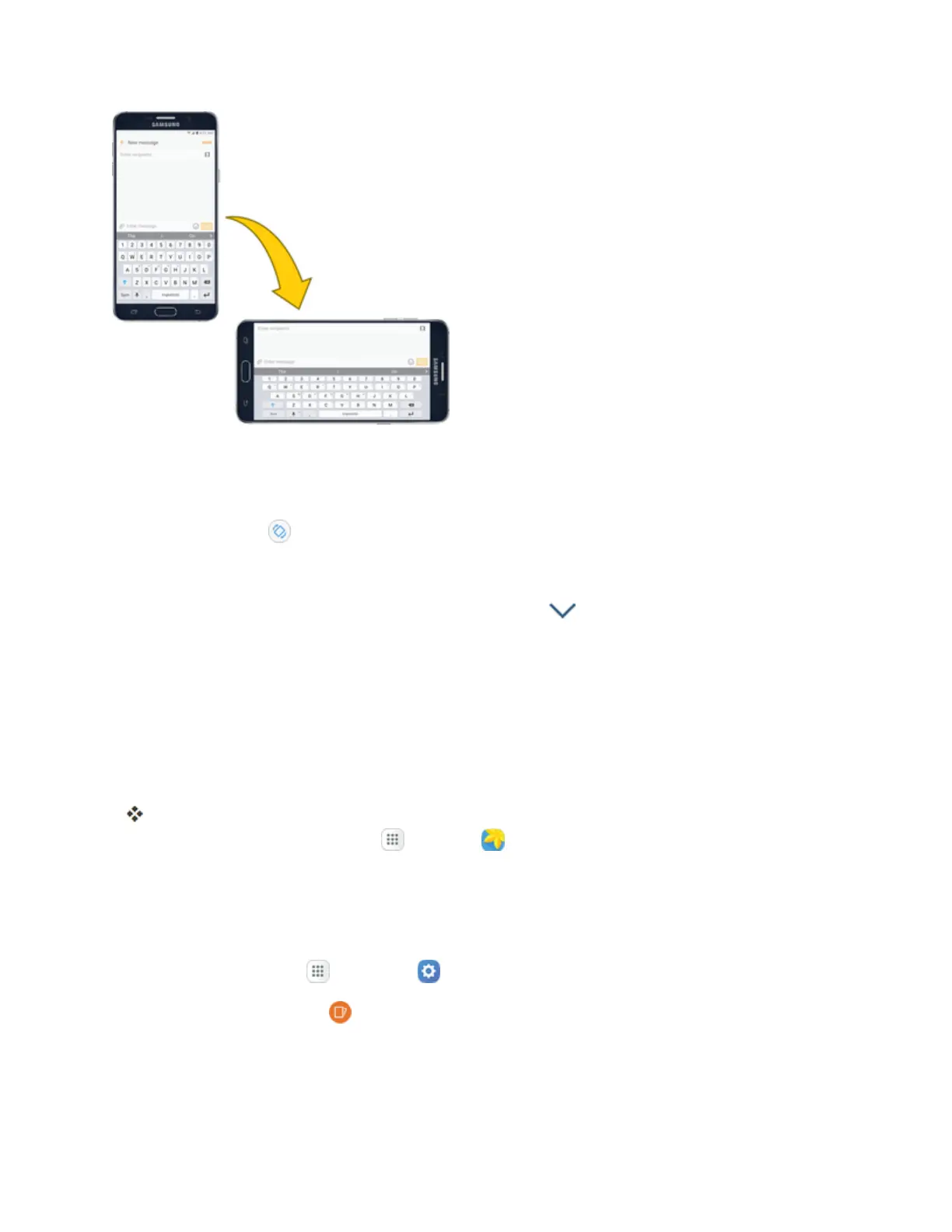Basic Operations 18
Turn Screen Rotation On or Off
1. Openthenotificationpanelbydraggingdownfromthetopofthescreen.
2.
TapAuto rotate toturntheoptiononoroff.
l YoumayneedtoscrollleftorrighttoseetheAutorotateoption.
l
IftheAutorotateoptionisnotavailable,tapExpand todisplaythefulloptionslist.
l Notallscreenswilladjustforlandscapeorientation.
Capture Screenshots
Youcanuseyourphone’spowerandHomekeystocapturescreenshots.
n PressandholdthePowerkeyandHome keyatthesametimetocaptureascreenshotofthe
currentscreen.
ThecurrentscreenshotwillbecapturedandstoredintheScreenshotsalbuminthephone’s
Gallery.Fromhome,tapApps >Gallery .
Dependingonyoursettings,youmayalsocaptureascreenshotbyswipingyourpalmacrossthe
screenfromsidetoside.
Tosetuppalmswipescreencapture:
1.
Fromhome,tapApps >Settings .
2.
TapAdvanced features andthentapOn/OffnexttoPalm swipe to capture.
S Pen
UseSPenandyourphonetocreateandcollaborate.WithSPen,youcan:
