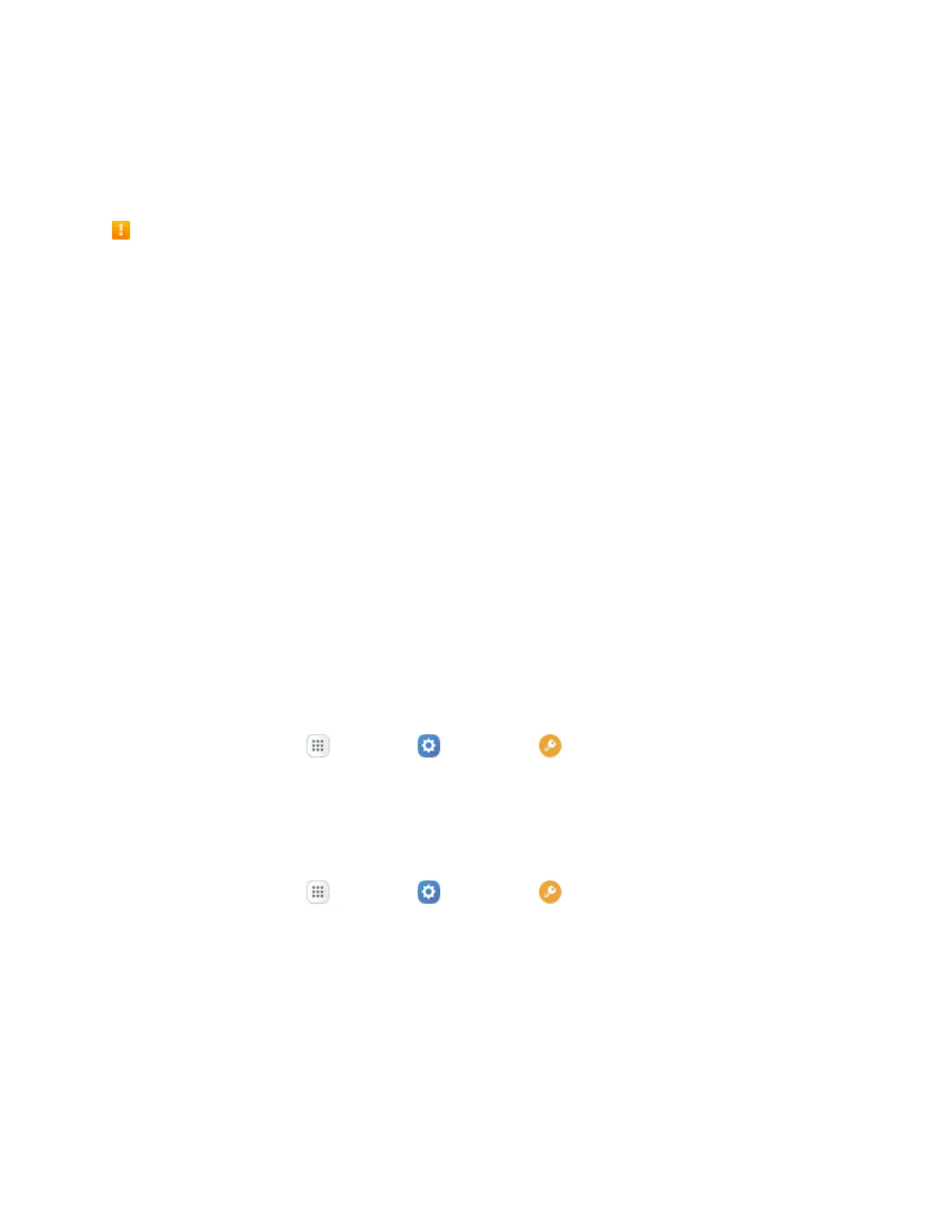Basic Operations 57
Update Your Phone
Fromtimetotime,updatesmaybecomeavailableforyourphone.Youcandownloadandapply
updatesthroughtheSettings>System updatemenu.
Software Update Cautions
During update:Thephonecannotbeuseduntilthesoftwareupdateiscomplete.Itmaytake
timetoupdateyourphone’ssoftware.
Signal during update:Updateyourphonewheresignalreceptionisgood,anddonotchange
locationduringtheupdateprocess.Makesurethebatteryisadequatelychargedbefore
beginninganupdate.Aweaksignalorlowbatteryduringanupdatemaycausetheupdatetofail.
Anupdatefailuremaydisablethephone.
Other functions during update:Otherphonefunctionscannotbeusedduringasoftware
update.
Update Your Phone Software
Youcanupdateyourphone'ssoftwareusingtheSystem updateoption.
Before Updating Your Phone
Updatingyourphonemayresultinalossofsaveddatadependingontheconditionofyourphone
(malfunctioning,damaged,waterseepage,etc.).Youmustbackupallcriticalinformationbefore
updatingyourphonefirmware.
Back Up All Data Prior to Update
TobackupyourGmailinformation:
1.
Fromhome,tapApps >Settings >Accounts >Google > [your account].
2. TapOn/Offtoenablebackupofeachitem.
3. TapMore>Sync nowtosyncyourGoogleAccountinformation.
TobackupyourExchangeMailinformation:
1.
Fromhome,tapApps >Settings >Accounts >Microsoft Exchange
ActiveSync.
2. TapOn/Offtoenablebackupofeachoption(Calendar,Contacts,Email,Tasks).
3. TapMore>Sync nowtosyncyourMicrosoftExchangeActiveSyncinformation.
TobackupyourGoogleapps:
YourGoogleapppurchasesaresavedremotelyandcanbere-installedaftertheupdateisapplied.