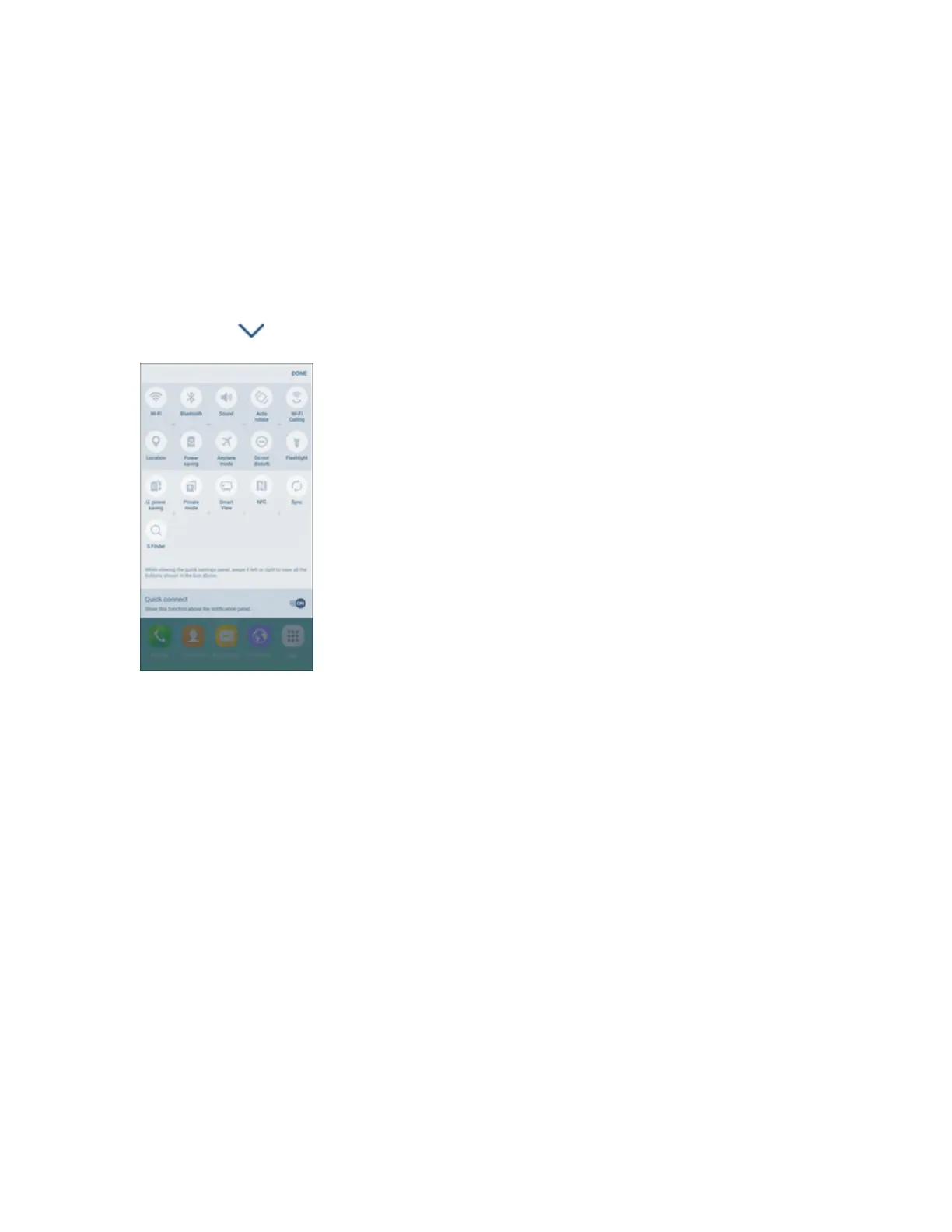Your Phone's Home Screen 67
Notification Panel Quick Settings
TheQuickSettingslistatthetopofthenotificationpanelletsyouquicklyaccessfrequentlyused
settingsoptions.Scrollleftorrighttodisplayallavailablesettings,andtapanicontoturntheselected
featureonoroff.
YoucancustomizewhichsettingsareavailableinyourQuickSettingslist.
1. Fromahomescreen,dragthestatusbardowntodisplaythenotificationpanel.
2.
TapExpand >Edittodisplaythequicksettingspaneloptions.
3. Dragbuttonstoarrangewhichoptionsappearinthequicksettingspanel.
l Youwillseetwosetsofbuttons,ActivebuttonsontopandAvailablebuttonsbelow.
o
Youcanhavetenbuttonsactiveinthequicksettingspanel.TheseappearintheActive
buttonslist.
o
TherewilladditionalbuttonsshownintheAvailablebuttonslist.Thesearenotcurrently
activeinthequicksettingspanel.
l Toadd,remove,ormoveabutton,touchandholditandmoveittothedesiredlocation.
4. TapDonewhenyouarefinished.
Note:YoucanonlymovebuttonsfromActivetoAvailableorvice-versaifthereisspaceinthe
destinationarea.Forexample,iftherearealreadytenActivebuttons,youwillneedtomoveoneto
AvailablebeforedraggingadifferentAvailablebuttonuptotheActivearea.
S Finder
Searchyourdeviceforapps,contacts,messages,email,files,settings,andmore.