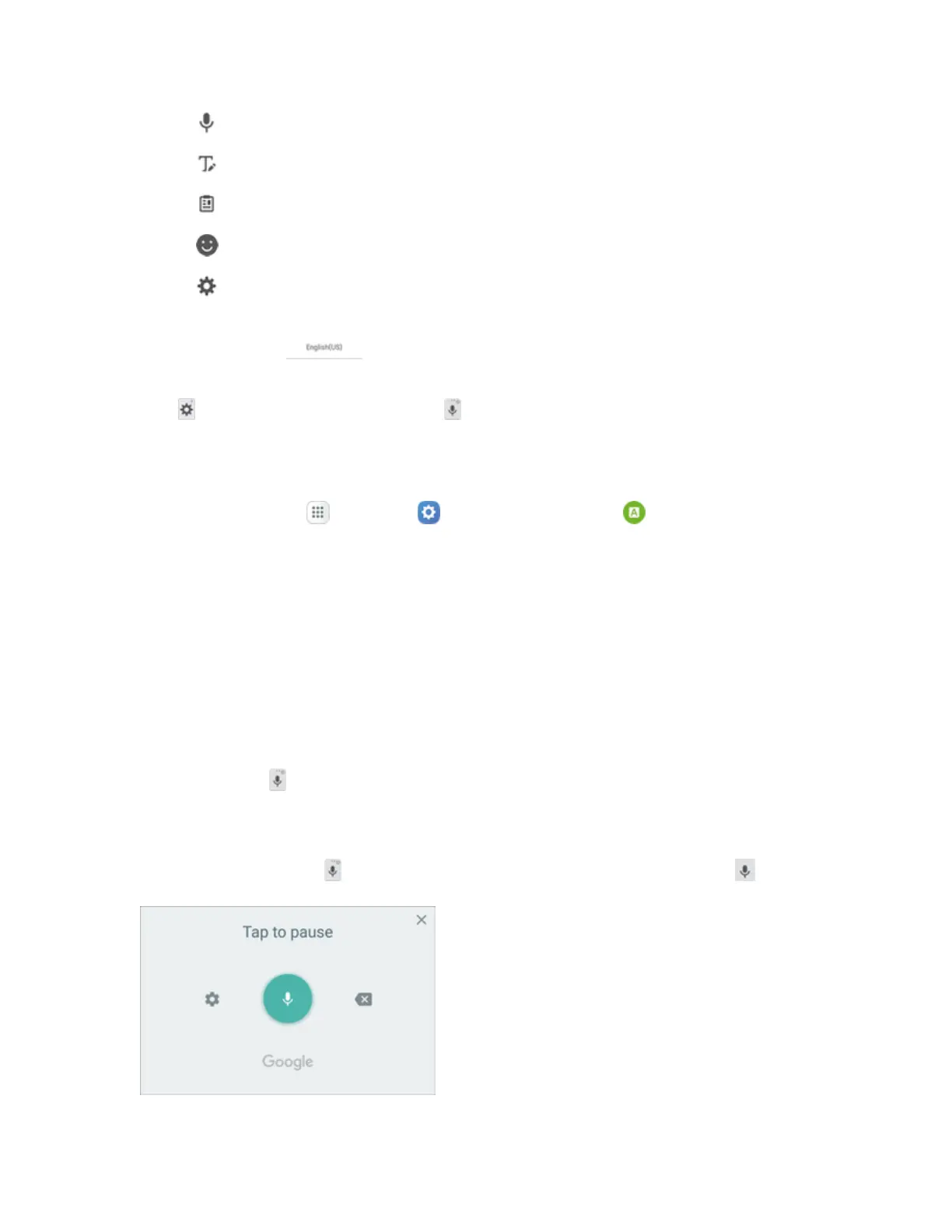Basic Operations 37
o
Voice inputtoswitchtoGoogleVoicetyping.SeeGoogleVoiceTyping.
o
HandwritingtouseSPentocomposehandwrittentext.
o
Clipboardtoattachascreenshotorotheritemfromtheclipboard.
o
Emoticontodisplayalistofemoticons.
o
Keyboard settingstoviewtheSamsungkeyboardsettingsmenu.
l IfyouhavemorethanonelanguageselectedinSamsungKeyboardsettings,youcanswipe
yourfingerover toswitchbetweenlanguages.
Note:Onceyouhaveusedakeyboardoption,suchasVoiceinput,theoptionsiconchangesfrom
Options( )tothemostrecentlyusedoption( ).Youcanthentaptheicontousethatoption,or
touchandholdtoseethefullmenu.
Configure Samsung Keyboard
n
Fromhome,tapApps >Settings >Language and input >Samsung keyboard.
Google Voice Typing
GoogleVoicetypingusesGooglevoicerecognitiontoconvertspeechtotext.
Use Google Voice Typing to Enter Text
1. Whileenteringtext,dragdownfromthetopofthescreentoopenthenotificationpanel,andthen
tapSelect keyboard>Google voice typing.
–or–
Tap Voice input ontheSamsungkeyboard.
–or–
TouchandholdOptions ontheSamsungkeyboard,andthentapVoice input .