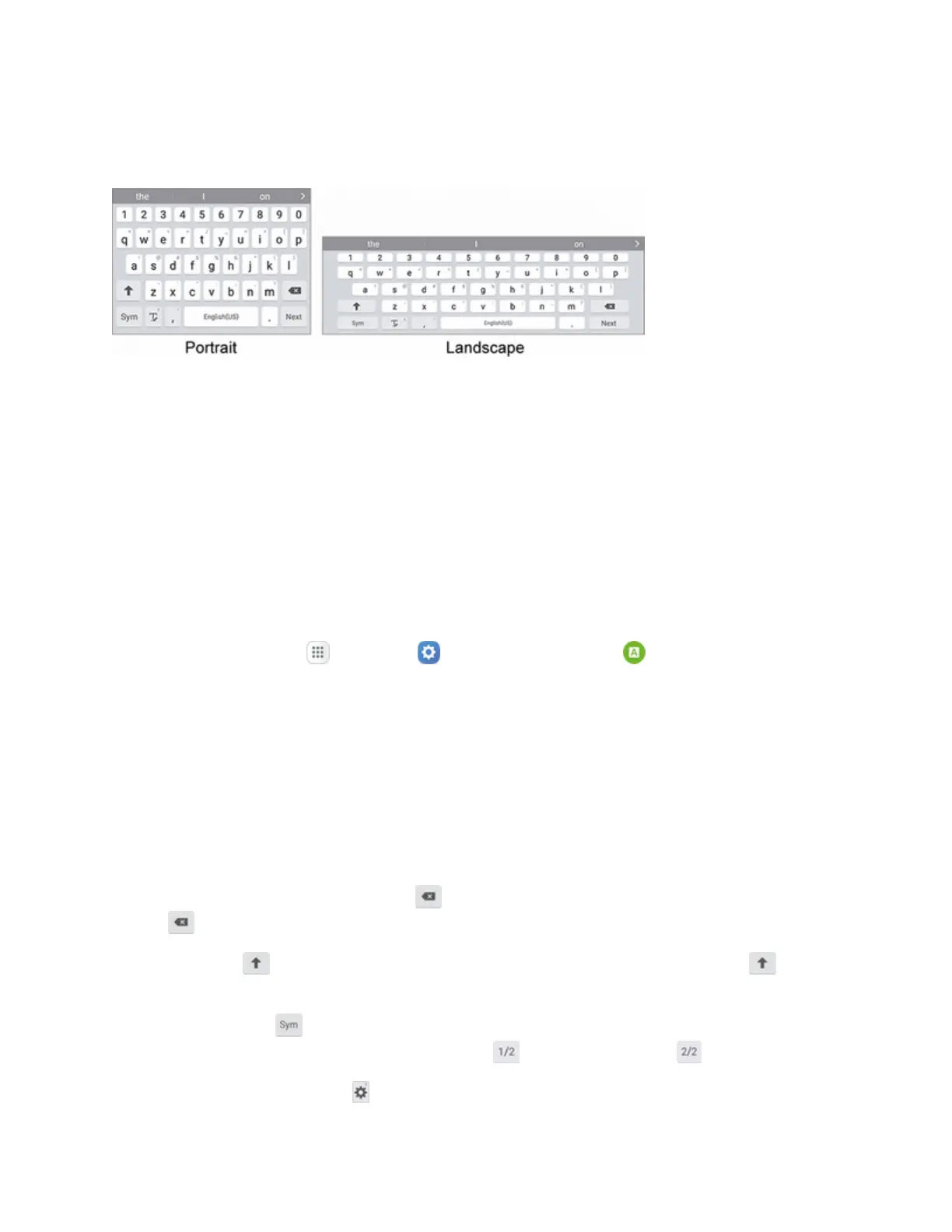Basic Operations 36
TheSamsungkeyboardoffersatraditionalQWERTYkeyboardsetupforenteringtextbytapping
keys(likeonacomputer),alongwithenhancementsandoptionsthatallowyoutoentertextfaster
andmoreaccurately,suchascontinuouskeyinput,personalizedusagedictionaries,andmore.
Note:Dependingonwhichappyouareusing(Messages,Email,etc.),thekeyboardappearance
maydiffer.
Assigning the Samsung Keyboard for Text Entry
Ifyouhavemultipletextinputmethodsinstalledonyourdevice,youcanselecttheSamsung
keyboardtobeyourdefaulttextinputmethodfromSettings,oryoucanchooseitatanytimewhile
enteringtext.
Note:TheSamsungkeyboardisthedefaulttextinputmethodonyourphone.Additionalkeyboards
andinputmethodsareavailablefordownloadattheGooglePlaystore.SeeGooglePlayStore.
FromSettings:
n
Fromhome,tapApps >Settings >Language and input >Default keyboard>
Samsung keyboard.
Whileenteringtext:
1. Whileenteringtext,dragdownfromthetopofthescreentoopenthenotificationpanel.
2. TapSelect keyboard,andthenchooseSamsung keyboard.
Use Samsung Keyboard to Enter Text
n Tapkeystoentertext.Whileenteringtext,usetheseoptions:
l
Ifyoumakeamistake,tapDelete todeleteincorrectcharacters.TouchandholdDelete
todeleteawholewordorfield.
l
TapShift tochangethecaseofthetext(thearrowwillturnblue).Tap Shift twiceto
switchtoallcapitals(thekeywillturnblue).
l
TapSymbols toswitchtoasymbolskeyboard.Therearetwosymbolkeyboards;to
switchbetweenthem,tapSymbols (1 of 2) orSymbols (2 of 2) .
l
TouchandholdOptions toopenanoptionsmenu.Selectfromthefollowingoptions.