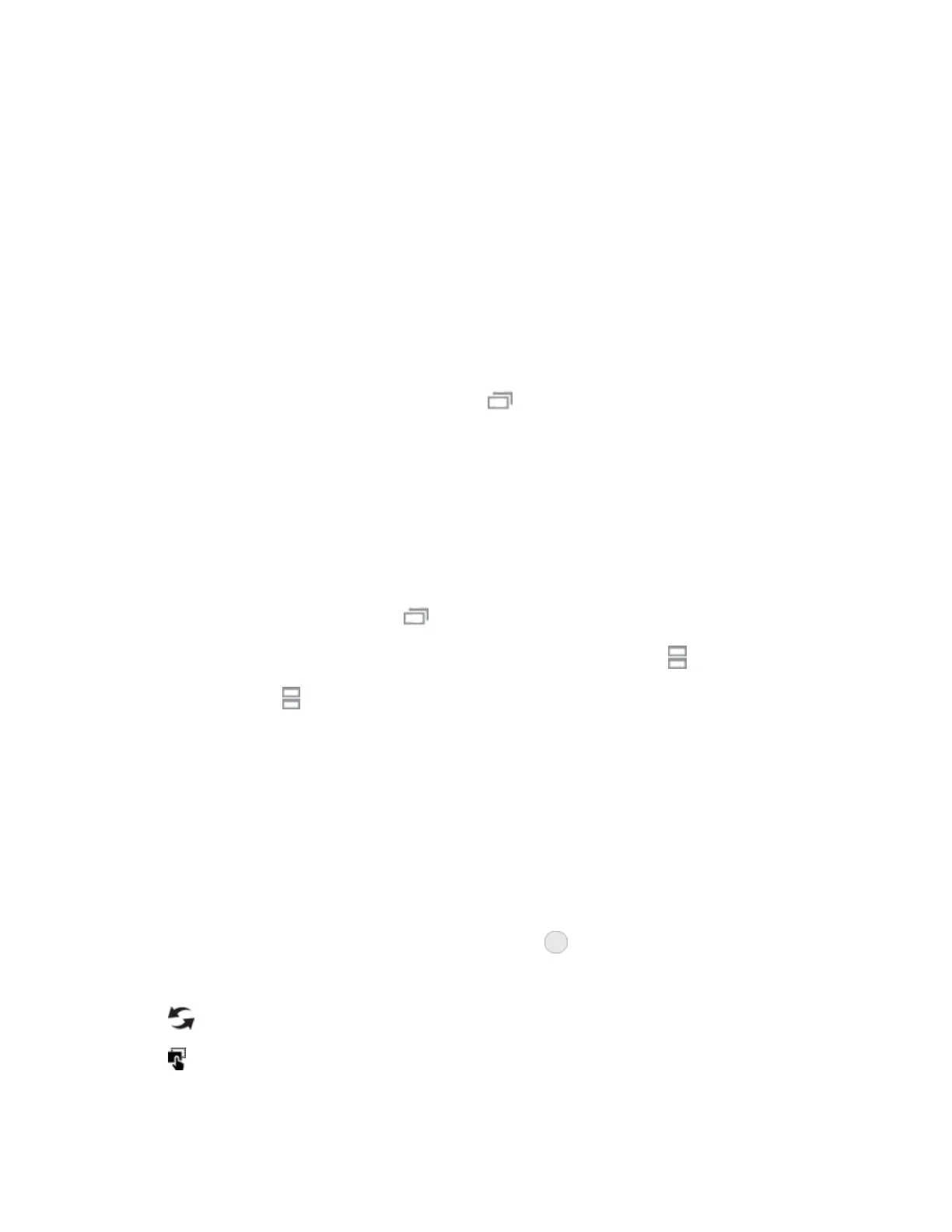Your Phone's Home Screen 70
Tip:FormoreinformationaboutQuickconnect,tapMore > Helpfromtheconnectionsscreen.
Multi Window
TheMultiwindowfeatureletsyoumultitaskbyusingmultipleapplicationsatthesametimeonthe
samescreen.
Activate Multi Window
AppsthatsupportMultiwindow™displaytogetheronasplitscreen.Youcanswitchbetweenthe
apps,adjustthesizeoftheirdisplayonthescreen,andcopyinformationfromoneapptotheother.
Note:Multiwindowisnotavailableforallapps.
1.
Fromanyscreen,touchandholdRecent apps .
2. TaptwoappsthatsupportMultiwindowtoopentheminsplitscreenview.
–or–
IfyouarecurrentlyusinganappthatsupportsMultiwindow,tapanotherapptoadditinsplit
screenview.
YoucanalsolaunchrecentlyusedappsdirectlyintoMultiwindowview:
1.
Fromanyscreen,tapRecent apps .
l
RecentlyusedappsthatsupportMultiwindowhaveaMulti window iconintheirtitlebar.
2.
TapMulti window inthetitlebartolaunchanapplicationinsplitscreenview.
l OtherrecentlyusedappsthatsupportMultiwindowdisplaybelowthelaunchedapp.
3. Tapanappshortcuttoaddittothesplitscreenview.
Note:OnlyapplicationsthatsupportMultiwindowhavetheMultiwindowicon.
Window Controls
UseWindowcontrolstoswitchwindows,draganddropcontent,minimizeormaximizewindows,or
tocloseawindow.
1.
Selectanappwindow,andthentapWindow controls inthemiddleofthewindowborder.
2. Thefollowingoptionsareavailable:
l
Switch windows:SwitchlocationsbetweenMultiwindowapps.
l
Drag and drop content:Moveitemsbetweentheappwindows.Draganitemtoshare
fromonewindowtoanother.Notallapplicationssupportthisfeature.
