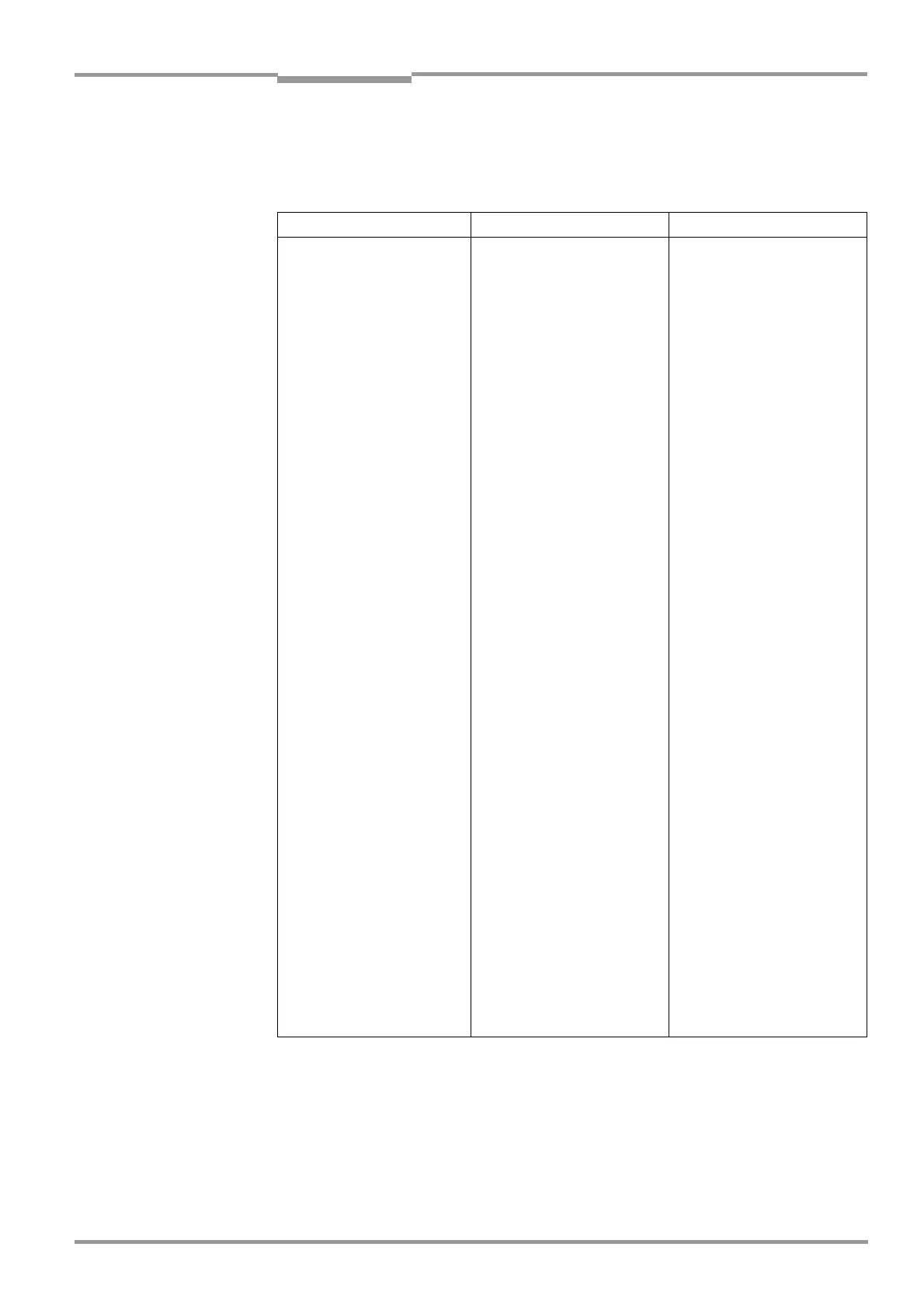Operating Instructions Chapter 8
CLV 45x Bar Code Scanner
Troubleshooting
8 009 139/K949/06-06-2002
©
SICK AG · Division Auto Ident · Germany · All rights reserved
8-9
8.5.3 Malfunctions in Reading mode: Result output errors
The "Device Ready" LED lights up. If not, refer to measures in
Table 8-3, Page 8-6
.
here: Number of bar codes: 1
Fault Possible cause Remedy
1.The "Result" LED (default
setting: "Good Read") does
not light up at the end of the
reading pulse.
– The "Result 2" switching
output (default setting:
"Good Read") does not
output a pulse
– The CLV outputs the status
ST = 2 in the read result on
the host interface (if ST is
enabled for the separator;
this is not selected in the
default setting)
•
Read not successful, since
there was no bar code in the
reading area during the
reading pulse
•
Scan line positioned
incorrectly
•
Evaluation range of the scan
line is limited unfavorably (CP
values)
•
Bar code presented at
incorrect reading distance
•
Incorrect focal position
selected in the distance con-
figuration
•
At dynamic focal position
changeover: Trigger source
parameterized incorrectly
•
Synchronize read with pres-
ence of an object in the rea-
ding field (refer to
Chapter 8.5.2 Malfunction in
Reading mode: Reading
pulsing errors, Page 8-7
)
•
Align CLV.
Is bar code at center of scan
line?
Check the reading quality
with the CLV-Setup user inter-
face. To this purpose call up
P
ERCENTAGE
EVALUATION
(refer
to
Chapter 6.5.2 Percentage
evaluation, Page 6-21
)
•
Select checking by means of
the CLV-Setup user interface,
D
EVICE
CONFIGURATION
tab
card, click on the D
ISTANCE
CONFIGURATION
command but-
ton. Are the min. and max.
code position values select-
ed correctly? Check with
S
HOW
CP
LIMITS
(refer to
Chapter 6.5.4 Show CP
limits, Page 6-23
)
•
Check whether reading dis-
tance of bar code is in the
specified reading range?
•
Select checking by means of
the CLV-Setup user interface,
D
EVICE
CONFIGURATION
tab
card, click on the D
ISTANCE
CONFIGURATION
command but-
ton. Does the focal position
match the distance of the ob-
ject?
•
Select checking by means of
the CLV-Setup user interface,
R
EADING
CONFIGURATION
, F
OCUS
TRIGGER
SOURCE
section.
a) Trigger source: "Sensor 2"
switching input:
Check functional assignment
and connection of sensor
(refer to
Fig. 5-5, Page 5-8
).
Table 8-5: Troubleshooting: Result output errors in Reading mode
