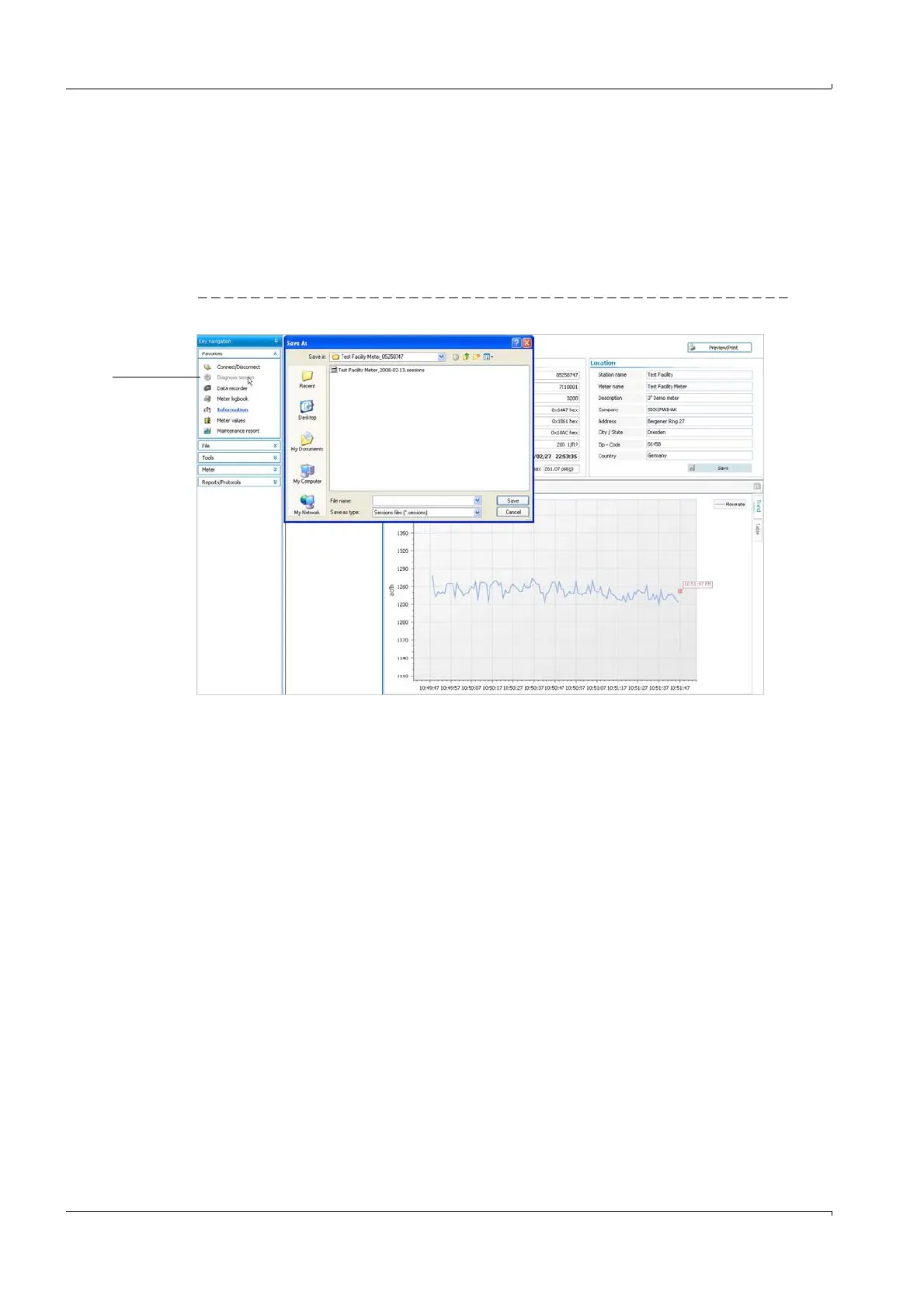198 FLOWSIC600 · Technical Information · 8010125 V 4.0 · © SICK AG
Troubleshooting
Subject to change without notice
7.3 Generation of a Diagnosis session
If it becomes necessary to generate a Diagnosis session for remote support, follow the
procedure described below:
Start the MEPAFLOW600 CBM software and establish an online connection to the
meter (see
pg. 125, 5.3 for all necessary preparations).
Choose "Tools / Diagnosis session" from the menu or click the "Diagnosis session" item
in the Key navigation (
Figure 95)
Figure 95 "Diagnosis session" generation
Specify a file name. (The file path is set according to the program settings. If necessary,
specify a different path.)
Click the "Save" button.
MEPAFLOW600 CBM will now download the logbooks from the meter and generate a
Diagnosis session with all relevant data. The entire process usually takes about three
minutes. If the logbooks contain a lot of entries, the process may take longer.
Email the Diagnosis session file to your SICK representative for support.