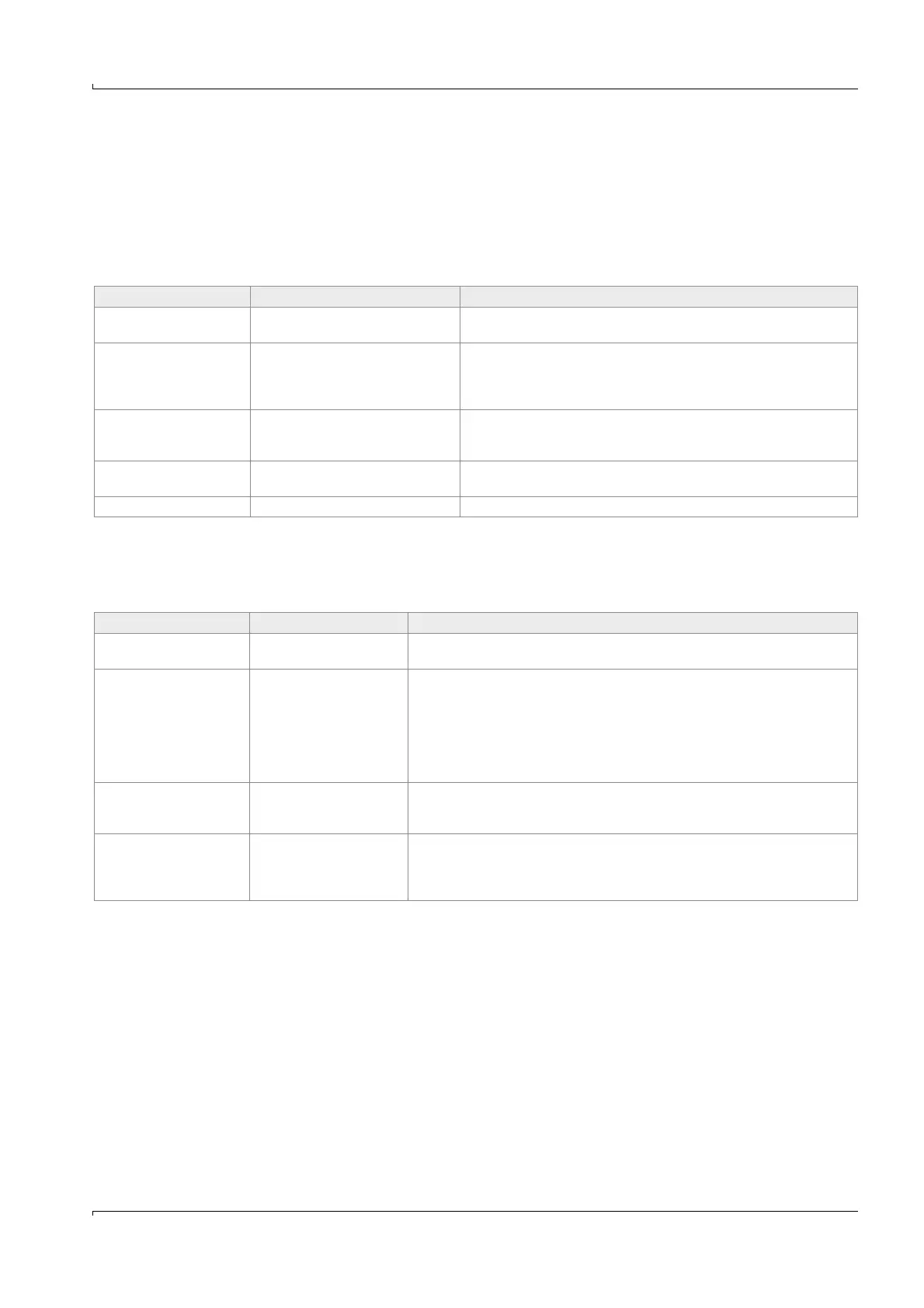Troubleshooting
FLOWSIC600 · Technical Information · 8010125 V 4.0 · © SICK AG 189
Subject to change without notice
7.2.1 Checking the "Meter Status" window
The "Meter status" window in MEPAFLOW600 CBM displays an overview about the meter's
status and operation.
Use MEPAFLOW600 CBM to connect to the meter (
pg. 125, 5.3).
Click on the "System" button in the main system bar to open the "Meter status" window
(
Figure 90).
Check the general "Meter Status" section (marked in Figure 90) for yellow or red lights.
If there are no yellow or red lights in the general "Meter Status" section you can check
the following other sections (also marked in
Figure 90) for yellow or red lights.
Meter status light Causes Actions
Green light "Measure-
ment valid"
Measurement is valid, meter is operating correctly.
Red light "Measurement
valid"
Measurement is invalid and / or the
meter is in Configuration Mode.
The measured volume is counted in
the error volume counter.
1
1
See
pg. 38, 2.6.2 for more details on meter states.
If the meter is in Configuration Mode, choose "File / Operation
Mode" from the menu to switch it to Operation Mode.
Otherwise proceed according to
pg. 198, 7.3.
Yellow light "Check
request"
One or more paths have failed or
another problem affects the mea-
surement accuracy.
1
Proceed according to
pg. 198, 7.3.
Yellow light "User Warn-
ing Limit exceeded".
A User Warning Limit was
exceeded.
2
2
See
pg. 41, 2.7 "Technical Information" for more details on User Warnings.
Check the User Warnings according to
pg. 191, 7.2.2.
Red light "Path failure" One or more paths have failed.
Proceed according to
pg. 198, 7.3.
Meter status light Causes Actions
Yellow light "Logbook
contains unack. entries"
Logbook contains unac-
knowledged entries.
Download and check all logbook entries according to
pg. 176, 6.4.1.1.
Red light for any Logbook
"full"
The logbook in question is
configured to "blocking"
and is full of entries.
Download and check all logbook entries according to
pg. 176, 6.4.1.1.
Clear the meter logbook according to
pg. 177, 6.4.1.3.
Consider reconfiguring the logbook to "rolling" (Parameter Page).
If your meter is configured according to PTB requirements a full Custody
Logbook [1] will activate the meter status "Data invalid".
Download and check all logbook entries according to
pg. 176, 6.4.1.1.
Clear the meter logbook according to
pg. 177, 6.4.1.3.
Yellow light for any Data-
Log "full"
The DataLog in question is
configured to "blocking"
and is full of entries.
Check the DataLog according to
pg. 179, 6.4.2.2whether the DataLog is
to be configured as "rolling" (
pg. 156, 5.7.2.2).
Yellow light "Battery Lifes-
pan (change battery)"
After 8.5 years this
warning is activated to
force the user to change
the battery.
See
pg. 197, 7.2.4 for more details.
Contact trained staff or your SICK representative.
Trained staff: Change the battery according to the procedure described in the
Service Manual