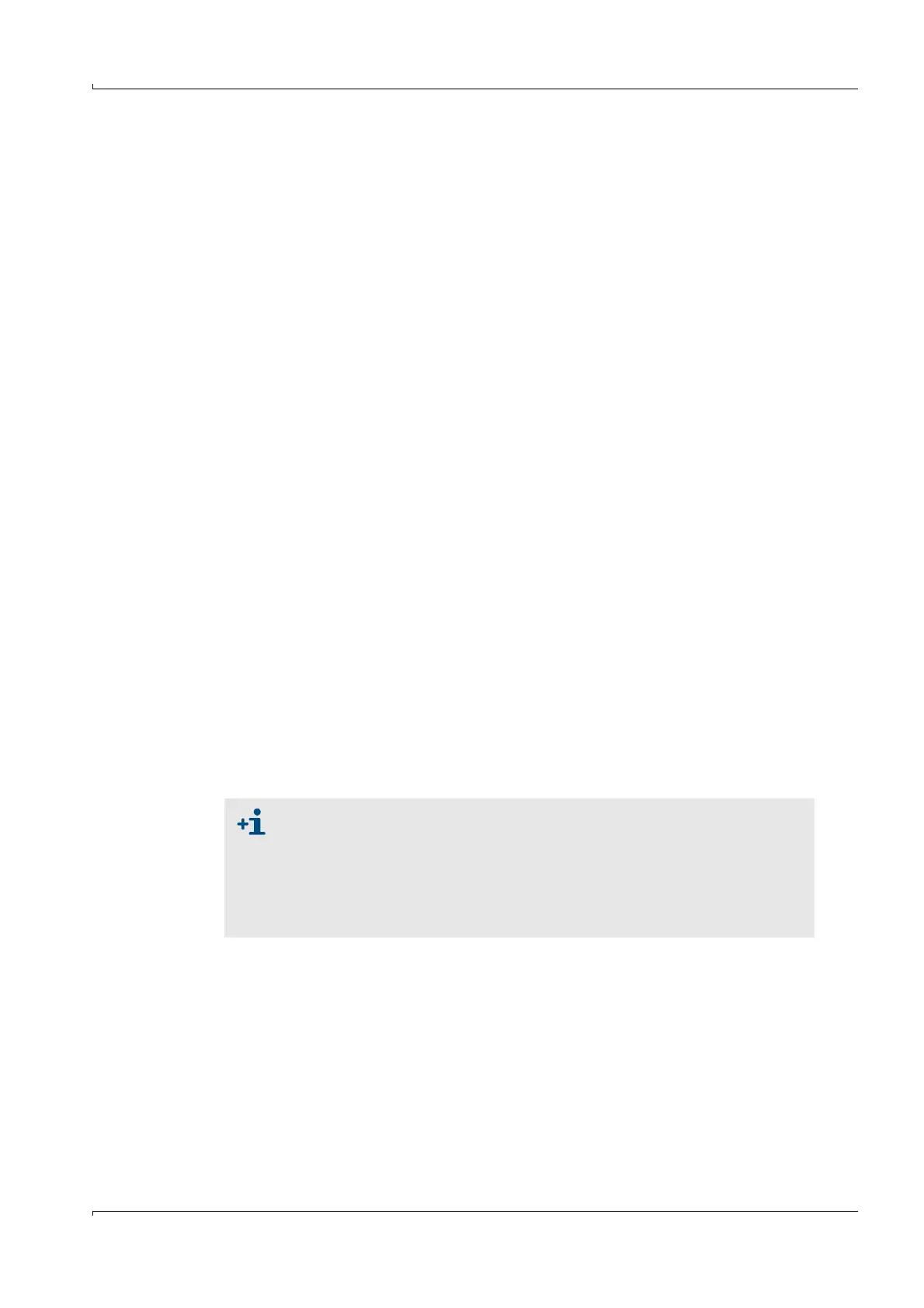Commissioning
FLOWSIC600 · Technical Information · 8010125 V 4.0 · © SICK AG 159
Subject to change without notice
5.7.3 Configuring and using the Diagnostics Comparison Log
The Diagnostics Comparison Log can be used to get information on changes in the meter‘s
health (more information
pg. 53, 2.8.4): The Diagnostic Comparison Report, created from
the data of the Diagnostics Comparison Log, facilitates an easy and quick information
about changes in the meter health between two different points of time (e.g. commission
-
ing and now) (
pg. 181, 6.4.3 Diagnostic Comparison Report Check).
5.7.3.1 Using the Diagnostics Comparison Log
The Diagnostics Comparison Log provides a comparison between current diagnostic
values (dataset type "Diagnostic Values",
pg. 50, Table 11) and those of a reference time
(e.g. at time of commissioning). The current diagnosis values are stored in Current Classes
1 to 5, while the reference values are stored in Reference Classes 1 to 5.
To prepare the Diagnostics Comparison Log for the future use, complete the following
steps when the FLOWSIC600 is running under normal operating conditions:
Go to the "DataLogs" page (choose "Meter / DataLogs" from the menu)
pg. 157,
Figure 76.
In the "DataLog" selection dialog, activate the check box for "Diagnostics Comparison"
[DataLog1], to download the Diagnostics Comparison data from the meter.
Click "Export Datalogs" and export the Diagnostics Comparison Data to an Excel File for
future reference.
Clear all Diagnostics Comparison Log data that may have been collected from the
meter during calibration:
Choose the "Configuration" tab (see
Figure 76).
Switch the meter into Configuration Mode (select File/Configuration Mode from
menu).
Click the "Clear Diagnostics Comparison" button and confirm the confirmation
dialog with "Yes".
Switch the meter into Operation Mode.
If possible, operate the meter in the Velocity Range Classes 1 to 5 (also see
pg. 160,
5.7.3.2) to fill the Reference Classes with data representing the correct operation of
your installation.
Filling the velocity range classes with valid flow data
● Only stable gas flow conditions will be used to calculate the averaged data
in the Diagnostics Comparison Log. Therefore the set gas velocities should
be well within the class limits and should stay relatively stable for the time
set as storage cycle (default is 5 minutes).
● The parameter DataLogClassStdev (Reg. #3050) sets the allowed standard
deviation for the definition of the gas flow conditions as stable
2.8.3.8.