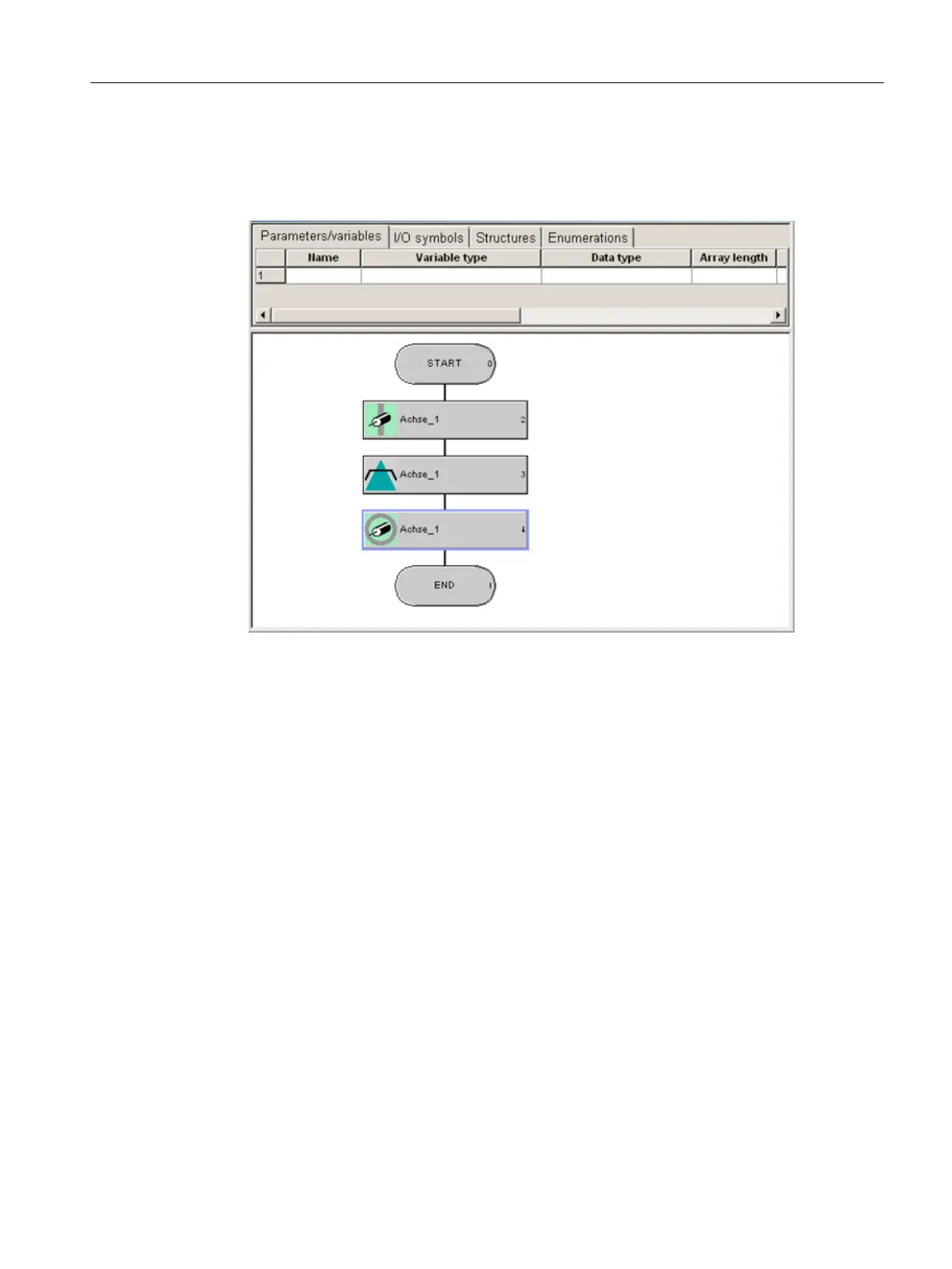16.Double-click the Position axis command.
17.Enter the value 2000 at Position.
18.Select Relative in the Type field.
Figure A-3 Arrangement of the single-axis commands in MCC motion_1
19.Click OK.
20.Double-click the Remove axis enable command.
21.Click OK.
22.Compile using the menu command MCC chart > Apply and compile.
Creating the backgr program
1. Double-click Insert MCC unit.
2. Enter the name backgr for the MCC unit.
3. Click the Compiler tab.
4. Activate the required settings.
5. Click OK. An MCC unit is created in the project navigator.
6. Double-click the MCC unit backgr in the project navigator.
7. Double-click Insert MCC chart.
8. Enter the name backgr for the MCC.
9. Click OK. The MCC is opened.
Appendix
A.2 Creating an example program for axis positioning in SIMOTION SCOUT
SIMOTION SCOUT
Configuration Manual, 11/2016 229
