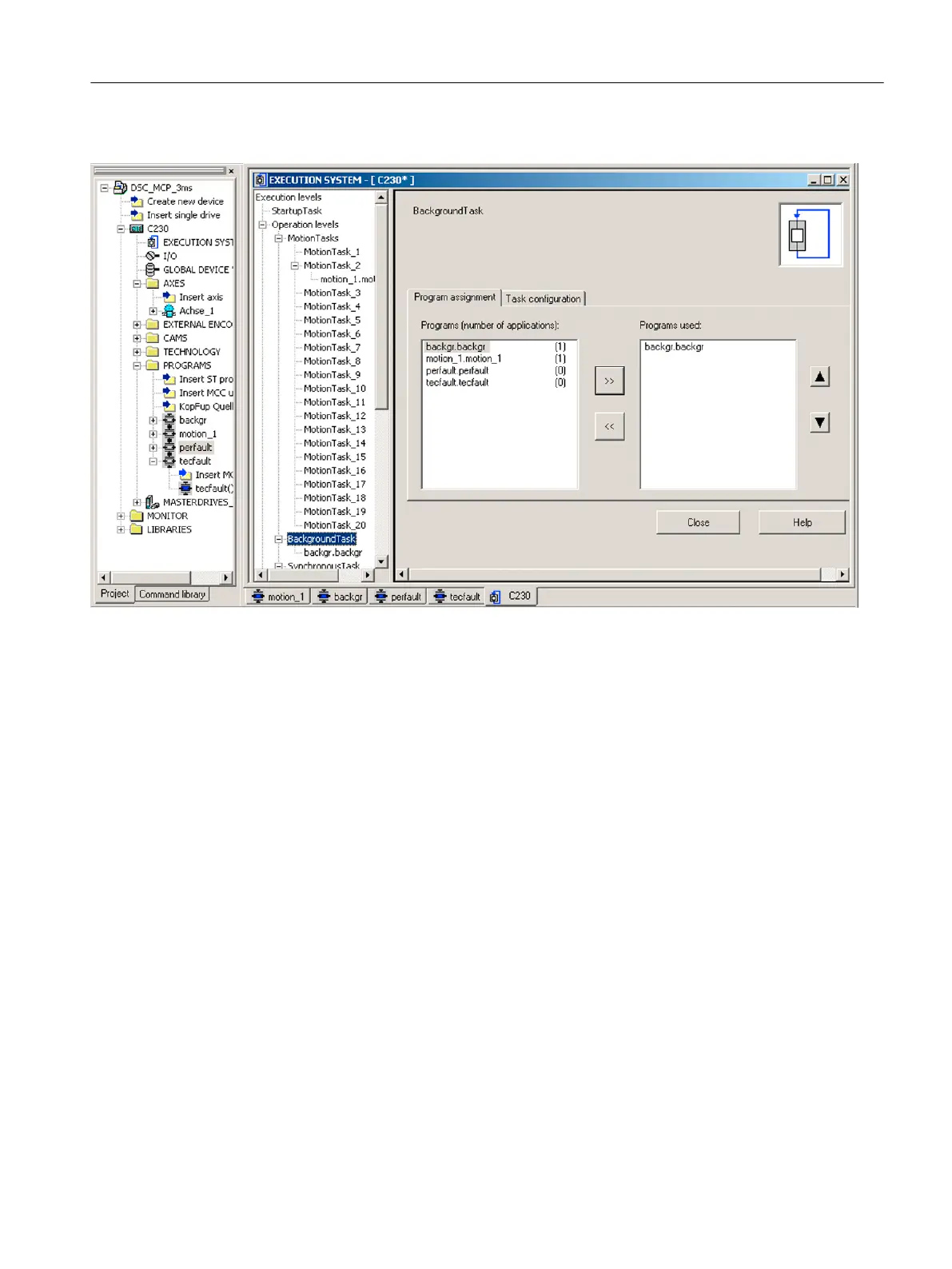6. Assign the tecfault program to the TechnologicalFaultTask.
Figure A-10 Assignment of the tasks in the task system
7. Click the Save and compile changes button.
Loading the programs to the SIMOTION device and switching to RUN
The toggle switch of the SIMOTION device is still set to STOP.
1. Establish an online connection. To do this, click the Connect to selected target devices
button.
2. Click the Download project to target system button.
This can take several minutes.
3. Switch the SIMOTION device to RUN via the switch after the project has been downloaded
to the target system. Two LEDs, the green 5 VDC and the RUN LED, light up.
Monitoring and controlling in SIMOTION SCOUT
1. Click the Connect to selected target devices button.
2. Select the backgr program.
3. Activate the Monitor function in the MCC toolbar.
4. Select the Symbol browser tab.
5. As control value, enter the variable Run "TRUE".
6. Activate the setting in Status value.
Appendix
A.2 Creating an example program for axis positioning in SIMOTION SCOUT
SIMOTION SCOUT
Configuration Manual, 11/2016 235
