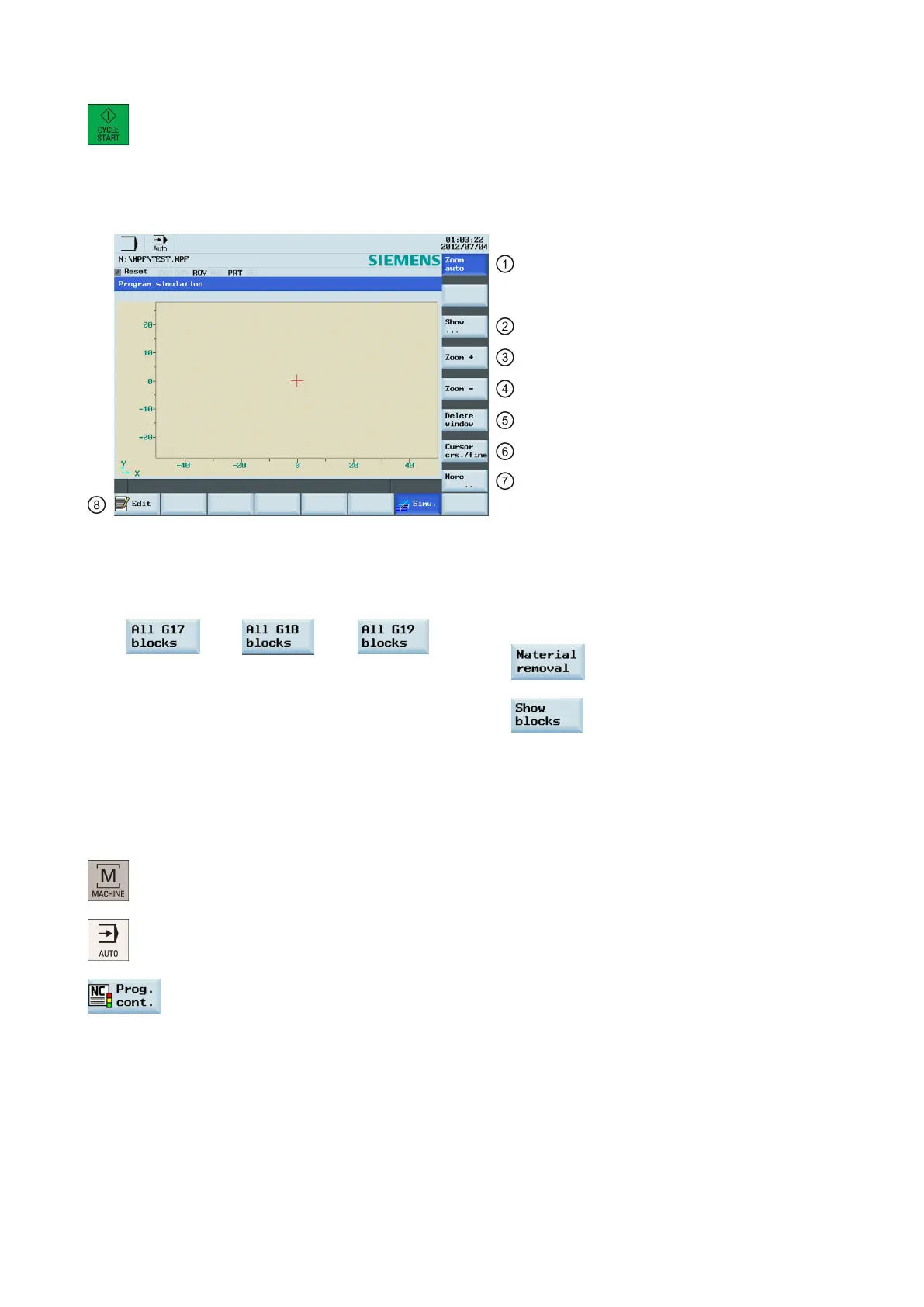Programming and Operating Manual (Milling)
6FC5398-4DP10-0BA1, 01/2014
39
Press this key to start the standard simulation for the execution of the selected part program.
Please note that the simulation function can be executed only when the control system is in the
"AUTO" operating mode!
The following describes the functions of the softkeys on the simulation main screen.
Shows the simulation track automatically.
Deletes the current simulation track.
②
Enters the lower-level menu for block displaying. Three
displaying options are available:
⑥
Makes the cross hair move in large or small steps with
the cursor.
⑦
Shows more options:
Enables the material removal
simulation of a defined blank
③
Zooms in the whole screen.
Selects whether to show the blocks
or not
④
Zooms out the whole screen.
⑧
Returns to the program editor window.
Program control
Operating sequence
1. Select the desired operating area.
2. Switch to "AUTO" mode.
3. Press this softkey to open the lower-level menu for program control.
4.
Press the corresponding vertical softkey to activate or deactivate the desired program control option
(see table below for detailed softkey functions). The softkeys selected are highlighted in blue.