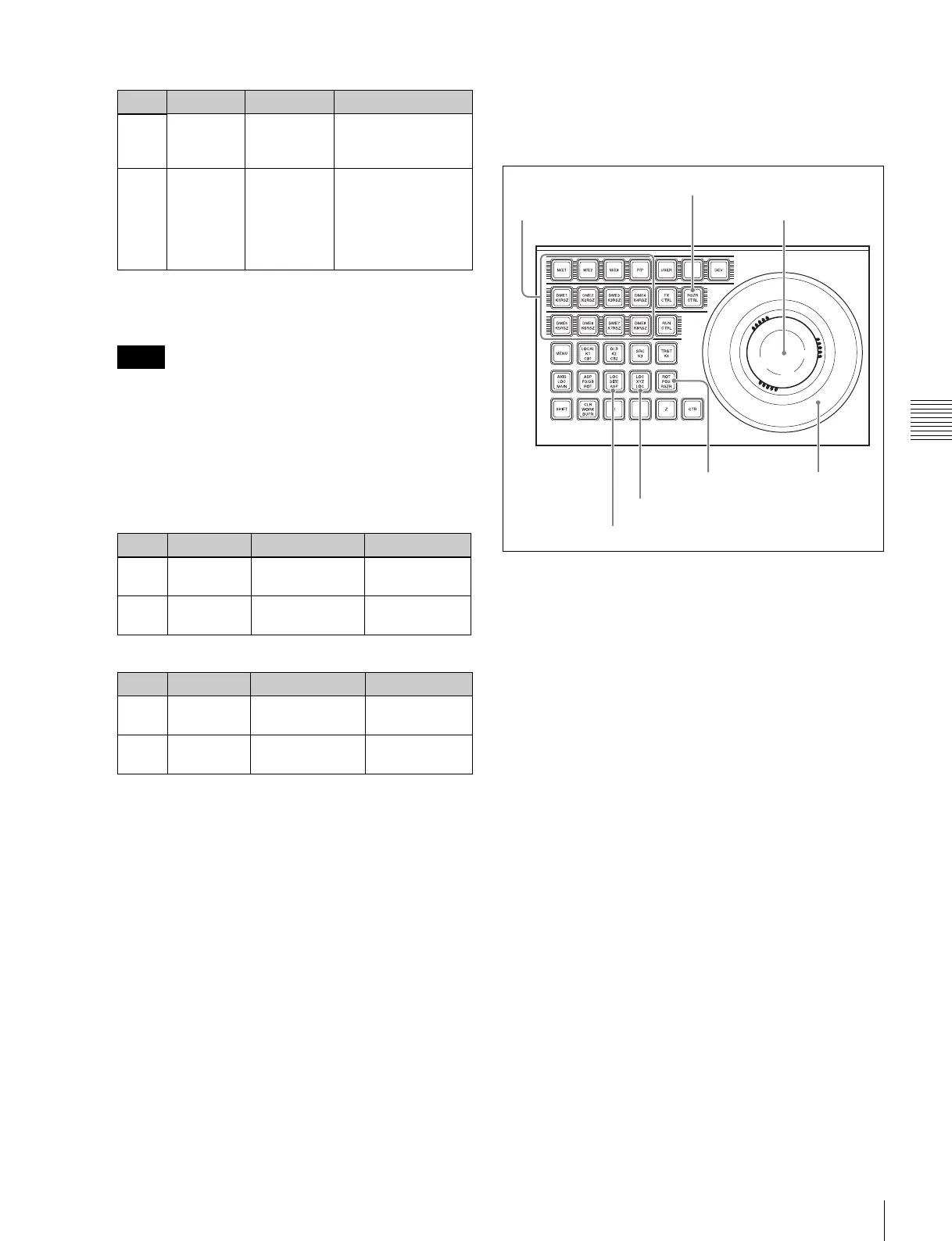117
Resizer
Chapter 4 Keys
4
To specify the direction of rotation, press the [ROT X]
or [ROT Y] button, turning it on.
To enable the [ROT X] and [ROT Y] buttons, it is
necessary to assign functions in advance.
For details, see Chapter 19 “Assigning Functions to
Key Control Block Buttons” (Volume2).
5
Turn the knobs to adjust the following parameters.
• When [ROT X] is lit
• When [ROT Y] is lit
Device control block (MKS-8031TB
Trackball Module, option) operations for
key shrinking, magnification, rotation and
movement
1
Press the [RSZR CTRL] button, turning it on.
2
Press the delegation button to select the key.
3
Press the [RSZR] button, turning it on.
4
• To change the aspect ratio, turn on the [LOC
SIZE(ASP)].
• To shrink, magnify, or move the key, turn on the
[LOC XYZ(LOC)].
• To rotate the key, turn on the [ASP PS (ROT)]
button. To specify the direction of rotation, press [X]
or [Y]. To adjust perspective, press [Z].
Hold these buttons down while carrying out the
operation of step 5 to enable fine adjustment (fine
mode).
5
Use the trackball for the operation.
For details of parameters, see steps 3 and 5 of “Key
control block (MKS-8035 Key Control Module,
option) operations for key shrinking, magnification,
rotation and movement” (page 116).
Entering parameters
This operation is the same as DME three-dimensional
parameter input.
2 Y Change
aspect ratio
vertically
0.0 to 99
3 R Change
aspect ratio
horizontally
and
vertically at
a time
0.0 to 2.0
Notes
Knob Parameter Adjustment Setting values
1 Rotation X Rotate key
horizontally
–99 to +99
4 Perspective Change
perspective
0 to 99
Knob Parameter Adjustment Setting values
2 Rotation Y Rotate key
vertically
–99 to +99
4 Perspective Change
perspective
0 to 99
Parameter group [2/2]
Knob Parameter Adjustment Setting values
Delegation buttons
RSZR CTRL button
Trackball
ASP button
LOC button
RSZR button
Z-ring
