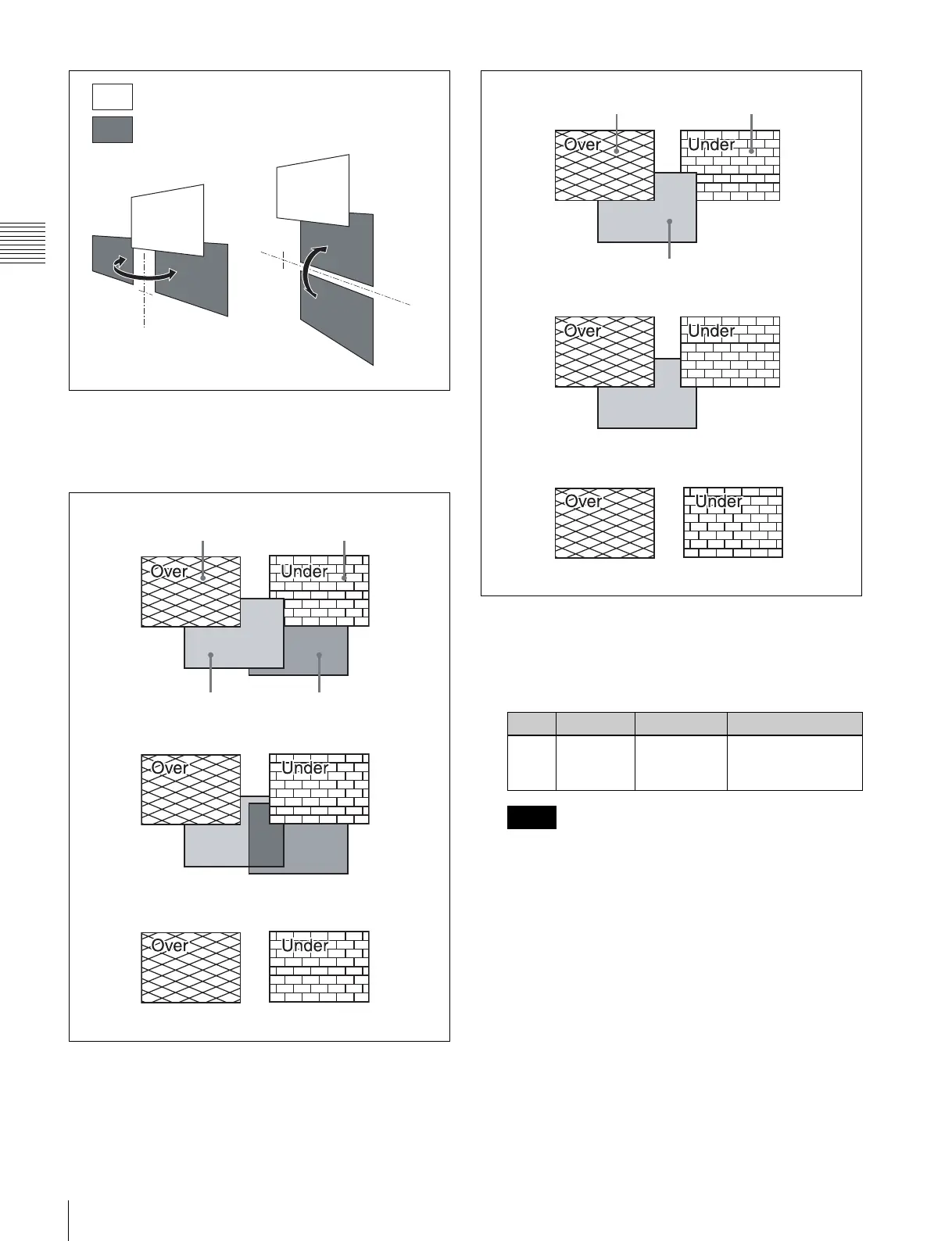250
Applying Special Effects (Edge Effects)
Chapter 11 DME Operations
Setting a combine shadow
When there are several images, adds a flex shadow in the
depth of an image or overlays multiple flex shadows.
1
In the Flex Shadow menu, press [Combine Shadow],
turning it on.
2
Adjust the following parameter.
• The Combine Shadow effect is applied to all
shadows, not only the sections where shadows
overlap.
• Combine Shadow is enabled when the Flex Shadow
effect and the global effect Combiner are enabled. In
this state, Combine Shadow remains enabled even if
the global effect is disabled.
• In Combine Shadow, the settings for the channel
with the lowest number among the channels being
combined are enabled.
Flex shadow creation example
The flow of flex pattern creation will be explained using
the following pattern as an example.
Picture
When H is enabled When V is enabled
Flex shadow
Before
inversion
Before
inversion
After
inversion
After
inversion
Video Video
Example 1: When Flex Shadow is enabled on both of two channels.
Combine shadow is enabled.
Density is set to 100.00.
Combine shadow is enabled.
Density is set to 0.00.
Shadow Shadow
No combine shadow is set.
Knob Parameter Adjustment Setting values
1 Density Density of
combine
shadow
0.00 to 100.00
Notes
Video Video
Example 2: Flex Shadow is enabled on one channel only.
Combine shadow is enabled.
Density is set to 100.00.
Combine shadow is enabled.
Density is set to 0.00.
Shadow
No combine shadow is set.
