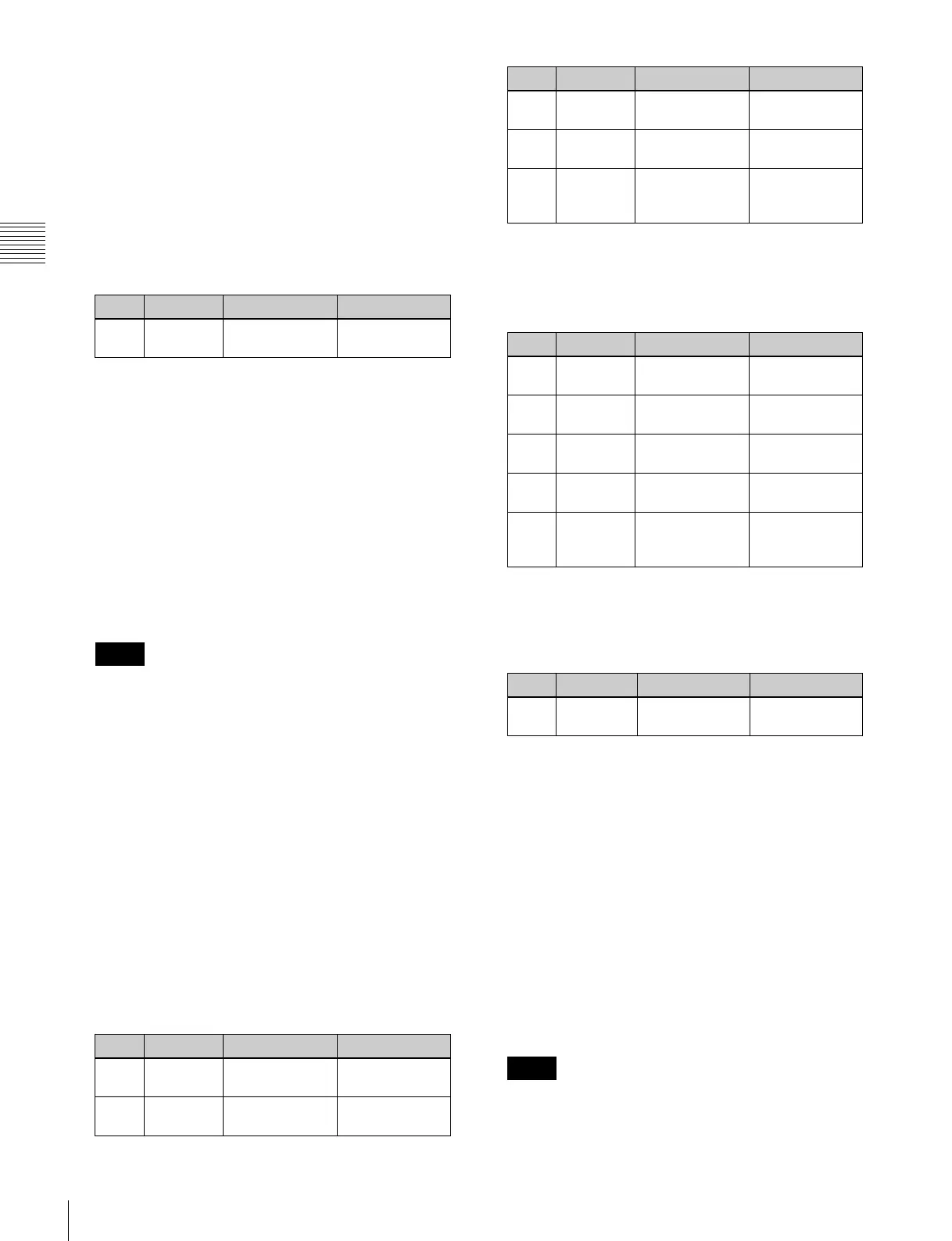290
Applying Special Effects (Lighting and Recursive Effects)
Chapter 11 DME Operations
Setting the surface where light strikes the
image
1
In the DME menu, select VF5 ‘Light/Trail’ and HF6
‘Spot Lighting
.’
The Spot Lighting menu appears.
2
Press [Spot Lighting], turning it on.
3
Set the following parameter.
• Lowering the brightness of the image makes
Spotlighting more effective.
• The Total Ambient setting is shared with the
Lighting function.
4
In the <Surface Select> group, select the state of the
surface struck by the light.
Flat: The image surface is unchanged, causing the
selected light source to appear as the effect.
Texture: A texture appears on the surface of the
image.
Non Linear: The Spotlighting effect is applied to an
area to which a DME nonlinear effect is applied.
• The BZDM-9050 Texture Lighting Software (for
MVE-9000) is required to enable Texture or Non
Linear.
An install key must be entered to use the software.
For details, see “Installation and Device Setup
(Install/Unit Config Menu)” in Chapter 18
(Volume 2).
• The Spotlighting Non Linear setting is effective for
the following nonlinear effects. For any other
nonlinear effect, the result of selecting the Non
Linear setting is the same as selecting Flat.
Wave, Mosaic Glass, Flag, Ripple, Lens,
Panorama, Page Turn, Roll.
5
If you selected Texture or Non Linear in step 4, set the
following parameters.
Parameters when you selected Texture
•SD format
a) Minus moves left, plus moves right.
b) Minus moves down, plus moves up.
c) Plus emphasizes bumps in texture, minus emphasizes depressions.
0.00 is a flat surface.
•HD format
a) Minus moves left, plus moves right.
b) Minus moves down, plus moves up.
c) Plus emphasizes bumps in texture, minus emphasizes depressions.
0.00 is a flat surface.
Parameters when you selected Non Linear
a) Light appears from Z direction. At –100.00 the light goes deepest, at
+100.00 the whole image is lit like a flat effect.
6
If you selected Texture in step 4, select the pattern as
explained in the next section “To select a texture
pattern.”
7
If you selected Texture in step 4, select the way it is
applied in the <Surface Axis> group.
Move: The texture moves together with the DME
image.
Fix: The texture does not move, even if the DME
image moves.
For the difference between these application methods,
see “Coordinate axis on surface of image” (page 287).
If Non Linear is selected in the <Surface Select>
group, Fix is disabled. Behavior is the same as Move.
Knob Parameter Adjustment Setting values
1Total
Ambient
Brightness of
whole image
0.00 to 100.00
Notes
Knob Parameter Adjustment Setting values
1 X Movement in
X-axis direction
–8.00 to +8.00
a)
2 Y Movement in
Y-axis direction
–6.00 to +6.00
b)
3Size XImage size in
X-axis direction
0.50 to 16.00
4Size YImage size in
Y-axis direction
0.50 to 16.00
5 Amp Emphasize
bumps and
depressions
–100.00 to
+100.00
c)
Knob Parameter Adjustment Setting values
1 X Movement in
X-axis direction
–32.00 to
+32.00
a)
2 Y Movement in
Y-axis direction
–24.00 to
+24.00
b)
3Size XImage size in
X-axis direction
0.50 to 16.00
4Size YImage size in
Y-axis direction
0.50 to 16.00
5 Amp Emphasize
bumps and
depressions
–100.00 to
+100.00
c)
Knob Parameter Adjustment Setting values
5 Amp Distance of light –100.00 to
+100.00
a)
Notes
Knob Parameter Adjustment Setting values
