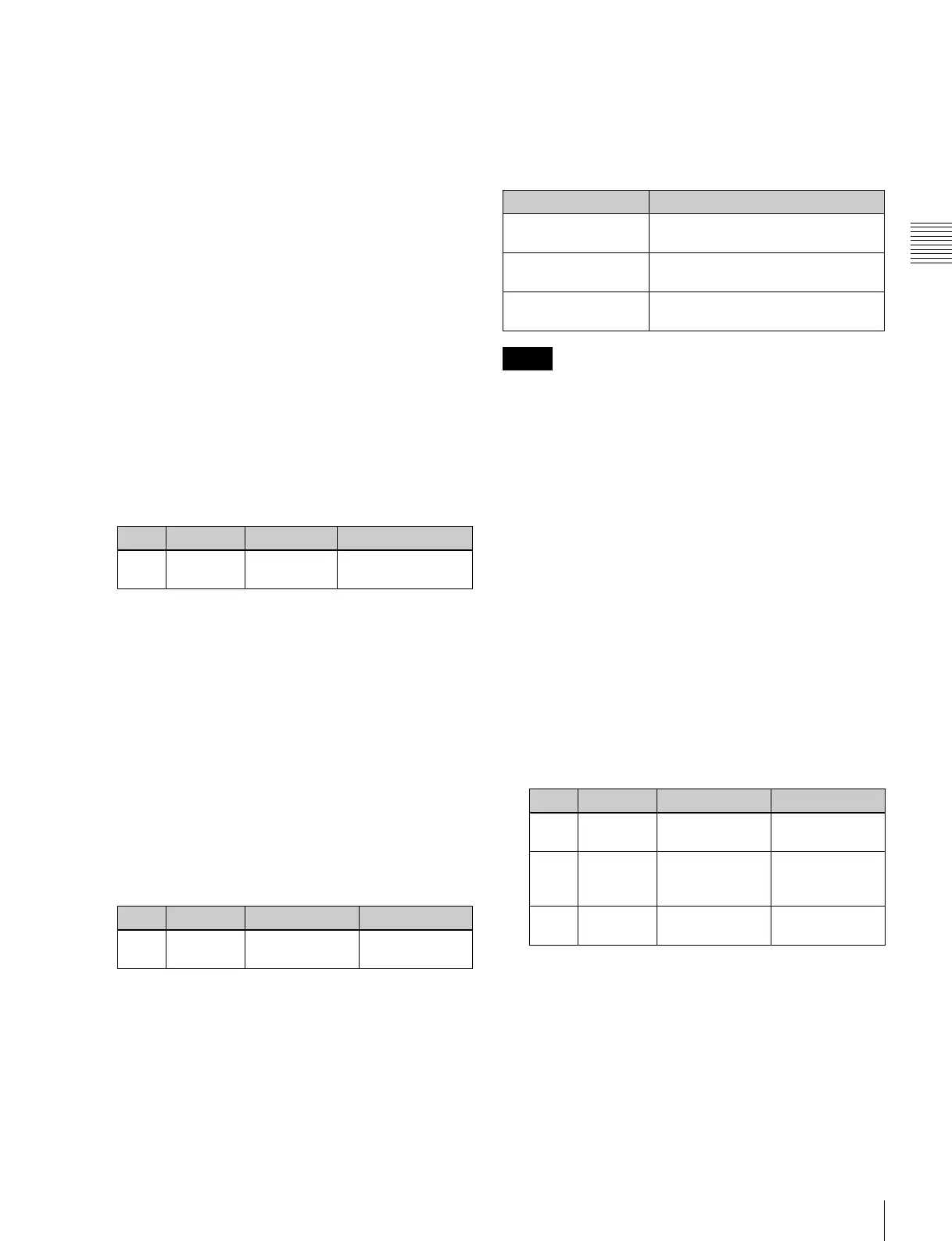291
Applying Special Effects (Lighting and Recursive Effects)
Chapter 11 DME Operations
To select a texture pattern
1
In the Spot Lighting menu, press [Texture Ptn Select].
The Texture Ptn Select menu appears.
Two lists appear in the status area. The list on the left
displays the number and name of the currently selected
texture. The list on the right is for selecting a texture.
2
In the <Texture Pattern> group, press [User] or
[Factory] to select the texture pattern list.
[User]: List of texture patterns created by the user.
See “Adding User Texture Patterns” in
Chapter 18 (Volume 2).
[Factory]: List of texture patterns stored in the system
when shipped from the factory.
3
Do one of the following to select a texture.
• Press directly on the list on the right of the status
area.
• Press the arrow keys to scroll the reverse video
cursor.
• Turn the knob.
a) When Factory is selected
b) When User is selected. The setting value range depends on the
number of texture patterns installed.
4
Press [Set].
The texture selected in step 2 appears in the list on the
left of the status area.
To set a test sphere
1
In the Spot Lighting menu, press [Test Sphere],
turning it on.
A test sphere effect appears on the image surface.
2
Adjust the following parameter.
a) Light appears from Z direction. At –100.00 the light goes deepest, at
+100.00 the whole image is lit like a flat effect.
For details of the relationship of test spheres and light
sources, see “Relation between test spheres and
parallel rays” (page 289).
Setting light sources
Up to three light sources (Light 1 to Light 3) for
Spotlighting can be set by menus.
Light source menu
The following three light source menus are available.
The BZDM-9050 Texture Lighting Software (for MVE-
9000) is required to enable Light 2 and Light 3.
An install key must be entered to use the software.
For details, see “Installation and Device Setup (Install/
Unit Config Menu)” in Chapter 18 (Volume 2).
To set light source data
The following example shows how to set light source data
with the Light 1 menu.
If you use multiple light sources, use the same procedure
for all light sources.
1
In the <Spot Lighting Adjust> group of the Spot
Lighting menu, press [Light 1].
The Light 1 menu appears.
2
Press [Light 1], turning it on.
3
Set the following parameters.
• Lowering the brightness of the image makes
Spotlighting more effective.
• The Total Ambient setting is shared with the
Lighting function.
4
In the <Spot Mode> group, select the type of light
source (see page 288).
Parallel: Parallel light source. The direction can be
set.
Knob Parameter Adjustment Setting values
1 Texture No Texture 1 to 30
a)
101 and upwards
b)
Knob Parameter Adjustment Setting values
5 Amp Distance of light –100.00 to
+100.00
a)
Light source Menu
Light 1 DME >Light/Trail >Spot Lighting
>Light 1
Light 2 DME >Light/Trail >Spot Lighting
>Light 2
Light 3 DME >Light/Trail >Spot Lighting
>Light 3
Notes
Knob Parameter Adjustment Setting values
1 Total
Ambient
Brightness of
whole image
0.00 to 100.00
2 Intensity Intensity
(brightness) of
the light source
0.00 to 100.00
3 Soft Softness of the
lighted area
0.00 to 100.00
