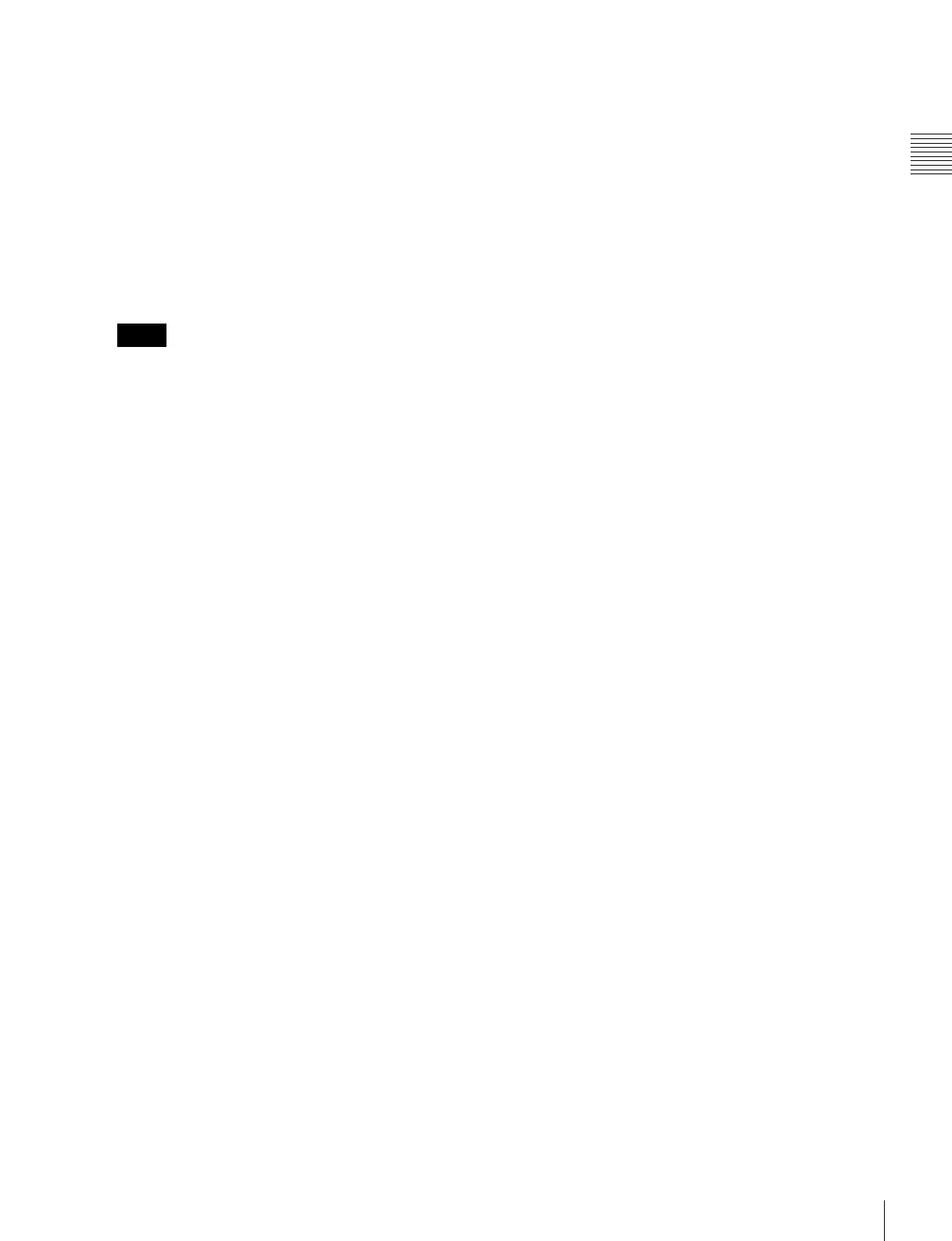371
Control of VTRs, Extended VTRs, and Disk Recorders
Chapter 12 External Devices
The display shows the register number. A letter “e” or
“E” after the number indicates the register status, as
follows:
e: This register is empty in the selected region.
E: This register is empty in all selectable regions.
4
Press the [ENTER] button.
This recalls the register you selected in step 3.
5
When using the MKS-8031TB trackball module, press
the [DEV] button in the device control block, turning
it on.
Check that the [MENU] button is not lit. If it is lit,
press to turn it off.
6
With the device selection buttons in the device control
block, select the VTR, Extended VTR, or disk recorder
for which you want to make the setting.
You can select more than one button.
The first button pressed lights green to indicate the
reference region, and the subsequent buttons light
amber.
7
Set the start point.
• Using the [START TC] button:
Play the VTR, Extended VTR or disk recorder by
control from the device control block. Find the
desired start point, and press the [START TC]
button at that position.
If using the [START TC] button, each time you
press the button the start point timecode is
overwritten.
• Using the [SET START TC]:
Press the [SET START TC] button in the optional
device control block (search dial module, option).
The display in the numeric keypad control block
shows “START TC.” Enter the desired timecode
from the numeric keypad control block, and press
[ENTER].
For details of timecode entry, see “Setting the start
point and stop point with the [SET XX] buttons”
(page 372).
• Setting with the Cueup & Play menu:
Set the start point, stop point, and start delay
duration (see page 372).
8
Set the stop point or duration.
When two of the start point, stop point and duration are
set, the remaining one is automatically determined.
For example, if you set the stop point in the following
procedure, you do not need to enter the value of the
duration.
• Using the [STOP TC] button:
Play the VTR, Extended VTR or disk recorder by
control from the device control block. Find the
desired stop point, and press the [STOP TC] button
at that point.
If using the [STOP TC] button, each time you press
the button the stop point timecode is overwritten.
• Using the [SET STOP TC] button of the optional
device control block (search dial module):
Press the [SET STOP TC] button in the search dial
module. The display in the numeric keypad control
block shows “STOP TC.” Enter the desired
timecode from the numeric keypad control block,
and press [ENTER].
• Using the [SET DUR] button of the optional device
control block (search dial module):
Press the [SET DUR] button in the search dial
module. The display in the numeric keypad control
block shows “DUR” and the current setting. Enter
the desired duration from the numeric keypad
control block, and press [ENTER].
For details of timecode entry, see “Setting the start
point and stop point with the [SET XX] buttons”
(page 372).
• Setting with the Cueup & Play menu:
Set the start point, stop point, and start delay
duration (see page 372).
9
To set a start delay time, press the [DELAY] button in the
device control block, and enter a value in the numeric
keypad control block. Alternatively, make the setting in
the Device >DDR/VTR >Cueup & Play menu.
If no setting is required, continue to step 10.
10
Press the [STORE] button, turning it on, in the
numeric keypad control block.
11
Enter the number of the register in which to save the
settings.
When overwriting the settings in the register recalled
in step 3, continue to step 12 without changing the
displayed register number.
12
Press the [ENTER] button.
Automatically cueing up and playing VTR/
Extended VTR/disk recorder
By recalling a register in which you have saved setting data
for Cueup & Play, you can control the VTR/Extended
VTR/disk recorder automatically in the same way as when
automatically executing a keyframe effect.
1
In the numeric keypad control block, press the [EFF]
button, turning it on.
Notes
