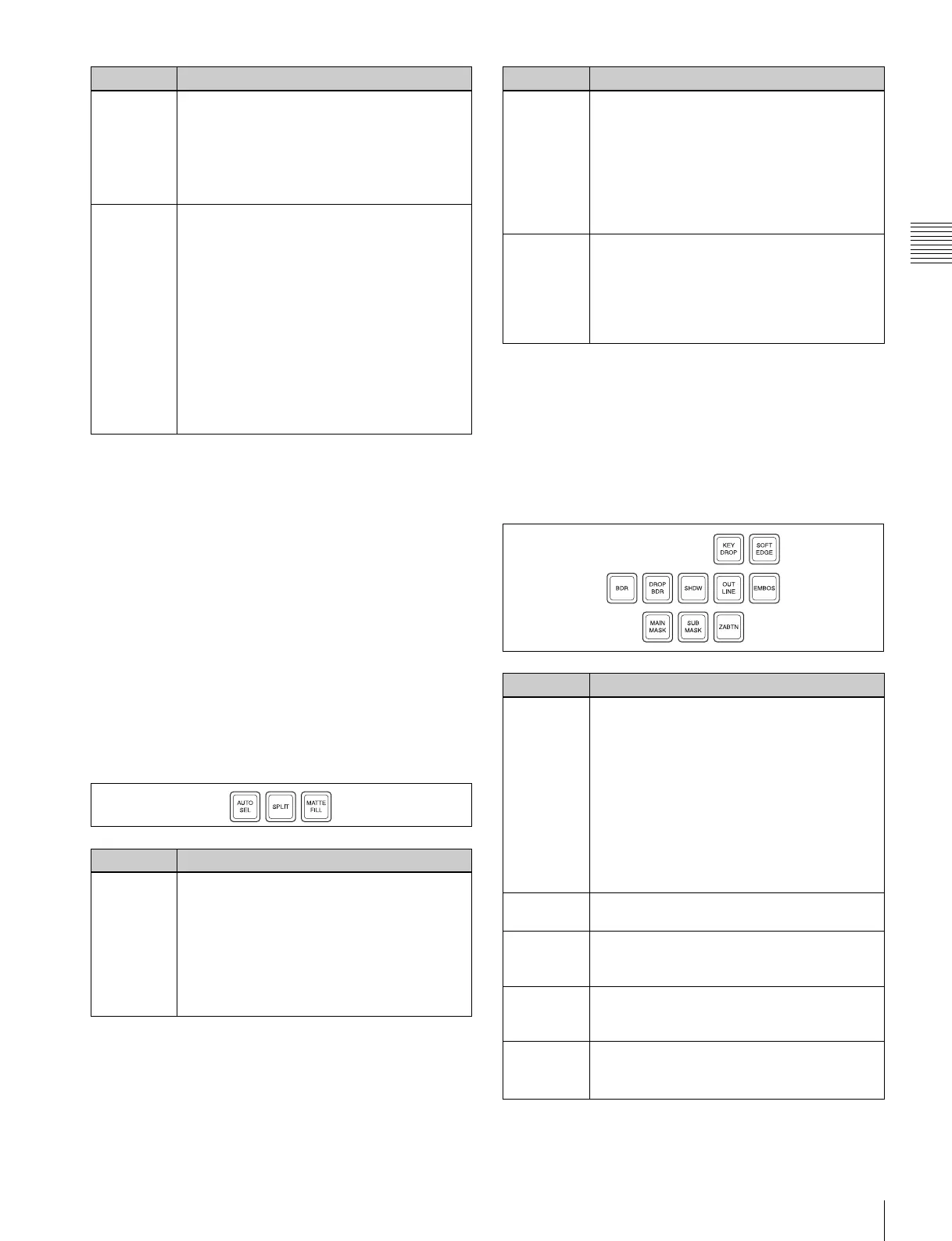41
Names and Functions of Parts of the Control Panel
Chapter 2 Menus and Control Panel
b Key type selection buttons
Press one of these buttons, turning it on, to select the
desired key type.
Depending on the selected key type, various parameters
are displayed, and you can set the values with the knobs.
The following key types can be selected.
LUM: luminance key
LIN: linear key
CRK: chroma key
CVK: color vector key
PTN: key wipe pattern key
For details, see “Key Types” (page 89).
c Key fill/key source selection buttons
Pressing the following buttons selects key fill and key
source.
d Key modifier buttons
To add an edge modifier to the key, press one of these
buttons, turning it on.
Depending on the edge type selected, parameters appear in
the displays, and you can set the values with the knobs.
To select a normal edge as the edge type, turn the BDR
(border), DRP BDR (drop border), SHDW (shadow),
EMBOS (emboss) and OUTLINE buttons off.
Key
delegation
Press one of the [KEY1] to [KEY8] buttons to
delegate the key control block to the
corresponding keyer.
For details of assignment of keys 5 to 8, see
“Assigning Buttons for Selection of Keys 5 to 8
in the Setup Menu” (page 345) in Appendix.
TRANS • By pressing this button, you can check the
DME channel used for DME wipes on the
M/E or PGM/PST bank.
• Also, by pressing this button, then pressing
one of the DME channel selection buttons,
you can preset the DME channel to be used
when a DME wipe is selected as the
transition type for the next transition.
• When presetting the DME channel for an
independent key transition, hold down this
button, then press one of the [KEY1] to
[KEY8] buttons, turning the two buttons on,
beforehand.
Name Description
AUTO SEL
(selection)
• Use the signal selected on the key fill bus,
and the paired key source signal. The
setting of key fill and key source pairs is
carried out in a Setup menu.
• To use the signal selected on the key fill bus
as key source (self keying), press the
[AUTO SEL] button and [SPLIT] button at
the same time, so that both are off.
Name Description
SPLIT • To use the signal selected on the key fill bus
as key fill, and a signal separate from the
signal assigned in a pair with key fill for key
source, press this button, turning it on.
• To use the signal selected on the key fill bus
as key source (self keying), press the
[AUTO SEL] button and [SPLIT] button at
the same time, so that both are off.
MATTE
FILL
• To use a color matte from the internal
generator as key fill, press this button,
turning it on. You can adjust the color matte
using the knobs.
• When this button is off, the signal selected
on the key fill bus is used as key fill.
Name Description
KEY
DROP
a)
• When the selected edge type is “normal”
and soft edge is not selected or when drop
border or shadow is selected, turning this
button on lowers the key fill and key source
position by four or eight scan lines as set in
the key menu. To select 4H or 8H, use the
Key menu.
• When the selected edge type is “normal”
and soft edge is selected or when border,
outline, or emboss is selected, this button
lights automatically.
BDR
(border)
a)
Apply a border of a uniform thickness to the
whole key.
DROP BDR
(drop
border)
a)
Apply a border to two sides of the key (for
example, below and to the right, or below and
to the left).
SHDW
(shadow)
a)
Apply a shadow to two sides of the key (for
example, below and to the right, or below and
to the left).
OUTLINE • Use the outline of the key.
• Use the key fill signal selected for the key in
the edge portions.
Name Description
