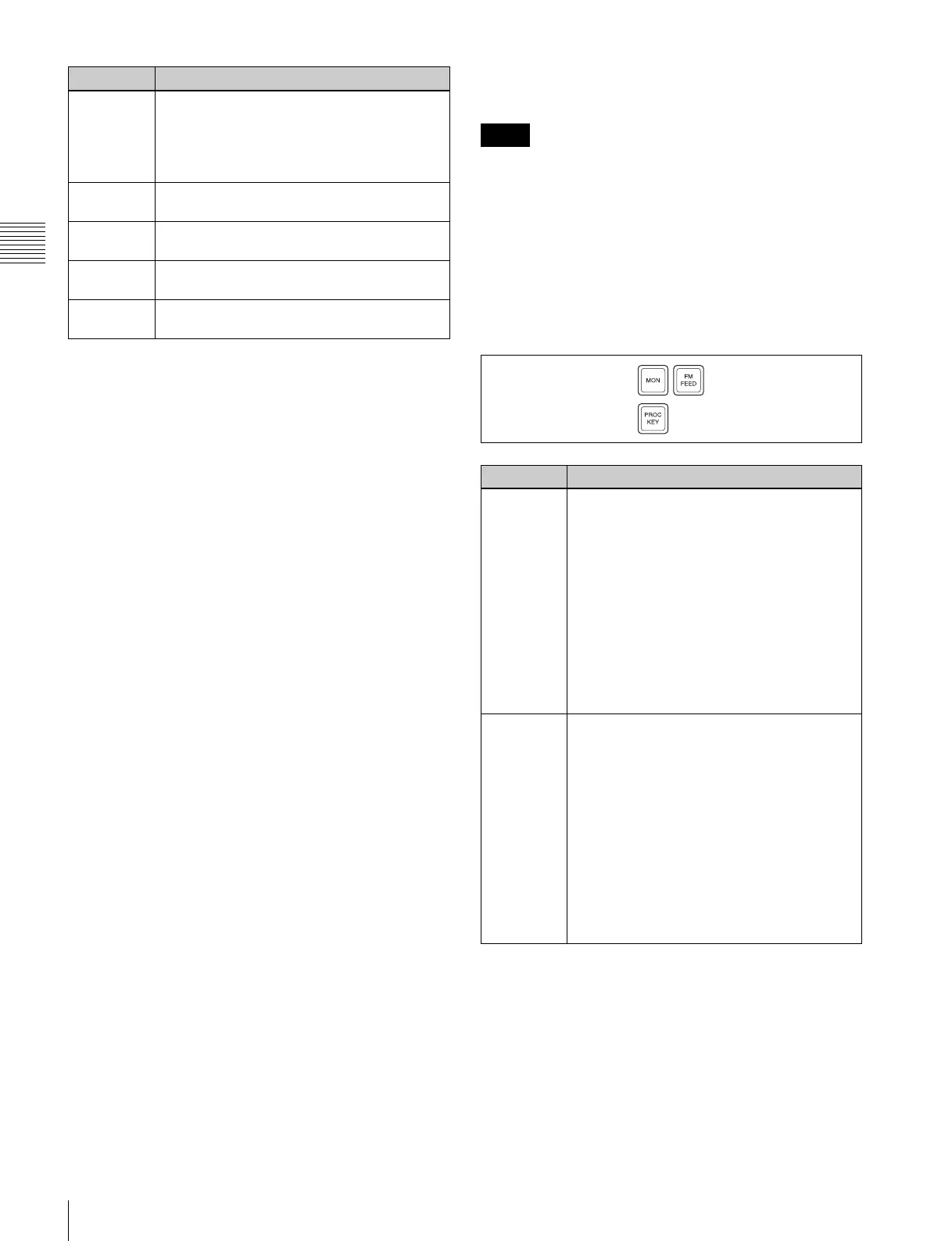42
Names and Functions of Parts of the Control Panel
Chapter 2 Menus and Control Panel
a) When one of these buttons is selected, you can use a special color matte or
a signal selected on the utility 1 bus for the edge.
e MORE button
When there are more than four parameters, this button
lights amber. When it is pressed, it changes from amber to
green and the fifth and subsequent parameters are assigned
to the knobs, allowing them to be adjusted.
f SHOW KEY button
While this button is held down, a key processed key source
signal is output from the specified output port. You can
make the output specification independently for each of
edit preview and the preview of the M/E or PGM/PST
bank in a Setup menu.
g Knobs
Turn the knobs to adjust the parameter values.
h Displays
Each display shows the initial letters of the parameter
name and the parameter value (maximum three digits
including a minus sign for a negative value).
i DME channel selection buttons
Press one of these buttons, turning it on, to assign a DME
channel to the keyer.
The number of valid DME channel selection buttons
depends on the number of channels installed in the DME
processor.
A maximum of four consecutively numbered DME
channels from DME 1 to 8 can be assigned to one keyer.
When the signal format is 1080P only, the consecutive
channel combinations that can be selected are any of
DME1 and DME2, DME3 and DME4, DME5 and DME6,
or DME7 and DME8.
A DME channel assigned to a keyer cannot be selected on
another keyer. However, using the override function it is
possible to allocate a channel already allocated to another
keyer to the currently selected keyer. If DME channel
allocations have been made in a Setup menu, these buttons
cannot be used to make DME channel allocations. Using
the trace function, it is possible to check which keyer a
DME channel is allocated to.
For the MKS-9011/9012, direct control of DME5 to 8 is
not possible.
j ON AIR indicators
These light red when the corresponding DME channels are
included in the final program output.
k Output destination specification buttons
Pressing the following buttons selects and checks the
output signal.
EMBOS
(emboss)
• Apply an embossing effect to the periphery
of the key.
• When emboss is selected, you can use the
dedicated color matte signal for the emboss
function.
MAIN
MASK
Press this button, turning it on, to enable the
key mask using the main pattern.
SUB MASK Press this button, turning it on, to enable the
key mask using the sub pattern.
ZABTN
(zabton)
Press this button, turning it on, a translucent
pattern is inserted behind the key.
SOFT
EDGE
Press this button, turning it on, to soften the
key edge portions.
Name Description
Notes
Name Description
MON (DME
monitor)
• Hold down this button and press the
selection button for the DME channel you
want to assign to the monitor output; you
can then monitor the output signal on the
DME monitor output.
• While this button is held down, the DME
channel selection buttons light as follows,
allowing you to check the monitor
assignment.
Lit amber: DME channel that can currently
be monitored
Lit green: DME channel currently assigned
to the monitor output
FM FEED
(frame
memory
feed)
• When you press this button, it lights
momentarily amber, then for the currently
selected keyer, the key processed signals
are selected for frame memory sources 1
and 2.
• If a DME is selected on the currently
selected keyer, the key fill and key source
signals to which a DME effect is applied are
assigned to frame memory sources 1 and 2;
otherwise the key fill and key source signals
are assigned.
• Carrying out a frame memory feed causes
the [PROC KEY] button to light amber.
