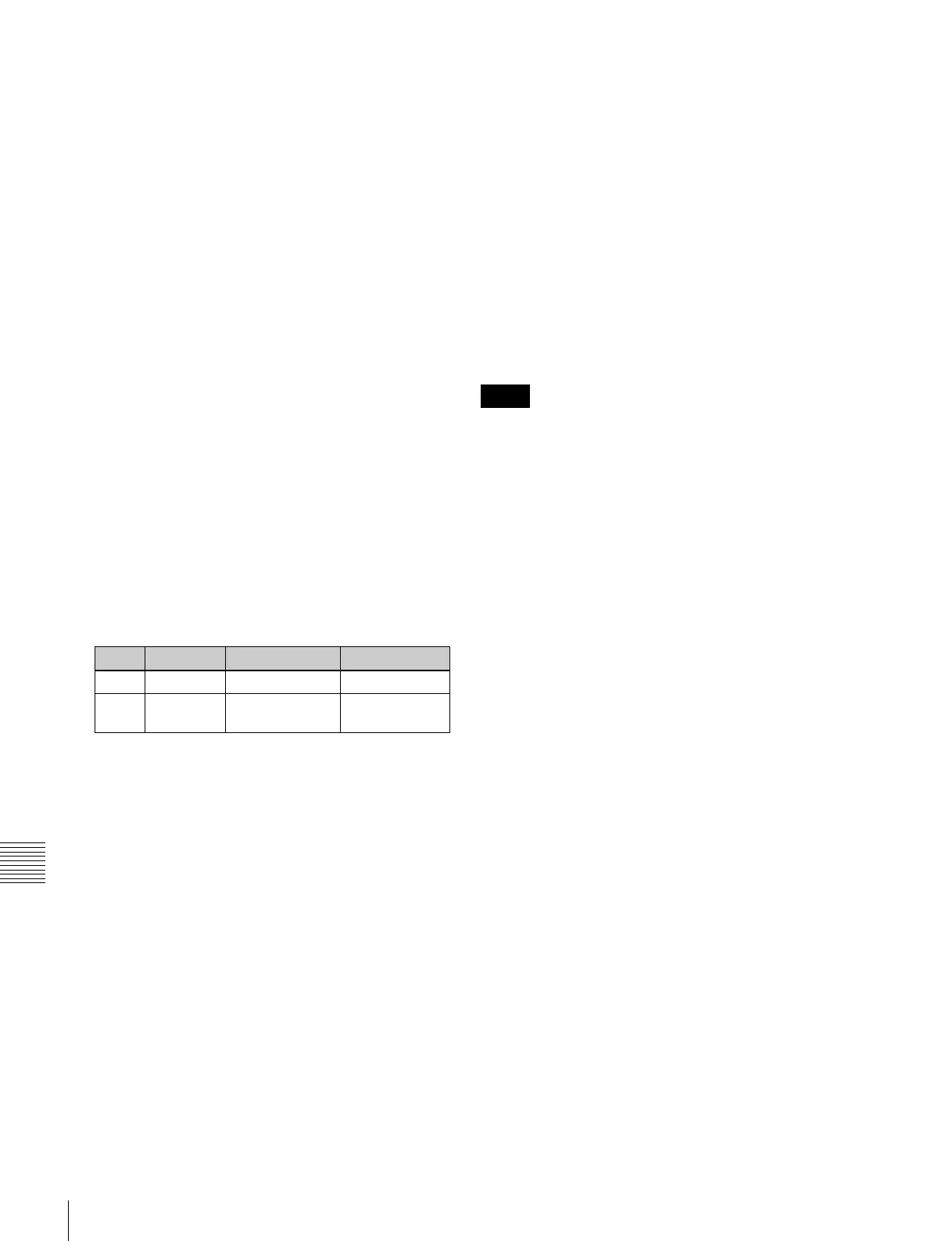534
Signal Output Settings (Output Menu)
Chapter 20 Switcher Setup (Switcher)
4
To enable the through mode, press [Through Mode],
setting it to Enable.
The through mode can be applied to the following
outputs.
• Aux 1 to 48 outputs
• Program outputs of the M/E and PGM/PST rows
• Clean outputs of the M/E and PGM/PST rows
Making safe title settings
1
In the Switcher >Output menu, press [Safe Title].
The Safe Title menu appears.
The status area shows the output ports and the assigned
signals, with the box 1, box 2, cross, and grid states.
2
To enable the safe title on/off setting made in the Misc
menu, press [Safe Title], turning it on.
3
Carry out either of the following operations.
To display a box: Press [Box1] or [Box2], turning it
on.
In this case, carry out the following steps 4 and 5.
To display a cross: Press [Cross], turning it on.
To display a grid: Press [Grid], turning it on.
In this case, carry out the following steps 4 and 5.
4
When you selected [Box1] or [Box2] in step 3, adjust the
following parameters.
a) Adjustable for Box2
When in step 3 you selected [Grid], in the <Grid Size>
group, select one of the following.
80.00%: Set the grid size to 80% of the screen frame
85.00%: Set the grid size to 85% of the screen frame
90.00%: Set the grid size to 90% of the screen frame
100.00%: Set the grid size to the full-screen size
(100% of the screen frame)
5
When in step 3 you selected [Box1] or [Box2], in the
<Box1 Adjust> or <Box2 Adjust> group, select the
screen aspect ratio (16:9/14:9/4:3).
When in step 3 you selected [Grid], in the <Grid
Adjust> group, select the screen aspect ratio (16:9/
4:3).
Cropping the image to a 4:3 aspect ratio in
an HD system
In an HD system, to crop an image having a screen aspect
ratio of 4:3 to an aspect ratio of 4:3, use the following
procedure.
1
In the Switcher >Output menu, press [4:3 Crop].
The 4:3 Crop menu appears.
The status area shows the output ports and respective
4:3 Crop mode settings.
2
Press [4:3 Crop], turning it on.
This enables the crop setting, and this is reflected in
the status area.
When the screen aspect ratio of 16:9 is selected for all M/
E banks in the System >Format >Active Line/Aspect
menu, the setting of 4:3 Crop is disabled.
Setting the format converter outputs
To set the format converter
Display the Switcher >Output >FC Adjust menu. The
subsequent operations are the same as for the format
converter input settings.
For details of the operations, see “Selecting the Format
Converter Conversion” (page 529).
To copy format converter output data
1
In the Switcher >Output >FC Adjust menu, press
[Copy].
The Copy/Swap >Copy >Format Converter menu
appears.
2
In the <Data Select> group, press [Output].
3
Use the same operations as in steps 3 and 4 of
“Copying format converter input data” (page 532) to
copy the data.
Making settings for the multi viewer
The multi viewer is a function for splitting the screen into
some windows and simultaneously displaying multiple
images in those windows.
The screen can be split into 4 or 10 windows, which can be
individually set for each of 2-channel multi viewers.
Knob Parameter Adjustment Setting values
2 Box Size Box size 50.00 to 100.00
3 Luminance Display
brightness
0.00 to
100.00
a)
Notes
