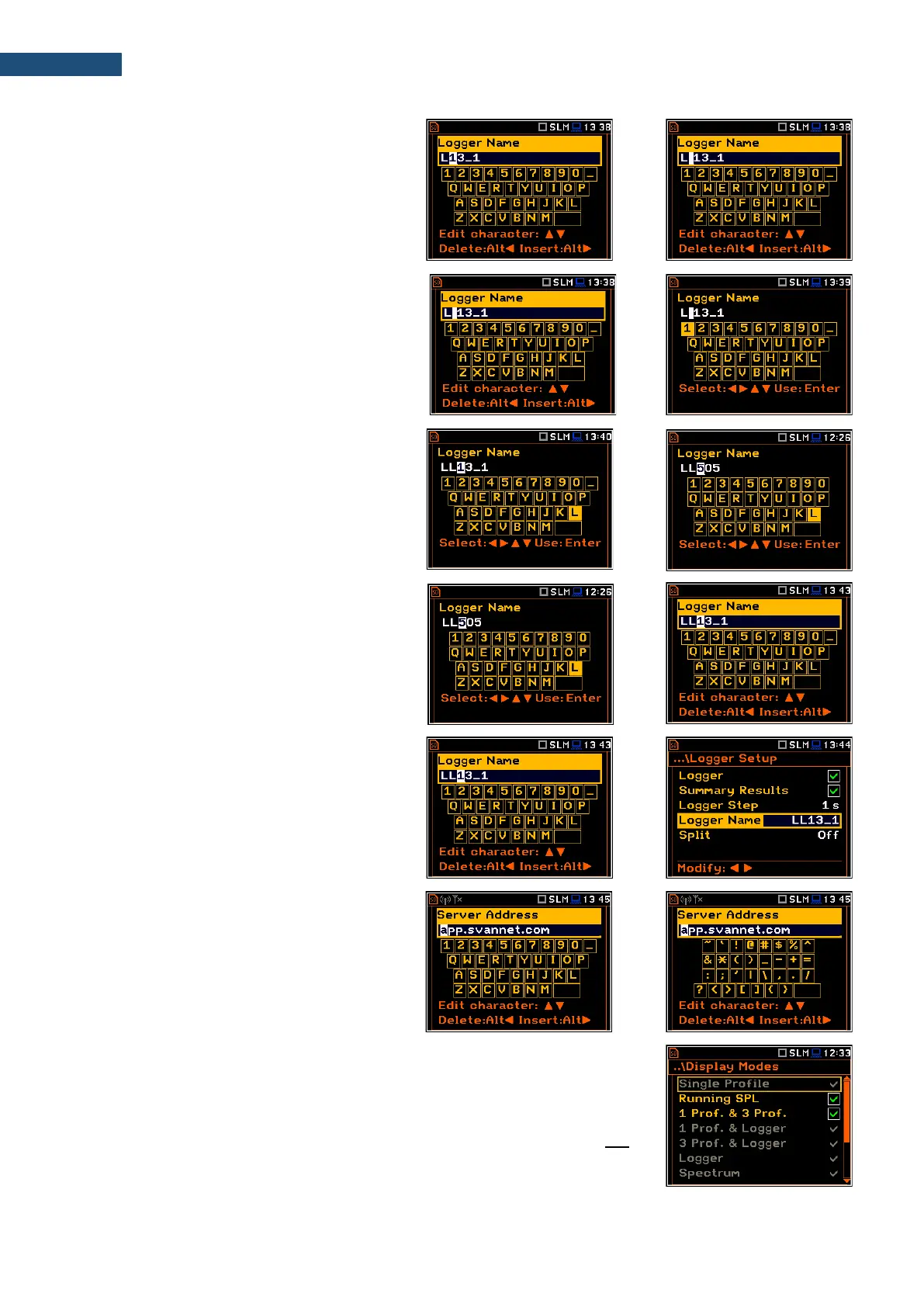• You can insert or delete the position in the
edited text with the ◄ / ► key pressed
together with <Alt>.
• You can change the character of the
selected position using the virtual
keyboard with available ASCII characters.
To make a keyboard active, press the
▲ / ▼ key.
• To insert new character to the cursor
position in the edited text, select the
character of the virtual keyboard with
◄ / ► or ▲ / ▼ key and press <ENTER>.
Cursor of the edited text will be shifted to the
next right position.
• Exit the virtual keyboard with the ▲ / ▼
key.
• To confirm changed text, press <ENTER>.
The above example shows the edition of the
file name, which may consist only uppercase
letters. Some texts can be written with the
lowercase letters and use special characters.
In such cases, the keyboard can be switched
with the ▲ / ▼ key pressed together with
<Shift>.
Inactive parameters
If some functions or parameters are not available, positions in the menu or lists
of parameters linked with this function or parameter become inactive (their
colour becomes grey). For example, if Logger (path: <Menu> / Measurement /
Logging / Logger Setup) is switched off, the Logger view mode will be not
active!