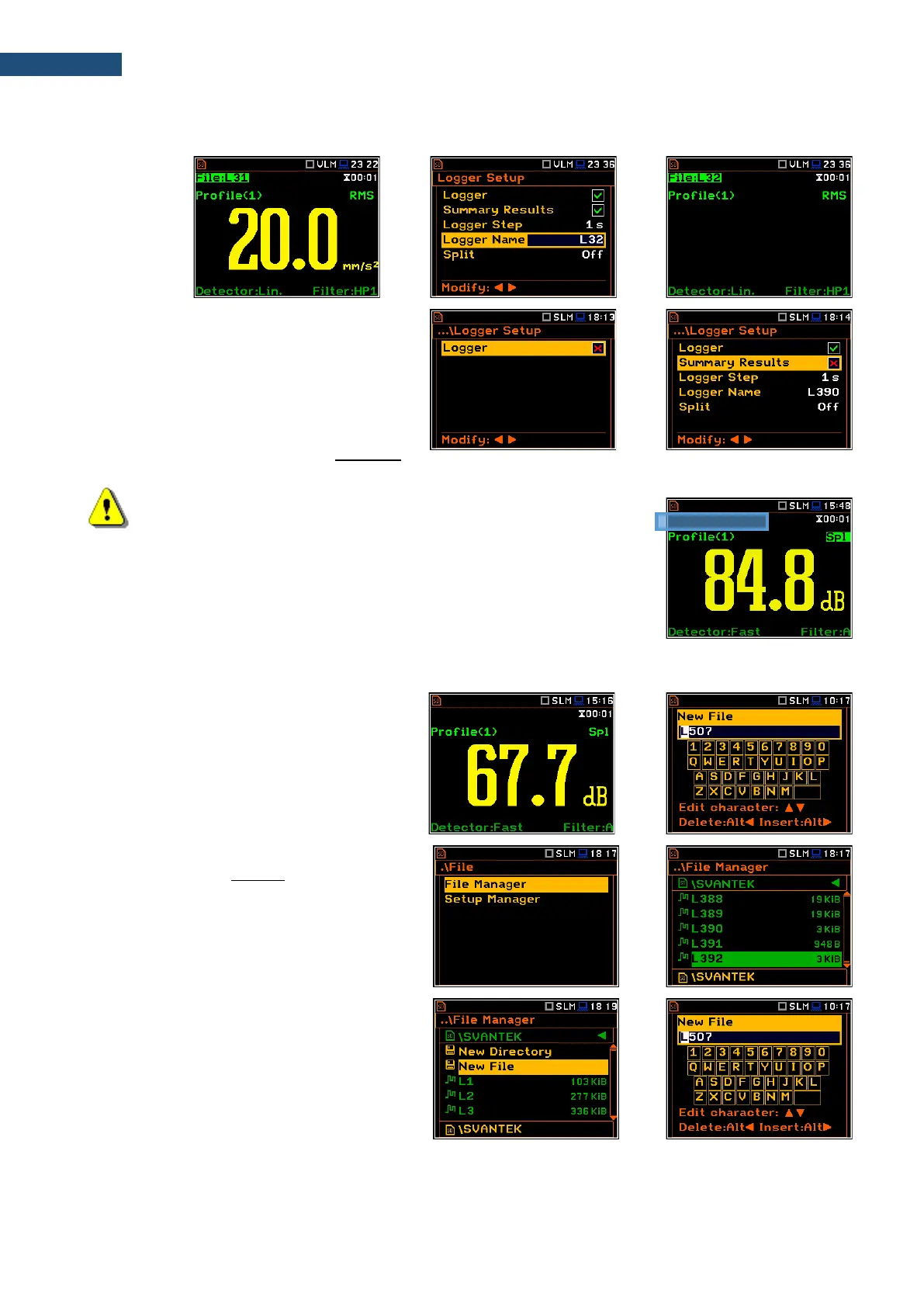name with the increased number. Pressing <ENTER> will return the instrument to the measurement screen with
no results of the previous measurement and new file name in the file field.
Manual saving of Summary Results
If the Logger or the Summary Results option
is switched off in the Logger Setup list (path:
<Menu> / Measurement / Logging /
Logger Setup) the automatic saving of the
measurement data (so called
Summary Results) is switched off too. In such
a case Summary Results for the last cycle
can be saved only manually.
Note: If Logger is Off, the field with file name in the result view screen
will be empty!
There are two options for saving manually the Summary Results data. One option is to press <Save> key
(<Alt>+<ENTER>) right after the measurement stop.
After pressing <Save> the New File screen
appears with the predefined name which has
a number increased by one regarding the
latest saved with the prefix “L”. In the New File
screen, you can enter a new name for the file.
After editing of the automatically proposed
name, press <ENTER> to confirm.
File with the proposed or created by you name
will be saved in the working directory on the
SD-card.
In case of conflict of names, the instrument will
save the file with the proposed name.
Another option is to open the File Manager
screen (path: <Menu> / File / File Manger),
select New File and press <ENTER>.
After edition of the automatically proposed
name, press <ENTER> to confirm.
If Logger and Summary Results are both switched on in the Logger Setup list (path: <Menu> / Measurement
/ Logging / Logger Setup) the Logger results and Summary results will be saved automatically in the file with their