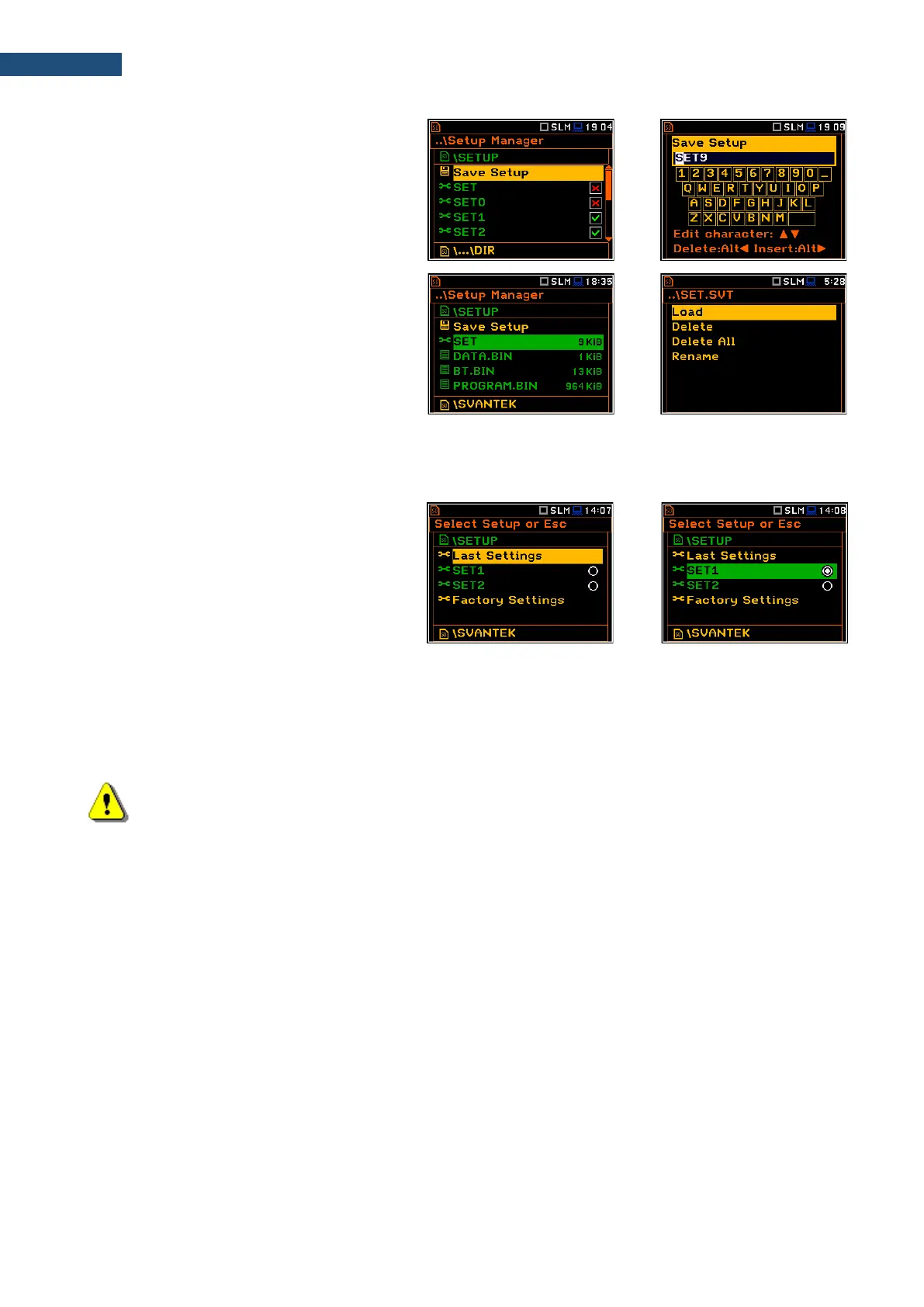Saving setup files
It is possible to save only current instrument’s
settings. To save current settings in the setup
file, press <ENTER> on the Save Setup
position and edit the setup file name in the text
editor screen. Up to 8 characters can be used
to name a setup file.
Loading setup files
Loading the setup file means that the settings
saved in this file will be loaded to the
instrument as current settings. So, if you press
the <Start> key, the instrument will start the
measurement with the newly loaded settings.
After loading the setup file, the instrument will
be reconfigured.
Deleting and renaming setup files
Deleting and renaming setup files is performed in the same way as files from the File Manager list.
Choosing pre-defined Setup
If the right-hand box of the setup file is
marked, this setup will be in the list of setups
during start-up of the instrument, so you can
choose a pre-defined setup in the beginning
of the measurement session.
So, when you are turning on the instrument,
the Select Setup or Esc screen appears in
which you can select Last Settings or one of
the pre-defined setups and press <ENTER>
to continue.
You can also press <ESC>. This will work as
if you select Last Settings.
Note: If no Setup will be checked in the Setup Manager, the Select Setup or Esc screen will be
skipped during the instrument turning on.