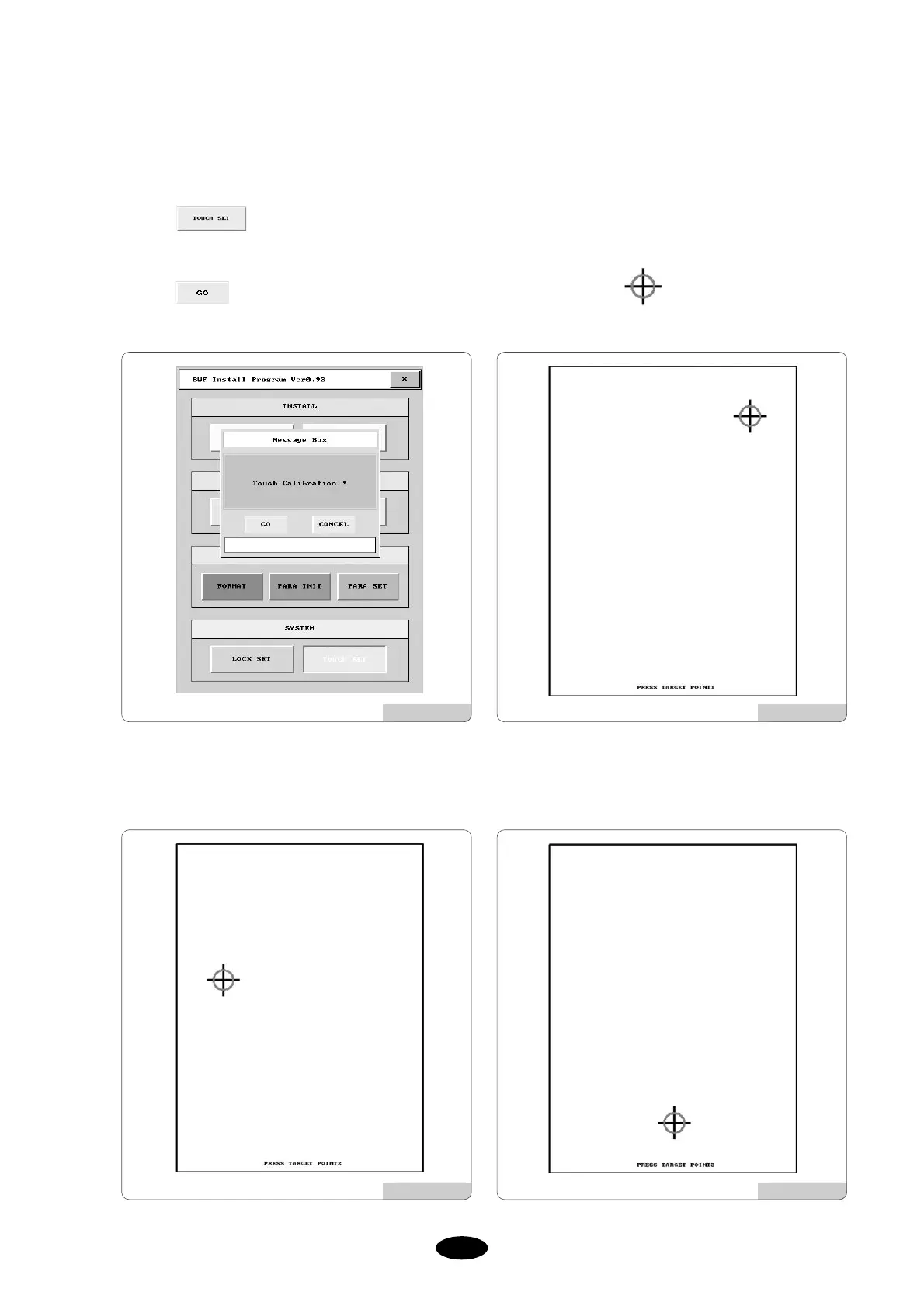(2) Selecting touch monitor location
You can re-select the touch monitor screen if you find that the screen does not accurately reads your touch points.
Press in [Fig.3.0-3] or if you formatted the memory, press STOP button in the initial Logo screen. You
will see a screen like [Fig.3.1.4-5].
Press in the install menu and you will go to [Fig.3.1.4-5]. Touch point with a touch pen or with your
finger. The first location will be selected.
After the first location is selected, you will see a screen [Fig.3.1.4-6] for selecting the second location. After that you
will go to [Fig.3.1.4-7] for selecting the third location. After that you will see [Fig.3.0-2] or [Fig.3.0-3].
[Fig. 3.1.4-4] [Fig. 3.1.4-5]
[Fig. 3.1.4-6] [Fig. 3.1.4-7]