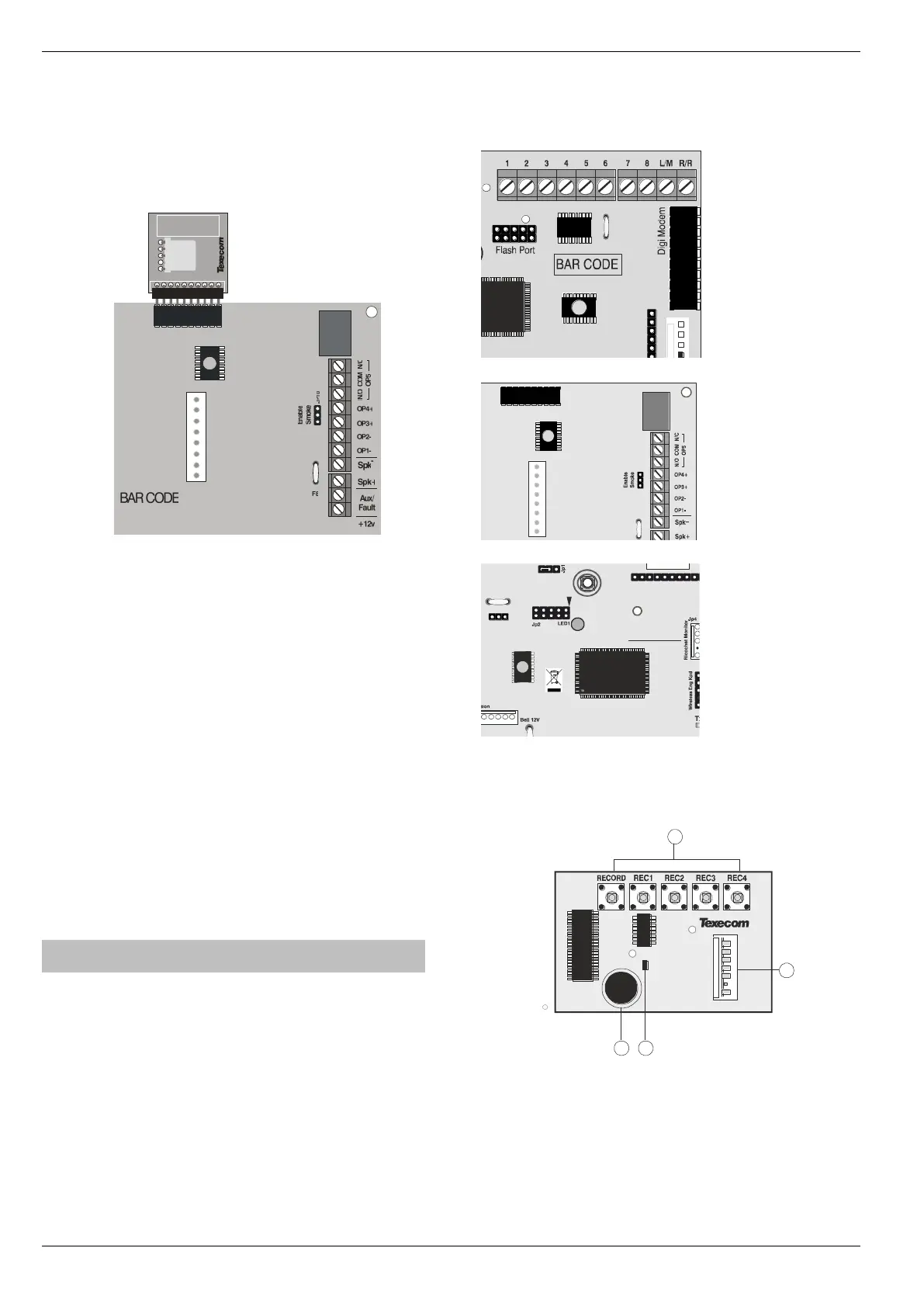Installation Premier Elite Series Installation Manual
38 INS176-15
Premier Elite ComPort + Installation
To install the Premier Elite ComPort + proceed as follows:
Ensure that all power is removed from the control panel before
connecting the Premier Elite ComPort +.
Plug the Premier Elite ComPort + onto the 10 way onboard digi
pins on the control panel.
Re-apply power to the system and proceed to the next section.
Premier Elite 168 shown
Programming the Control Panel
The control panel will then need to be programmed correctly in
order for the Premier Elite ComPort + to function as expected:
Programme Premier Elite ComPort +
• Enter the engineer code
• Press then y/ (UDL/Digi Options).
• Press then y/ for (Com Port Setup/Onboard
Digicom).
• Press n/ then to select Nothing Fitted
• Press y/
USBCom
If the Premier Elite ComPort + is being used simply for local
connection of a laptop no further programming is required. The
device will allow connection to the control panel from a local PC.
ComPort 3
If the Premier Elite ComPort + is being used to enable Com 3 for
one of the optional devices listed on Com 3 it should be
programmed in the same manner as Com 1 or 2. Please see the
Premier Elite Installation Manual INS176 for detailed instructions.
Speech Module
Introduction
The Premier Elite Speech Module provides four recordable 10
second audio messages, each message is assigned to a Digi
Channel, which in turn can be triggered from one of the many
output functions of the control panel. A COM2400 must be installed
to enable the Premier Elite Speech Module, it will not function with
a COM300. Only the first four Digi Channels are used by the
Premier Elite Speech Module. The Premier Elite Speech Module is
supported by the following Texecom control panels:
• Premier Elite all models factory built V3 and later, fitted with a
DTMF decoder.
It is not possible to enable earlier versions of control panel
to function with the Premier Elite Speech Module by
flashing to V3. V3 panels contain additional hardware, a
DTMF chip, to allow correct functionality.
Hardware Identification
Premier Elite 24
