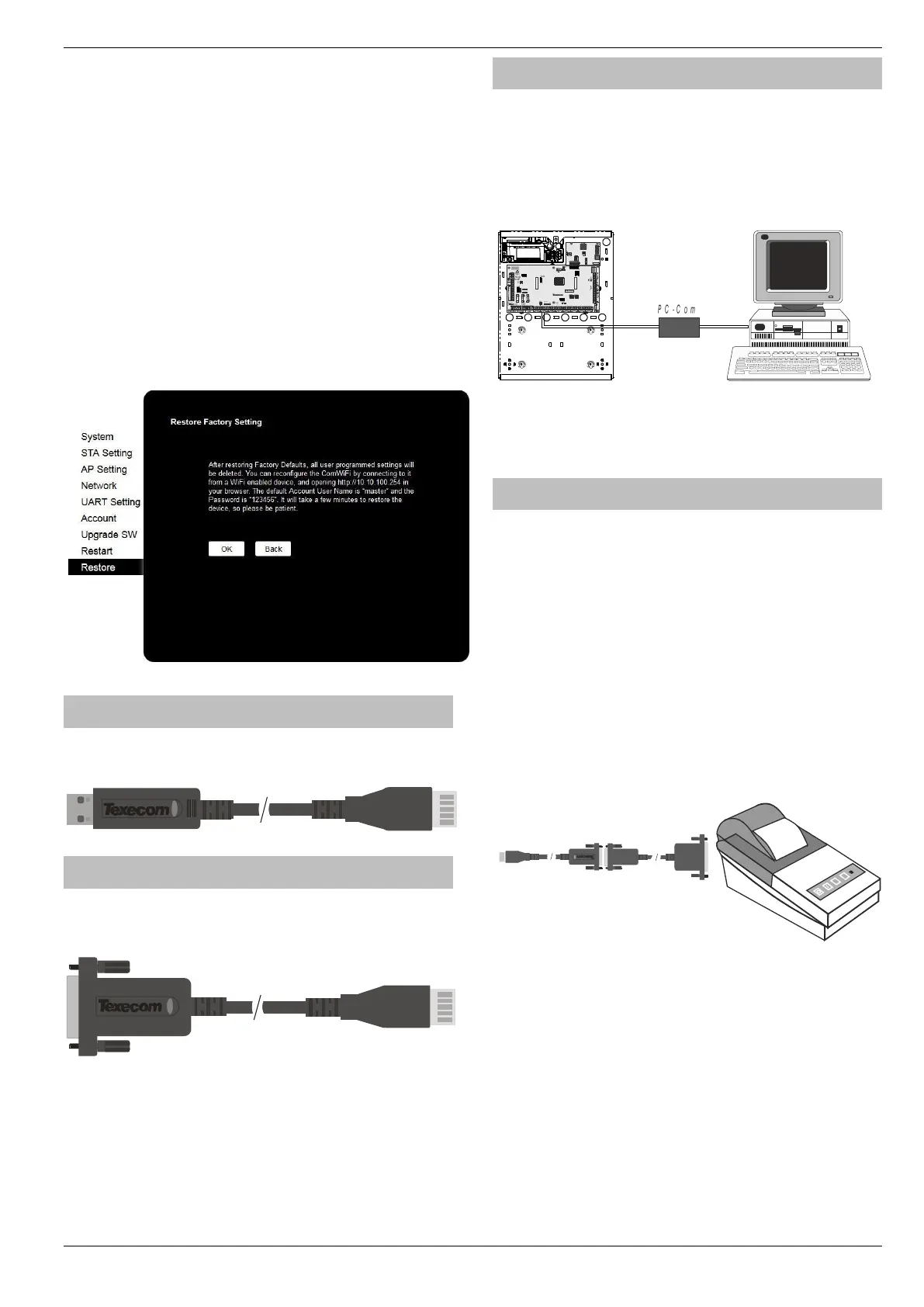Premier Elite Series Installation Manual Installation
INS176-15 47
Defaulting the Com WiFi
Factory Settings
If you are experiencing connection problems we would first suggest
returning the ComWiFi to factory settings. The below steps provide a
step by step guide on how to do this.
• Using a Wi-Fi enabled computer, tablet or mobile device scan
for new wireless networks.
• Select the 'Com WiFi' network.
• Enter the password texecom2015 and press Connect.
• Open a Web browser and type the IP address 10.10.100.254
into the address bar.
• You will need to enter the user name and password that you
have setup previously.
• Click on 'Restore' on the left side of the screen.
• Click on 'OK' to restore factory settings. All user data including
the user name and password will be set back to default and you
should start the process again from the beginning of this
manual.
• The Restore process can take several minutes, so please be
patient.
USB-Com
The USB-Com has two connectors. The USB connector is for connection
to a USB port on a computer and the Molex connector plugs onto a Com
port on the control panel.
PC-Com
The PC-Com has two connectors. The 9-way D-type connector is for
connection to a serial port on a computer and the Molex connector plugs
onto a Com port on the control panel.
Connecting a Computer
The 12, 24, 48, 88, 168 & 640 all support local uploading and
downloading between the control panel and a PC running Wintex
UDL software. Uploading and Downloading can be used to program
and interrogate the control panel.
In order for the computer to work correctly, ensure that it is set to the
following:
• UDL Password (see page 98 for details)
In order to upload and download to the control panel locally, a
USB/PC-Com lead is required.
Connecting a Printer
The 12,24,48,88,168 & 640 all support printer facilities. The printer is
connected to the Com 1 connector located on the control panel and
can be used to print the control panel event log.
In order for the printer to work correctly, ensure that it is set to the
following:
• Baud Rate = 4800
• Parity = None
• Start Bits = 1
• Stop Bits = 2
• Data Bits = 8
• DTR = Normal
• Columns = 40 or 80 (see page 72)
In order to connect a printer to the control panel, a PC-Com
and 9-25Way Null Modem Lead/connector is required
