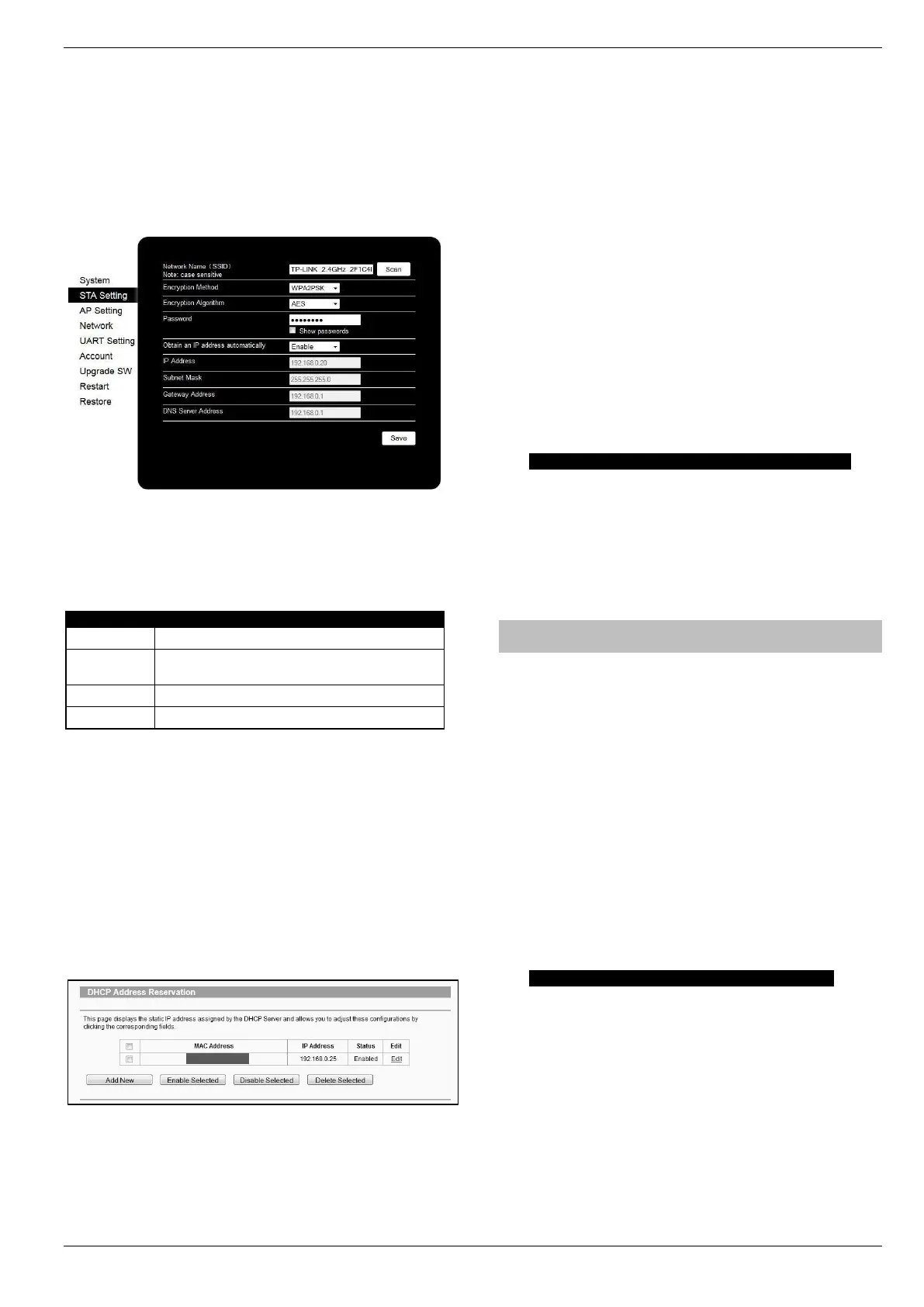Premier Elite Series Installation Manual UDL & Digi Options
INS176-15 107
• Once the device has restarted refresh the page or reconnect to
the ComWiFi and open the STA page.
• Take note of the IP address, subnet mask, Gateway & DNS
Server for the network. For Example IP = 192.168.0.100
Subnet mask = 255.255.255.0, Gateway = 192.168.0.1 &
DNS = 192.168.0.1
If you experience issues with connection, or the ComWiFi being disconnected from
the router, you should assign a fixed IP address that is outside of the DHCP pool. See
page 46 for details.
Click Save and Restart, you can then close the web browser. If
youyr browser prompts you to save the password select no, or not
now. The unit will restart during this period.
The unit can take up to 5 minutes to restart. You should not attempt to connect to the
unit during this time.
Re-scan for wireless networks on the WiFi device and connect to the
Wi-Fi router.
In the web browser on a PC on the same network, you should be able to connect to
the ComWiFi with the new IP address you have given it. This will prove the settings
have been accepted.
In this example the IP address assigned to the ComWiFi is within
the DHCP Pool, and should therefore be reserved so that it cannot
be used by another device.
DHCP Reservation
On the PC check for DHCP or Address reservation. You should have
something like this.
Click Add New or whatever the router displays and enter the
required details. The MAC address you noted down on page 44 will
be required, as will the IP address of the ComWiFi. Once you have
entered the details press Save.
Manually Assigning an IP Address (Outside DHCP
pool)
With this method you will be assigning an address to the ComWiFi
which is outside of the DHCP pool. IP address ranges go from 1-
254. In the example in the previous section we can see that the IP
address range on the router starts at 192.168.0.50 and ends at
192.168.0.199.
We now have the option of assigning an address between 2-49 or
200-254.
On the WiFi enabled device where you accessed the ComWiFi do
the following.
• Click on the STA Setting tab on the left side of the screen.
• Ensure Obtain an IP Address Automatically is Disabled.
• Under the 'Network Name' click on Scan and then select the
Wi-Fi network. This is the name of the wireless router (SSID)
that is connected to the internet.
• Enter the router password if required.
• Enter the chosen IP address for example 192.168.0.25
• Enter the subnet mask (usually 255.255.255.0) but can be
found on the router.
• Enter the Gateway IP address (the router)
• Enter the DNS Server details (usually same as the router)
• Click Save.
• When prompted Restart the device.
• Disconnect the ComWiFi from the control panel com port.
• Re-scan for wireless networks on the WiFi device and connect
to the WiFi router.
If you cannot find all of the required details on the router, simply follow the
instructions to automatically assign and IP address, and then disable DHCP and
overtype the IP address with the one you have chosen that is outside the DHCP pool.
In the web browser on a PC on the same network you should now be able to connect
to the ComWiFi with the new IP address you have given it. This will prove the settings
have been accepted.
Panel Settings
Now that the ComWiFi is enabled on the network, the control panel
needs to be configured to allow communication.
• Enter Engineer mode on the keypad.
• Press then y/ (UDL/Digi Options).
• Press then y/ for (Setup Modules).
• Press then y/ for (Setup IP data).
• Press n/ and enter the IP address of the ComWiFi you
noted in the previous steps. Pressing y/ when complete.
Pressing the / key twice will enter a dot. For Example
192.168.0.150
• Scroll down once to change the port number. This is required if
you wish to setup port forwarding through the router. The port
can be left as 10001.
• Scroll down and enter the Gateway address assigned to the
ComWiFi.
• Scroll down once and enter the subnet mask assigned to the
ComWiFi
• Press N/ twice.
• Press then y/ (Comport Setup).
• Press n/ and y/ for Com-IP module.
• Reconnect the ComWiFi to the control panel com port.
The settings will be sent to the ComWiFi. If you used DHCP to
obtain the IP address, this will now be disabled on the STA settings
page of the ComWiFi to preserve the IP address, and is the correct
operation.
Exit engineers mode on the control panel.
The control panel can now be accessed on the LAN. However, to
access the panel from the Texecom mobile apps or Wintex
remotely, additional steps are required within the various
programmes and the control panel.
