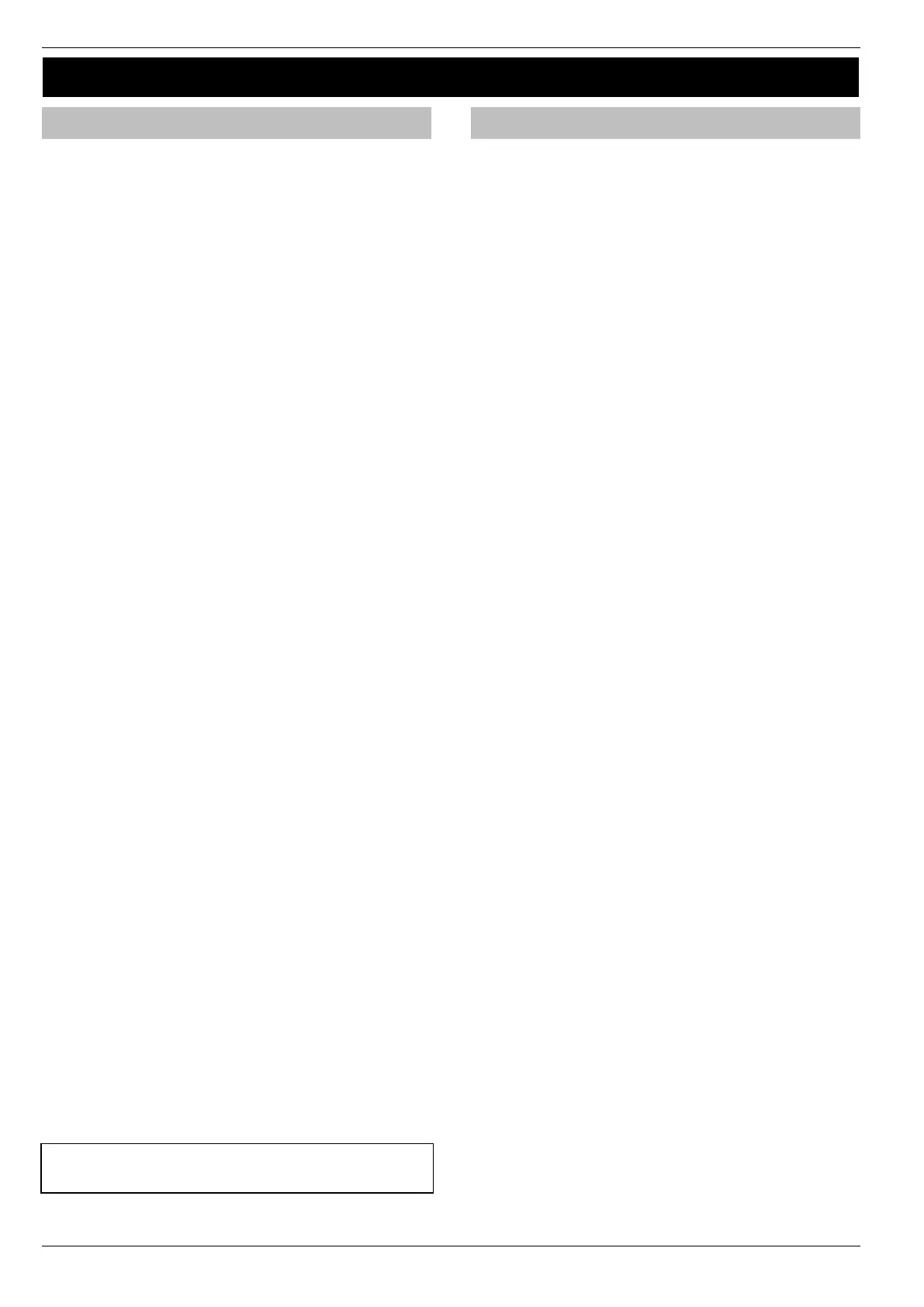Commissioning and Troubleshooting Premier Elite Series Installation Manual
48 INS176-15
4. Commissioning and Troubleshooting
Commissioning
Once ALL connections have been made to the control panel and
power is ready to be applied, you should read this section before
continuing.
When applying power for the first time, the factory default
settings must be loaded. The default settings ensure that the
control panel software is reset and all programming information
is loaded into memory. For a complete list of factory default
settings, see separate Quick Reference Guide.
The factory default settings are loaded by applying power to the
control panel whilst at the same time, holding down the Factory
Default button.
To default the control panel, proceed as follows:
• Connect the black battery lead to the negative (–) terminal of the
standby battery and the red battery lead to the positive (+)
terminal of the standby battery
• Press and hold the Factory Default button
• Press the battery kick-start button to connect the battery and
ensure that the green heartbeat light illuminates
• After the heartbeat light has illuminated, let go of the Factory
Default button (the heartbeat light will continue to flash whilst
the factory default settings are being loaded, this can take up to
30 seconds)
• If the system goes into alarm, enter the default Engineer code
1234
, and the alarm tone will stop
• To access the Engineer Programming Menu, enter the default
Engineer code
1234
• V3 panels will prompt you to select the operating language,
once the selection is made the panel will change to that
language.
• V3 panels will prompt you to select the Country Code to ooad
the correct defaults. Once the selection is made the panel will
default and load the selected Country Code defaults.
• The "Confirm Devices" menu will appear check and make sure
all installed Keypads and Expanders are showing , press Yes
and Yes again to confirm.
• V2.10 >If a Ricochet enabled expander is indentified, the system
will enter the Learn function for devices, this new dedicated
menu can be accessed at any point from the top level menus by
pressing the key. See page 56 & 143 for details.
• Program the system as described in section 5 (Programming the
Control Panel)
• Perform a zone test as described on page 131. Remember that
some powered detectors (e.g. PIR’s and combined technology
detectors) take up to 180 seconds to warm up and become
operational
• Test the internal sounder, external sounder and strobe as
described on page 131
• Replace the lid and secure with the lid screw supplied
• Press
0
followed by YES to leave the programming menu,
the system will return to normal
• The display will be showing that there is a ‘Mains Power Off’
condition. Switch on the AC mains supply to the control panel
• The normal banner message (if programmed) will now be
displayed
Installation is now complete and the system is
ready for use.
Trouble-Shooting
Control Panel
No Power to unit (mains only)
• Check the mains block fuse and replace if blown
• Check for loose wires at the mains block, the transformer and
the AC terminals on the PCB
• Check the mains block is connected correctly; live to live
(brown), neutral to neutral (blue)
No Power to unit (battery only)
• Don’t forget to press the battery kick-start button
• Check for loose wires at the BATT terminals on the PCB
• Check that the battery wires are connected correctly; red from
BATT+ to the battery positive (+), black from BATT- to the
battery negative (-)
Heartbeat LED is not flashing
• Remove ALL power (AC Mains and Battery) and then reapply
power again
Network Data LED’s are not flashing
• Remove ALL power (AC Mains and Battery) and remove ALL
wires from the network terminals. Then
re-apply power again before referring to the Network
Diagnostics table on page 21
Keypads
Keypad does not operate
• Check that the keypad is wired correctly from the control panel
(see page 20 for wiring details)
• Check the network fuses F3 and F5 and replace if blown*
• Use the network diagnostics (see page 21 for details)
*Only on 48/88/168
Keypad does not accept codes
• If the system has more than one keypad check that each keypad is
addressed differently, see page 23 for details
• If the keypad is on a long cable run, check the voltage between
the ‘+’ and ‘–’ terminals at the keypad and ensure that it
measures no less than 10.0V
• Check that you are using the correct User codes. The default
Engineer code is
1234
and the default
Master User code is
5678
• Check that the User code you are using is not ‘Time Locked’, if
the User code is time locked then the access code will only be
accepted when Control Timer 1 is off (see pages 75 and 126 for
details)
Keypad zones do not operate
• Each keypad zone has to be mapped onto the system before it
can be used (see page 80 for details)
• The zone is not programmed (see page 54 for details)
Keypad emergency keys do not operate
• Each keypad can be configured so that the emergency keys PA,
FIRE and MEDICAL can be enabled or disabled. Check that the
keypad has been programmed correctly (see page 80 for
details)
