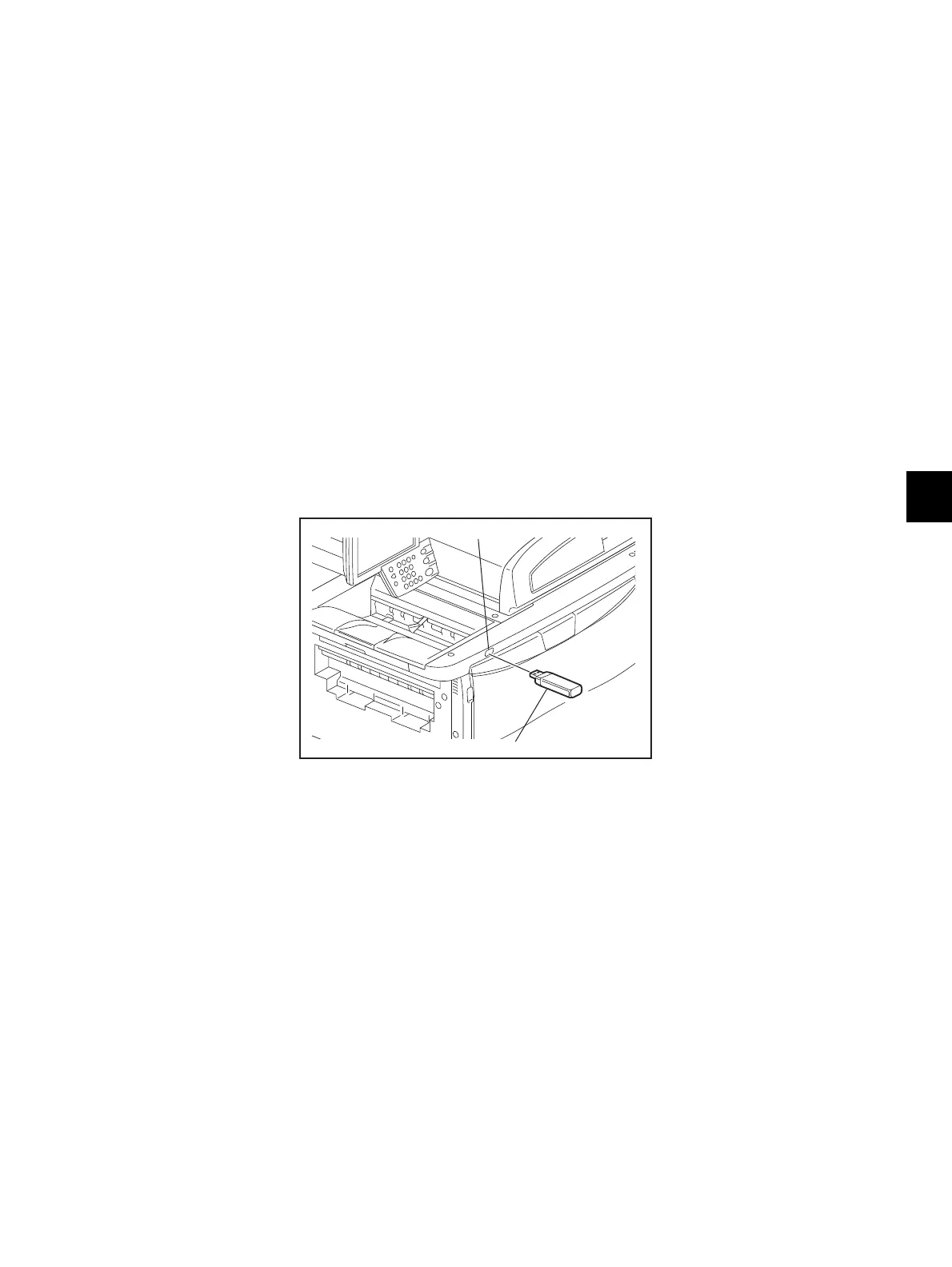8
© 2008-2011 TOSHIBA TEC CORPORATION All rights reserved e-STUDIO5520C/6520C/6530C
FIRMWARE UPDATING
8 - 7
8.1.1 Master data/System ROM/PFC ROM/Engine ROM/Scanner ROM
• The file system of USB media should be formatted in the FAT or FAT32 format. Be careful
since the devices formatted in NTFS format will not be able to be operated. The file system
can be confirmed on the properties in applications such as Explorer of Windows.
• Never shut down the equipment during the update. Firmware data and the following option
data (if installed) could be damaged and may not be able to be operated properly.
- Data Overwrite Enabler (GP-1070)
- Meta Scan Enabler (GS-1010)
- External Interface Enabler (GS-1020)
- IPSec Enabler (GP-1080)
[A] Update procedure
(1) Connect the USB media to the PC and write the model specific folder in which the data file is
stored.
Store the update program loader (mentusb2.o) in the root directory, and store the model specific
update program (dlFirmWare_5520C_6530C) and the data file for updating in the model specific
folder.
(2) Press the [ON/OFF] button on the control panel to shut down the equipment.
(3) Connect the USB media to the USB port on the right upper cover.
Fig. 8-1
Updating cannot be performed with multiple USB media connected at the same time.
USB media
USB port
