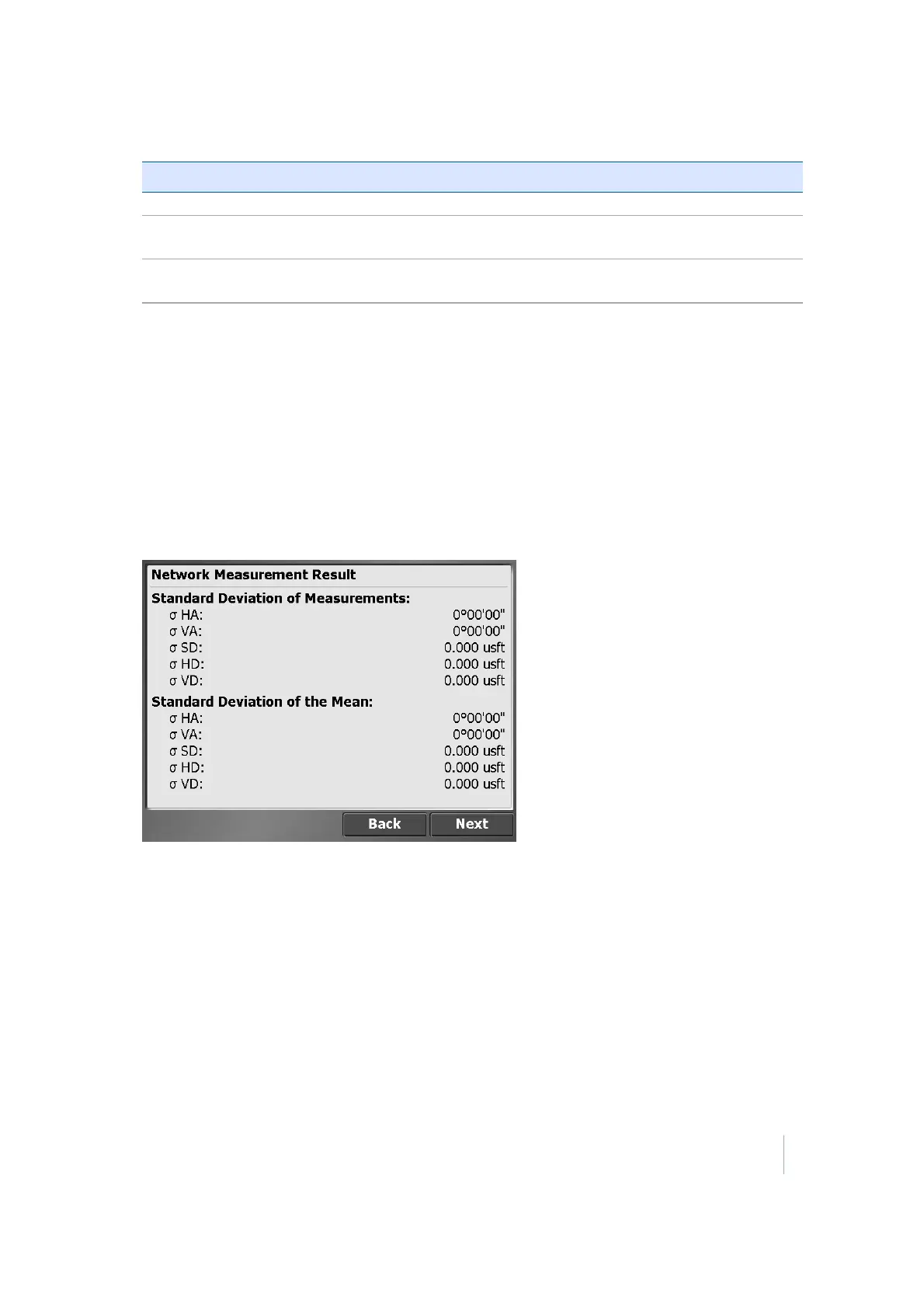12 Advanced Total Station Features
Tap… to…
F1/F2 each target in face 1 and then face 2 before going to the next target.
123...123... all targets in face 1 from left to right then swap in face 2 and measure from left to
right.
123...321... all targets in face 1 from left to right then swap in face 2 and measure from right to
left.
13. To calculate the standard deviation for each target, measure at least two rounds.
14. Tap Next and then tap Next again to access the Measurement screen. The SCS900 software
prompts you to aim at the different targets and measure the first set. To measure the
remaining sets automatically, enable Autolock.
15. While measuring the second set, the software indicates the differences between face 1 and face
2. If the measurements are within the tolerances that were entered for the differences between
face 1 and face 2, the software shows the status “PASS” for that point.
16.
When all of the rounds are measured, the software shows the Standard Deviation of
Measurements, which is an indication for the accuracy of all of the measurements. The
Standard Deviation of the Mean gives an estimate of the precision of the measurement.
17.
The next screen shows the differences between the measured rounds for each target:
Trimble SCS900 Site Controller Software User Guide 118