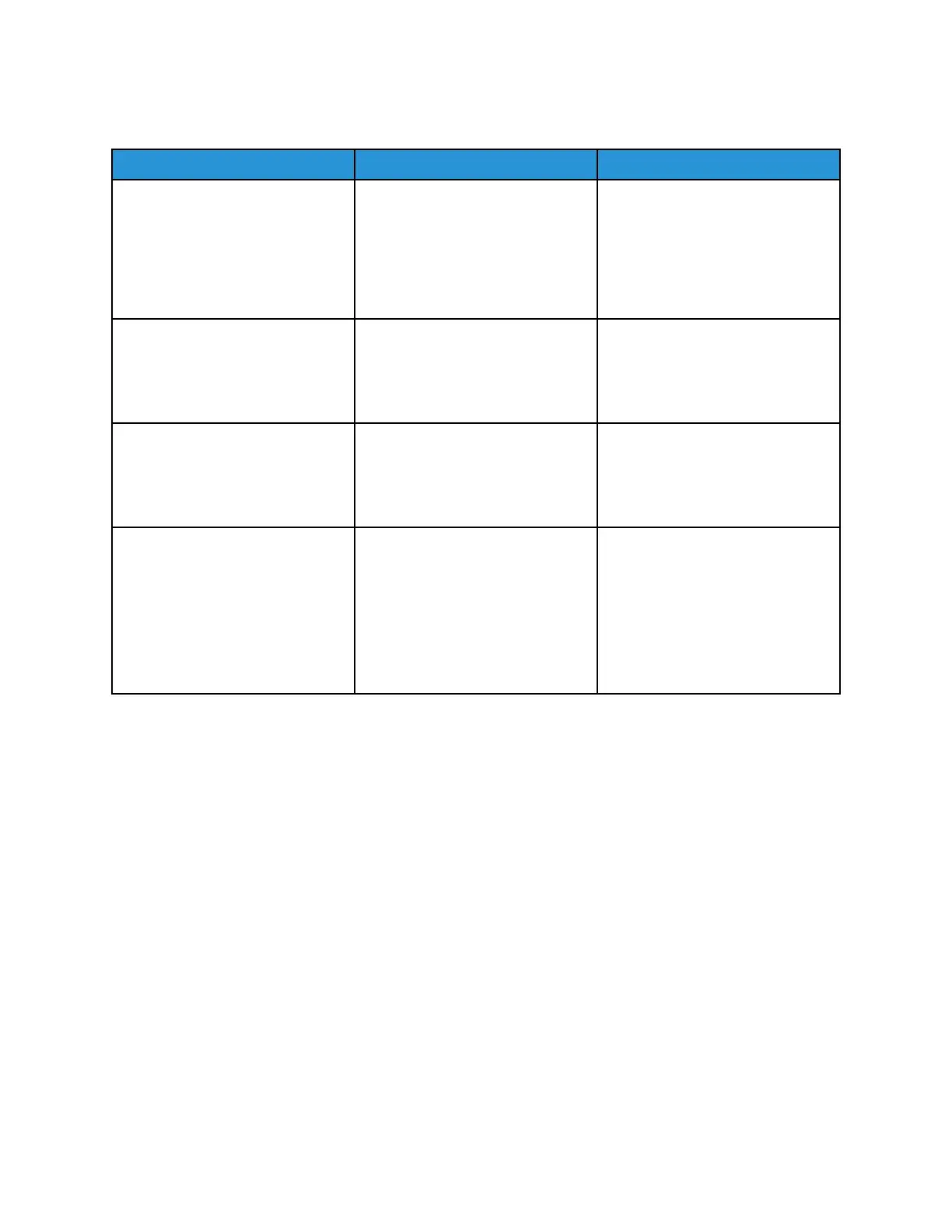OOppttiioonnaall TTrraayy CCoommmmuunniiccaattiioonn EErrrroorr SSeerrvviiccee CChheecckk
Action Yes No
Step 1
Check the paper path and trays for
paper fragments and partially fed
paper.
Is the paper path free of paper
fragments and partially fed paper?
Go to step 3. Go to step 2.
Step 2
Remove the paper fragments and
partially fed paper.
Does the problem remain?
Go to step 3. The problem is solved.
Step 3
Make sure that all the trays and
tray inserts are properly inserted.
Does the problem remain?
Go to step 4. The problem is solved.
Step 4
Enter the Diagnostics menu, and
then select Input tray quick print.
Perform a print test on the
optional tray.
Does the error occur in the
optional tray?
Go to step 5. Contact the next level of support.
Xerox
®
B310 Printer
Service Manual
113
Diagnostics and Troubleshooting
