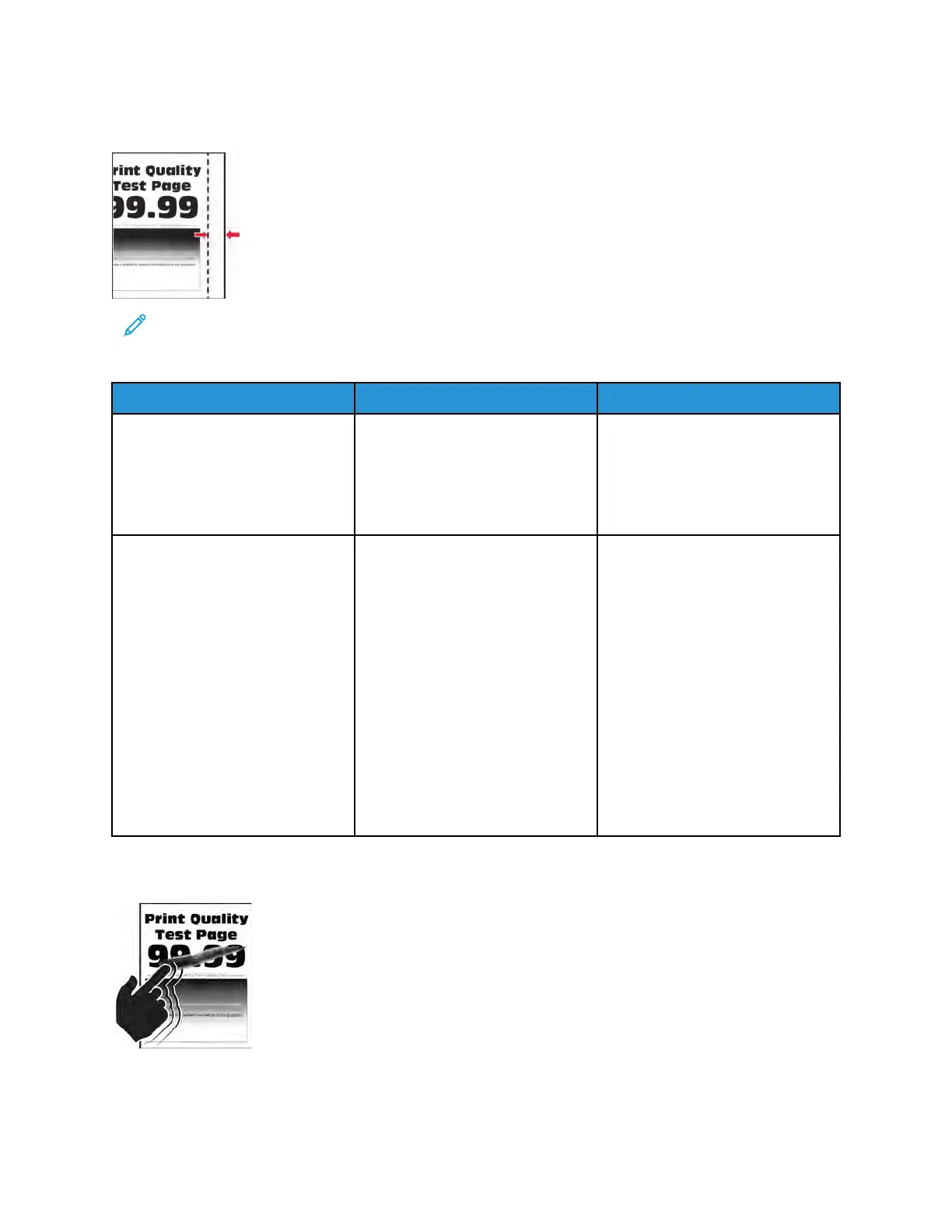IInnccoorrrreecctt MMaarrggiinnss OOnn PPrriinnttss CChheecckk
Note: Before performing this print quality check, print the Print Quality Test Pages. From the
control panel, navigate to Settings > Troubleshooting > Print Quality Test Pages, and then
perform the initial print quality check. See Performing the initial troubleshooting check .
Action Yes No
Step 1
Adjust the guides in the tray to
match the size of the paper
loaded.
Does the problem remain?
Go to step 2. The problem is solved.
Step 2
Do either of the following:
• Set the paper size to match the
paper loaded in the tray.
Enter the Diagnostics menu,
and then navigate to:
Printer diagnostics &
adjustments > Printer
registration adjustments
• Change the paper loaded in
the tray to match the paper
size set in the tray.
Does the problem remain?
Contact the next level of support. The problem is solved.
TToonneerr RRuubbss OOffff CChheecckk
Xerox
®
B310 Printer
Service Manual
63
Diagnostics and Troubleshooting