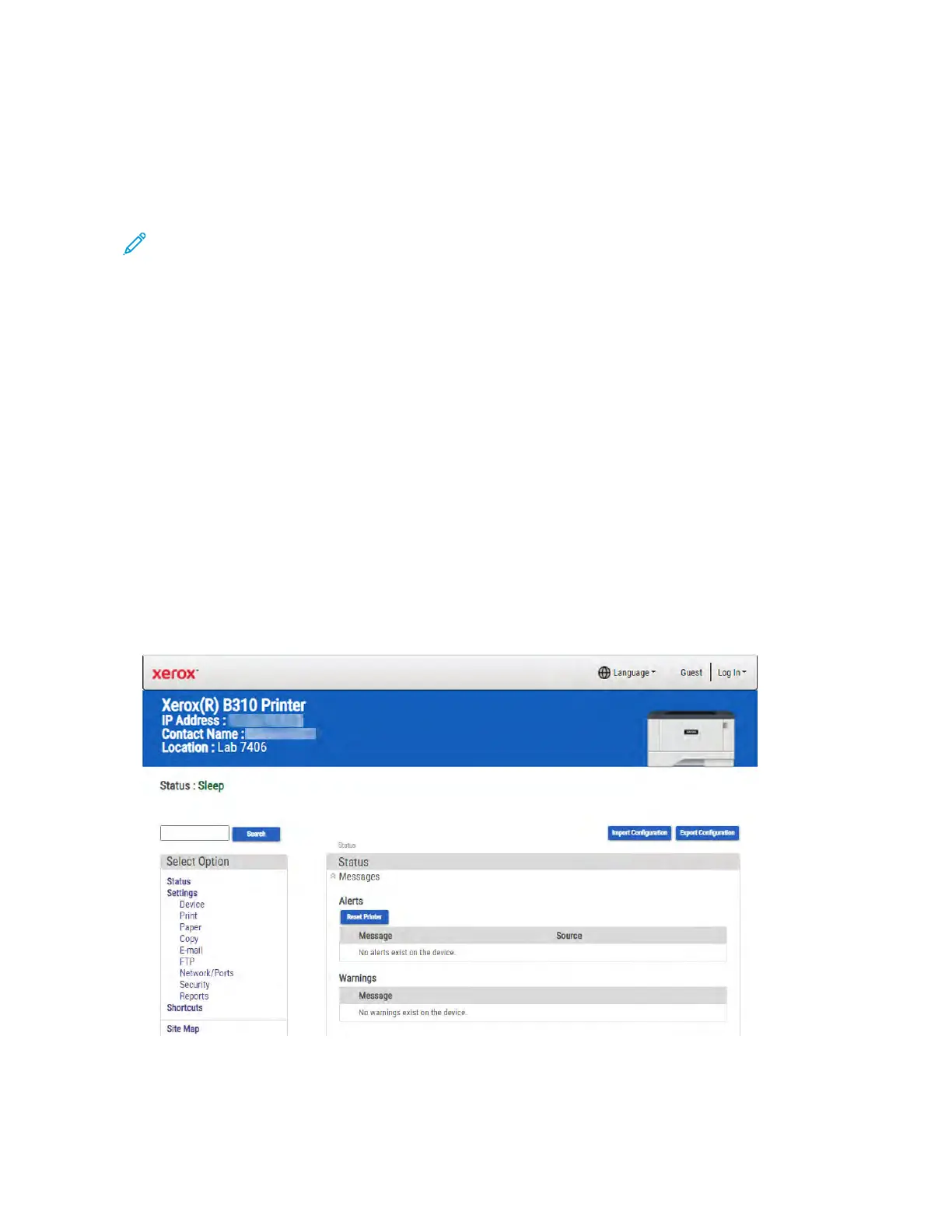RReessttoorriinngg TThhee PPrriinntteerr CCoonnffiigguurraattiioonn AAfftteerr RReeppllaacciinngg
TThhee CCoonnttrroolllleerr BBooaarrdd
Restore the printer to its correct configuration. Contact your Hardware Support Line to obtain the
applicable zip file. Flash the printer settings and embedded solutions..
Note: The software bundle contains the latest version of the firmware, applications, and
software licenses from the Lexmark Virtual Solutions Center (VSC). The printer firmware may
be at a different level from what was used before replacing the controller board.
Extract the contents of the zip file.
• Perform the install instructions on the Readme file in the exact order shown. Restart the printer
only if the file says so.
• For more information on how to flash the downloaded files, see Updating the Printer Firmware.
• To load the zip file, see Restoring Licenses and Configuration Settings.
After performing the installation instructions in the Readme file, confirm that the printer is restored.
• If you are unable to access the administrative menus to verify that the printer is restored, then
ask the customer for access rights.
• If a 10.00 error appears after you restart the printer, then contact the next level of support.
RReessttoorriinngg LLiicceennsseess aanndd CCoonnffiigguurraattiioonn SSeettttiinnggss
To load the zip files that you received from Hardware Support, do the following:
1. Open a web browser, and then type the printer IP address.
Xerox
®
B310 Printer
Service Manual
141
Parts Removal
