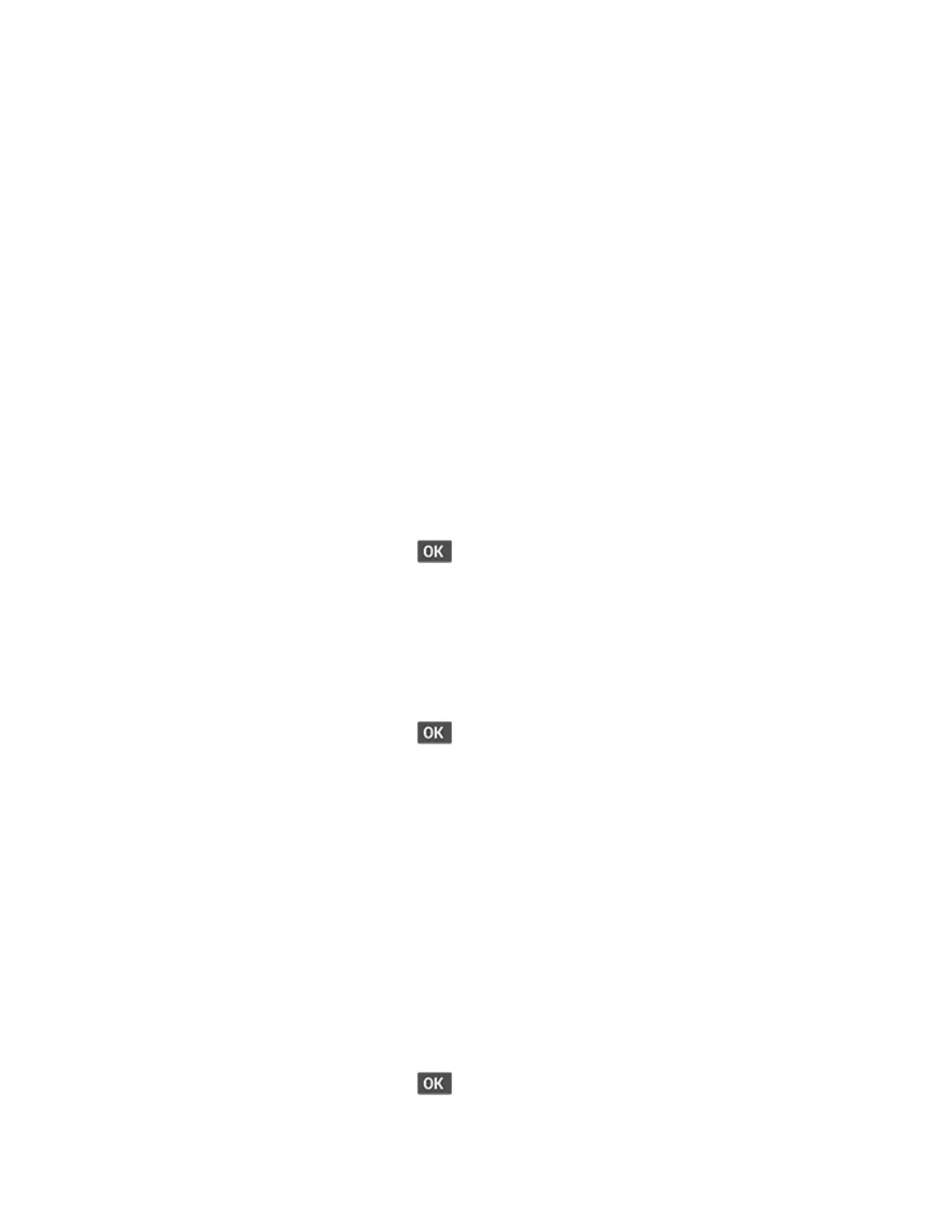Diagnostics Menu
EEnntteerriinngg TThhee DDiiaaggnnoossttiiccss MMeennuu
The Diagnostics Menu contains tests that are used to help isolate printer issues.
• To access the menu from POST, on the control panel, press and hold the Left arrow and
OKbuttons.
• To access the menu from the home screen, on the control panel, press the following buttons in this
sequence: Back, Right arrow, Back, Right arrow.
RReeppoorrttss
DDeevviiccee SSeettttiinnggss
This report lists all the current printer settings.
Enter the Diagnostics menu, and then navigate to:
Reports > Device > Device Settings
For non-touch-screen printer models, press
to navigate through the settings.
IInnssttaalllleedd LLiicceennsseess
This setting lists all the installed licenses and their feature data.
Enter the Diagnostics menu, and then navigate to:
Reports > Licenses > Installed Licenses
For non-touch-screen printer models, press
to navigate through the settings.
AAddvvaanncceedd PPrriinntt QQuuaalliittyy SSaammpplleess
This setting prints the Print Quality Test Pages.
Enter the Diagnostics menu, and then select Advanced Print Quality Samples.
EEvveenntt LLoogg
DDiissppllaayy LLoogg
This setting shows a history of printer events.
Enter the Diagnostics menu, and then navigate to:
Event Log > Display Log
For non-touch-screen printer models, press
to navigate through the settings.
122
Xerox
®
B310 Printer
Service Manual
Service Menus
