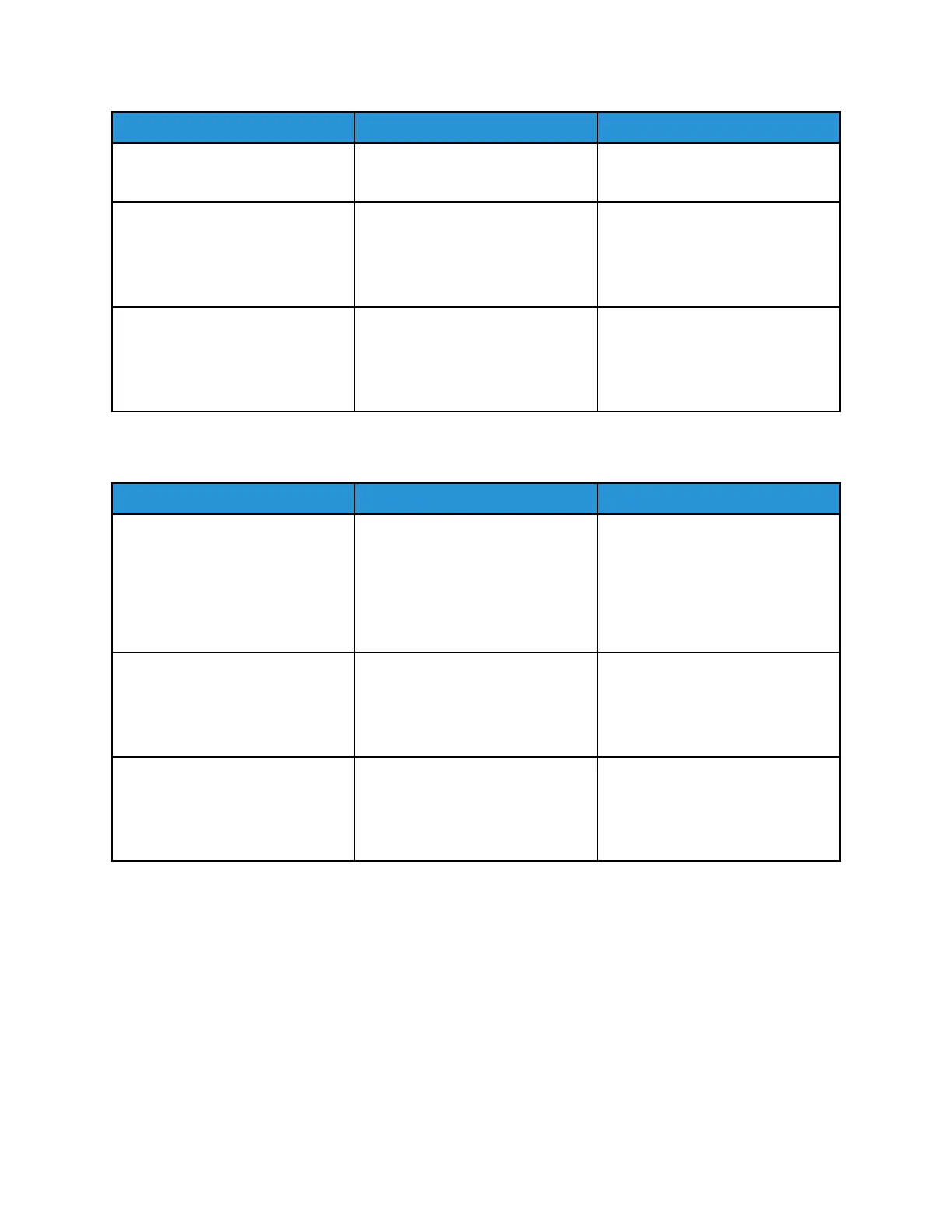Action Yes No
Are the contacts free of
contamination and damage?
Step 6
Clean or repair the smart chip
contact.
Does the problem remain?
Go to step 7. The problem is solved.
Step 7
Reseat the smart chip contact
cable on the controller board.
Does the problem remain?
Contact the next level of support. The problem is solved.
MMiissmmaattcchheedd SSuupppplliieess EErrrroorr SSeerrvviiccee CChheecckk
Action Yes No
Step 1
Check whether the supplies
installed are genuine and
supported by the printer model.
Are the supplies genuine and
supported Xerox units?
Go to step 3. Go to step 2.
Step 2
Install genuine and supported
Xerox units.
Does the problem remain?
Go to step 3. The problem is solved.
Step 3
Replace the affected supply with
the correct unit.
Does the problem remain?
Contact the next level of support. The problem is solved.
Xerox
®
B310 Printer
Service Manual
93
Diagnostics and Troubleshooting
