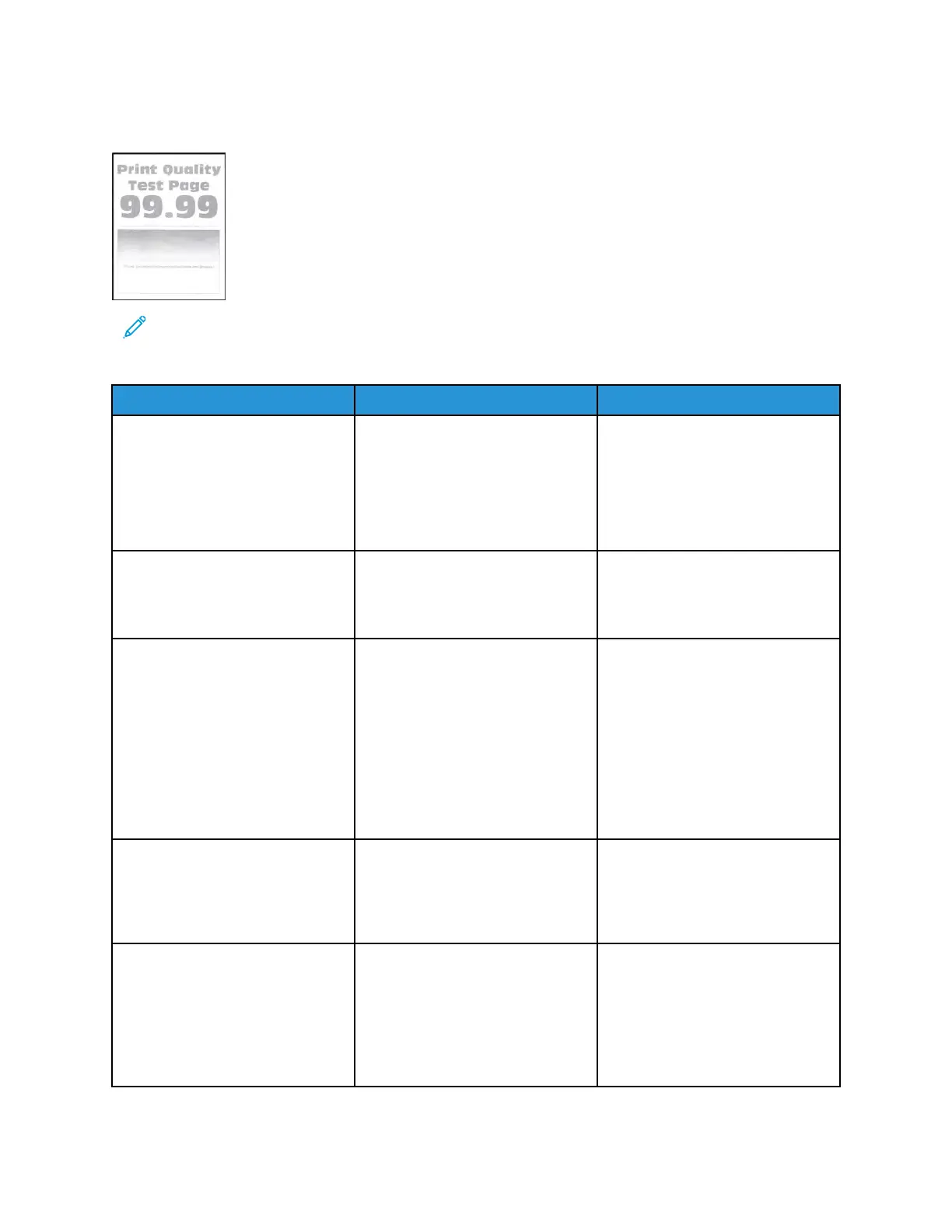PPrriinntt IIss TToooo LLiigghhtt CChheecckk
Note: Before performing this print quality check, print the Print Quality Test Pages. From the
control panel, navigate to Settings > Troubleshooting > Print Quality Test Pages, and then
perform the initial print quality check. See Performing the initial troubleshooting check .
Action Yes No
Step 1
Check if the toner cartridge is
empty or if it has reached its end
of life.
Is the toner cartridge empty or
has reached its end of life?
Go to step 2. Go to step 3.
Step 2
Replace the toner cartridge.
Does the problem remain?
Go to step 3. The problem is solved.
Step 3
Check if the printer is using a
genuine and supported Xerox
toner cartridge.
If the printer is using a third-party
cartridge, then refer the users to
their cartridge supplier.
Is the printer using a genuine and
supported Xerox toner cartridge?
Go to step 5. Go to step 4.
Step 4
Insert a genuine and supported
Xerox toner cartridge.
Does the problem remain?
Go to step 5. The problem is solved.
Step 5
1 Turn off the printer, wait for 10
seconds, and then turn on the
printer.
2 Do the following:
a Set the toner darkness
to a darker setting.
Go to step 6. The problem is solved.
Xerox
®
B310 Printer
Service Manual
45
Diagnostics and Troubleshooting
